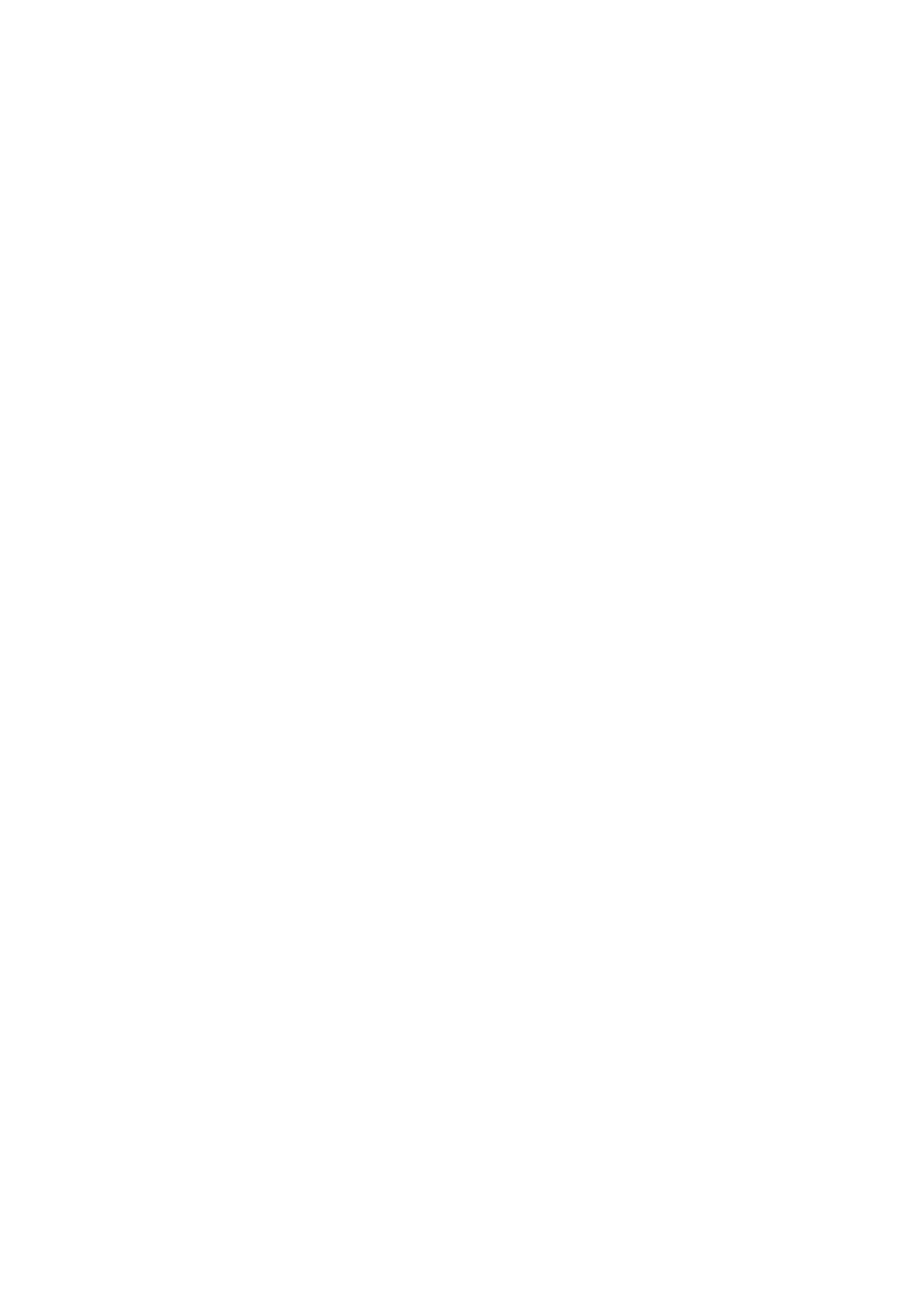Sending Faxes............................69
Basic Fax Sending Operations...............69
Various Ways of Sending Faxes..............71
Receiving Faxes...........................72
Setting Receiving Mode...................72
Various Ways of Receiving Faxes.............73
Saving Received Faxes.................... 74
Using Other Faxing Features..................75
Printing Fax Report and List................75
Reprinting Received Faxes...................75
Replacing Ink Cartridges
Checking the Ink Levels.....................77
Checking the Ink Levels - Control Panel. . . . . . . 77
Checking the Ink Levels - Windows...........77
Checking the Ink Levels - Mac OS X..........77
Ink Cartridge Codes........................77
Ink Cartridge Handling Precautions............78
Replacing Ink Cartridges....................80
Temporarily Printing with Black Ink............83
Temporarily Printing with Black Ink - Windows. 84
Temporarily Printing with Black Ink -
Mac OS X.............................85
Conserving Black Ink when the Black Ink Is
Low (for Windows Only)....................86
Improving Print and Scan Quality
Checking and Cleaning the Print Head..........87
Checking and Cleaning the Print Head -
Control Panel.......................... 87
Checking and Cleaning the Print Head -
Windows..............................88
Checking and Cleaning the Print Head -
Mac OS X.............................88
Aligning the Print Head.....................88
Aligning the Print Head - Control Panel.......88
Aligning the Print Head - Windows...........89
Aligning the Print Head - Mac OS X..........90
Cleaning the Paper Path.....................90
Cleaning the ADF......................... 90
Cleaning the Scanner Glass...................92
Applications and Network Service
Information
Epson Connect Service......................94
Web Cong..............................94
Running Web Cong on a Web Browser. . . . . . . 94
Running Web Cong on Windows........... 95
Running Web Cong on Mac OS X...........95
Necessary Applications......................95
Windows Printer Driver...................95
Mac OS X Printer Driver.................. 97
EPSON Scan (Scanner Driver)..............98
Epson Event Manager.....................99
PC-FAX Driver (Fax Driver)................99
FAX Utility........................... 100
Epson Easy Photo Print.................. 100
E-Web Print (for Windows Only)........... 100
Presto! PageManager....................101
EPSON Soware Updater. . . . . . . . . . . . . . . . . 101
EpsonNet Cong.......................101
Uninstalling Applications...................102
Uninstalling Applications - Windows.........102
Uninstalling Applications - Mac OS X........103
Installing Applications.....................103
Updating Applications and Firmware..........104
Solving Problems
Checking the Printer Status..................105
Checking Messages on the LCD Screen. . . . . . . 105
Checking the Printer Status - Windows.......106
Checking Printer Status - Mac OS X.........106
Removing Jammed Paper...................106
Removing Jammed Paper from Inside the
Printer...............................107
Removing Jammed Paper from the Paper
Cassette..............................108
Removing Jammed Paper from the Rear Cover. 109
Removing Jammed Paper from the ADF......111
Paper Does Not Feed Correctly...............113
Original Does Not Feed in the ADF..........113
Power and Control Panel Problems............114
Power Does Not Turn On.................114
Power Does Not Turn O.................114
LCD Screen Gets Dark...................114
Printer Does Not Print.....................114
Printout Problems........................115
Print Quality Is Poor.................... 115
Copy Quality Is Poor....................116
An Image of the Reverse Side of the Original
Appears in the Copied Image..............117
e Position, Size, or Margins of the Printout
Are Incorrect..........................117
Paper Is Smeared or Scued...............118
Printed Characters Are Incorrect or Garbled. . . 118
User's Guide
Contents
5
