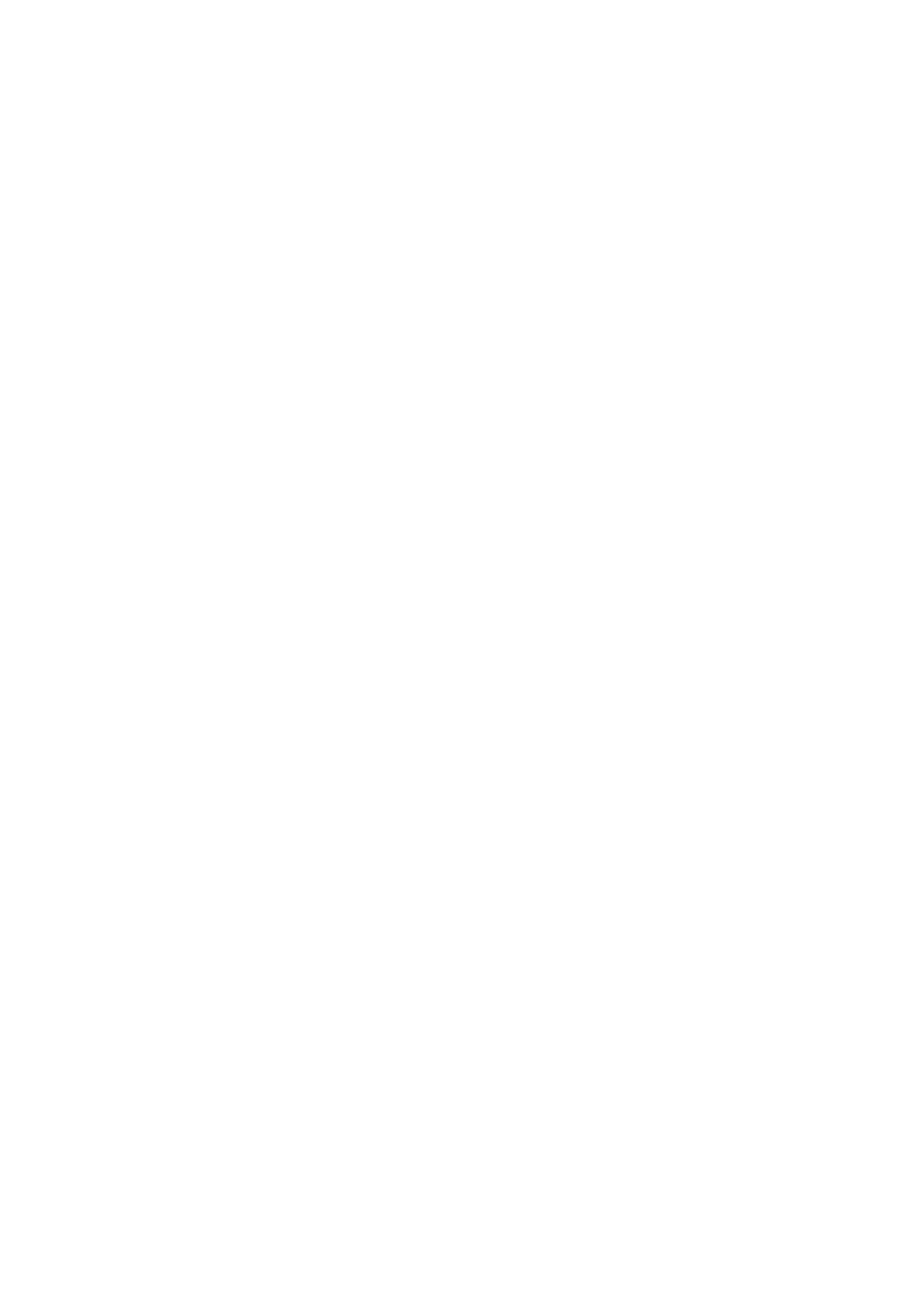Windows
To add your own preset, set items such as the Document Size and Paper Type on the Main or More Options tab,
and then click Add/Remove Presets in Printing Presets.
Mac OS X
Access the print dialog. To add your own preset, set items such as the Paper Size and Media Type, and then save
the current settings as the preset in the Presets setting.
Printing a Reduced or Enlarged Document
You can reduce or enlarge the size of a document by a specic percentage.
Windows
Note:
is feature is not available for borderless printing.
Set the Document Size on the More Options tab. Select Reduce/Enlarge Document, Zoom to, and then enter a
percentage.
Mac OS X
Select Page Setup from the File menu. Select the settings for Format For and Paper Size, and then enter a
percentage in Scale. Close the window, and then print following the basic printing instructions.
Adjusting the Print Color
You can adjust the colors used in the print job.
PhotoEnhance produces sharper images and more vivid colors by automatically adjusting the contrast, saturation,
and brightness of the original image data.
Note:
❏ ese adjustments are not applied to the original data.
❏ PhotoEnhance adjusts the color by analyzing the location of the subject. erefore, if you have changed the location of
the subject by reducing, enlarging, cropping, or rotating the image, the color may change unexpectedly. Selecting the
borderless setting also changes the location of the subject resulting in changes in color. If the image is out of focus, the tone
may be unnatural. If the color is changed or becomes unnatural, print in a mode other than PhotoEnhance.
Windows
Select Custom as the Color Correction setting on the More Options tab. Click Advanced, select the Color
Management setting, and then make appropriate settings.
Mac OS X
Access the print dialog. Select Color Matching from the pop-up menu, and then select EPSON Color Controls.
Select Color Options from the pop-up menu, and then select one of the available options. Click the arrow next to
Advanced Settings and make the appropriate settings.
User's Guide
Printing
51
