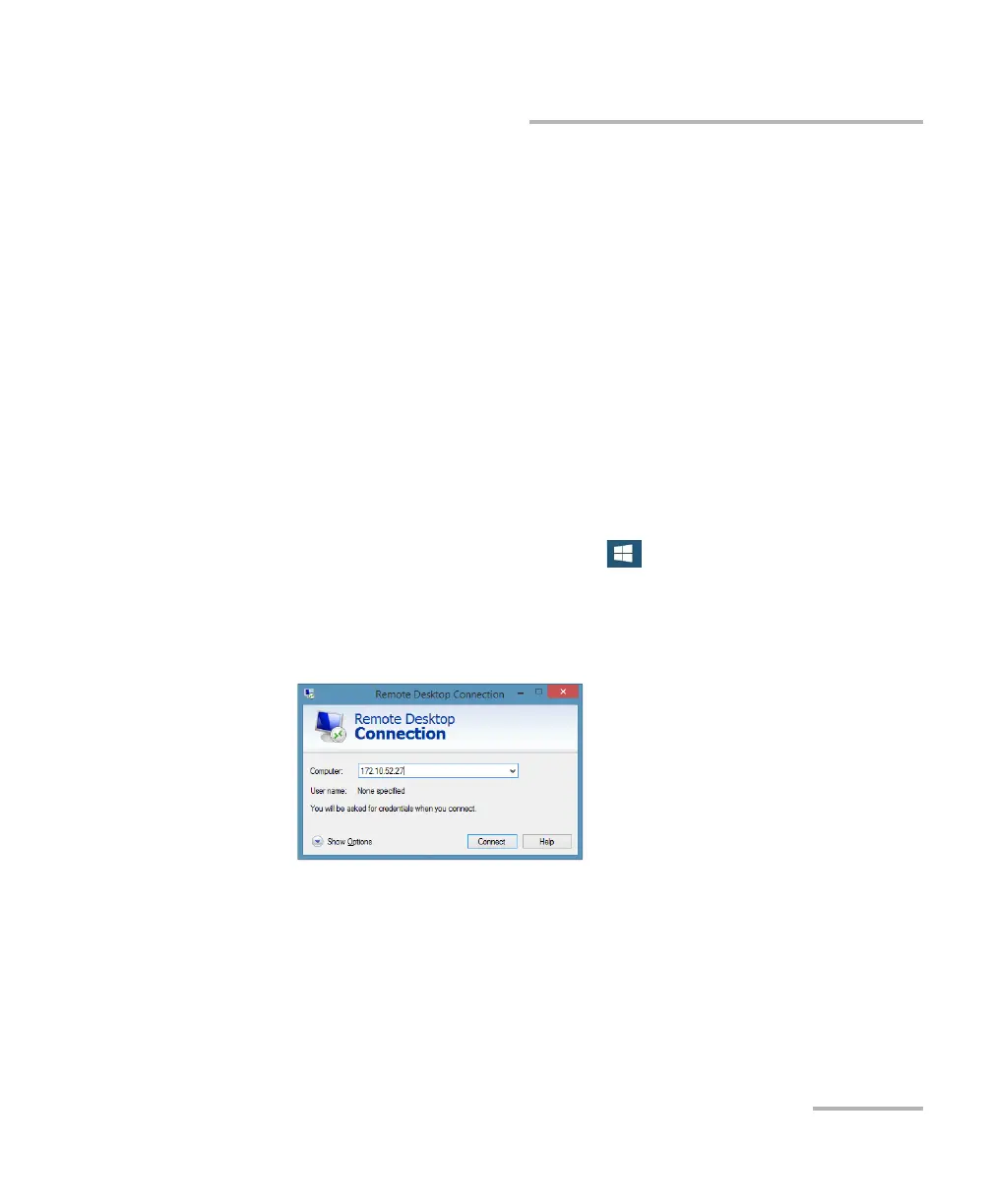Accessing Your Unit Remotely
FTB-2/FTB-2 Pro and FTB-4 Pro 207
Working with Remote Desktop
4. Select the Platform tab, write down the IP address, and then close the
window.
Note: It may take a few seconds before you see the IP address on the list.
5. From the computer, open the Remote Desktop Connection window.
If your computer runs Windows Vista or Windows 7: On the
taskbar, click Start, then select All Programs > Accessories >
Remote Desktop Connection.
If your computer runs Windows 8: On the taskbar, point the lower
left corner, and then click the Start screen icon. Right-click the
bottom of the screen, and then click All apps. Under Windows
Accessories, select Remote Desktop Connection.
If your computer runs Windows 8.1 or Windows 10: On the
taskbar, click the Start button ( ), then under Windows
Accessories, select Remote Desktop Connection.
6. In the Connecting to Remote Desktop window, in the Computer list,
type the IP address of the unit that you wrote down at step 4.
7. Click Connect.
8. When the application prompts you, enter your user name and
password.
9. Click OK to open the session.
ООО "Техэнком" Контрольно-измерительные приборы и оборудование www.tehencom.com