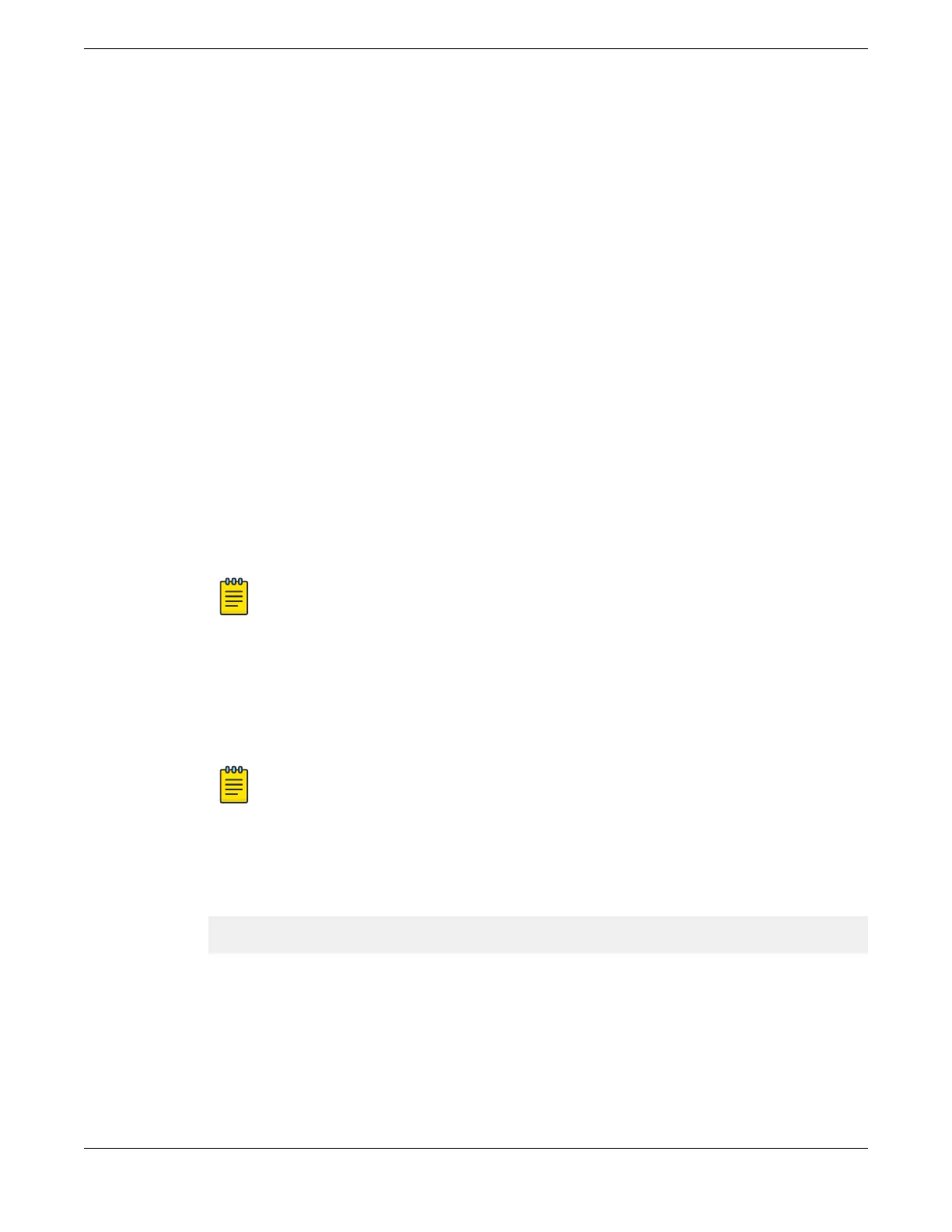SwitchEngine is the default operating system for the 5420 Series. If you want to run
FabricEngine, see Change the Switch OS via the Bootloader Menu on page 81 or
Change the Switch OS via the Startup Menu on page 82.
Before logging in, verify that the switch LEDs are on (solid green or blinking green) and
that it is connected to a management console as described in Connect the Switch to a
Management Console on page 79.
To perform the initial login and complete initial conguration tasks, follow these steps.
1. Using a terminal emulator such as PuTTY or TeraTerm, connect to the switch using
the serial port connection. You can also connect to the switch via telnet or SSH.
Be sure that your serial connection is set properly:
• Baud rate: Baud rate: 115200
• Data bits: 8
• Stop bit: 1
2. At the management console, press [Enter] one or more times until you see the login
prompt.
3. At the login prompt, log in using the default user name admin.
For example:
login: admin
Note
For the initial password, simply press [Enter].
When you have successfully logged on to the system, the command line prompt
displays the system name (for example, 5420F-24T-4XE-SwitchEngine#) in its
prompt. You are logged in with administrator privileges, which gives you access to all
switch functions.
4. Respond to the screen prompts to congure the level of security you need.
Note
For more information about logging in to the switch and conguring switch
management access, see the
SwitchEngine 32.1 User Guide
.
5. Enter show version.
The switch serial number is displayed, as highlighted in the following example. Make
a note of this number for future reference.
Transit.3 # show version
Switch : 800444-00-05 0723G-01234 Rev 5.0 BootROM:
Congure the switch's IP address for the management virtual LAN (VLAN) by following
the steps in Congure the Switch's IP Address for the Management VLAN on page 81.
Log in for the First Time on SwitchEngine Activate and Verify the Switch
80 ExtremeSwitching 5420 Series Hardware Installation Guide
