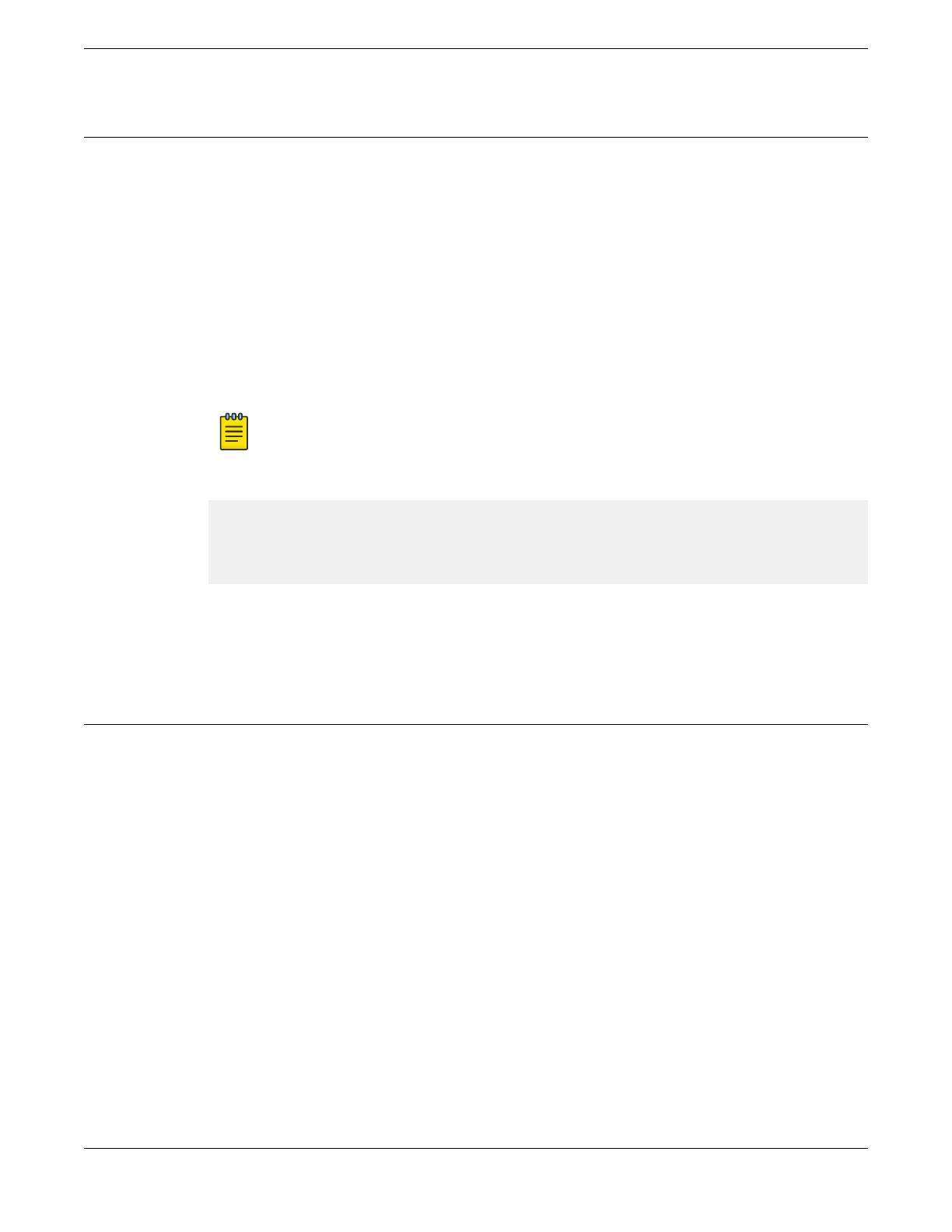Change the Switch OS via the Startup Menu
Onboard your switch with SwitchEngine™. Log in or create your XIQ administrator
account in order to select your switch operating system with XIQ at https://
extremecloudiq.com.
SwitchEngine is the default operating system for the Universal Hardware switch. If
you take no action during the initial bootup, you can change the switch OS from the
Startup menu on initial activation only by completing the following steps:
1. Connect to the switch via telnet, SSH, or console with a baud rate of 115200.
2. At the login prompt, log in using the default user name admin.
For example:
login: admin
Note
For the initial password, simply press [Enter].
3. The switch prompts you to choose which switch personality you want to use:
This switch can alternatively run the Fabric Engine Network Operating System.
If you answer yes, all data including configurations, logs and debugs will be
cleared, except for the license activation status,
Fabric Engine will be installed, and Switch Engine will be removed.
Would you like to change the switch OS to Fabric Engine? [y/N/q]:
The switch installs FabricEngine, then resets.
After resetting, your switch will boot with FabricEngine. See #unique_102 for more
information.
Log In for the First Time on FabricEngine
Onboard your switch with ExtremeCloud™. Log in or create your XIQ administrator
account in order to select your switch operating system with XIQ at https://
extremecloudiq.com.
To perform the initial login and complete initial conguration tasks, follow these steps.
1. Use a terminal emulator such as PuTTY or TeraTerm to connect to the switch
through the serial port connection.
You can also connect to the switch via telnet or SSH. Be sure that your serial
connection is set properly:
• Baud rate: 115200
• Data bits: 8
• Stop bit: 1
2. Press [Enter] one or more times until you see the login prompt.
Change the Switch OS via the Startup Menu Activate and Verify the Switch
82 ExtremeSwitching 5420 Series Hardware Installation Guide
