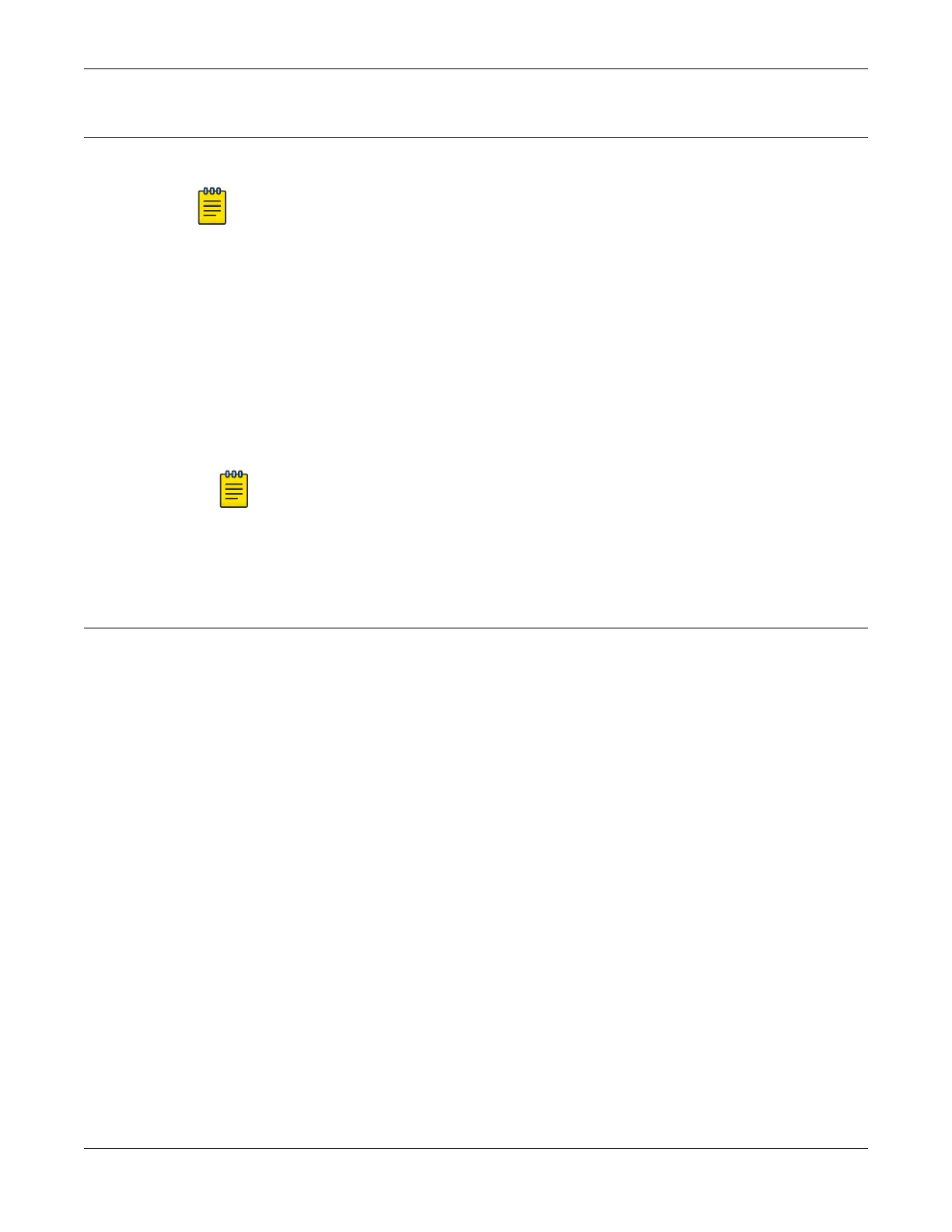Congure the Switch's IP Address for the Management VLAN
You can congure the switch's IP address for the management virtual LAN (VLAN).
Note
The management port is part of the mgmt VLAN. This VLAN membership
cannot be changed.
Log in to the management console, connect to the switch, and follow these steps.
1. Assign a name, IP address, and default subnetwork mask for the VLAN as shown in
the following example.
configure vlan vlan_name ipaddress nn.nn.nn.nn 255.255.255.0
Your changes take effect immediately.
2.
Enter save to save your conguration changes so that they will be in effect after the
next system reboot.
Note
For more information about saving conguration changes, see the
SwitchEngine 32.1 User Guide
.
The conguration is saved to the conguration database of the switch.
Change the Switch OS via the Bootloader Menu
Onboard your switch with ExtremeCloud™. Log in or create your XIQ administrator
account in order to select your switch operating system with XIQ at https://
extremecloudiq.com.
SwitchEngine is the default operating system for the Universal Hardware switch. You
can change the switch OS from the Bootloader menu on initial activation only by
completing the following steps:
1. Using a terminal emulator such as PuTTY or TeraTerm, connect to the switch using
the serial port connection.
Be sure that your serial connection is set properly:
• Baud rate: Baud rate: 115200
• Data bits: 8
• Stop bit: 1
2. Once the switch is powered on, after seeing the "Boot Menu" screen, press the
[spacebar] key within 30 seconds.
3. Use the down-arrow key to select Change the switch OS to Fabric Engine, then
select Enter.
The switch installs FabricEngine, then resets. Once the NOS is selected, the "Boot
Menu" will only wait for 3 seconds before continuing.
To change the switch OS if you take no action during the initial boot, see Change the
Switch OS via the Startup Menu on page 82.
Activate and Verify the Switch
Congure the Switch's IP Address for the Management
VLAN
ExtremeSwitching 5420 Series Hardware Installation Guide 81
