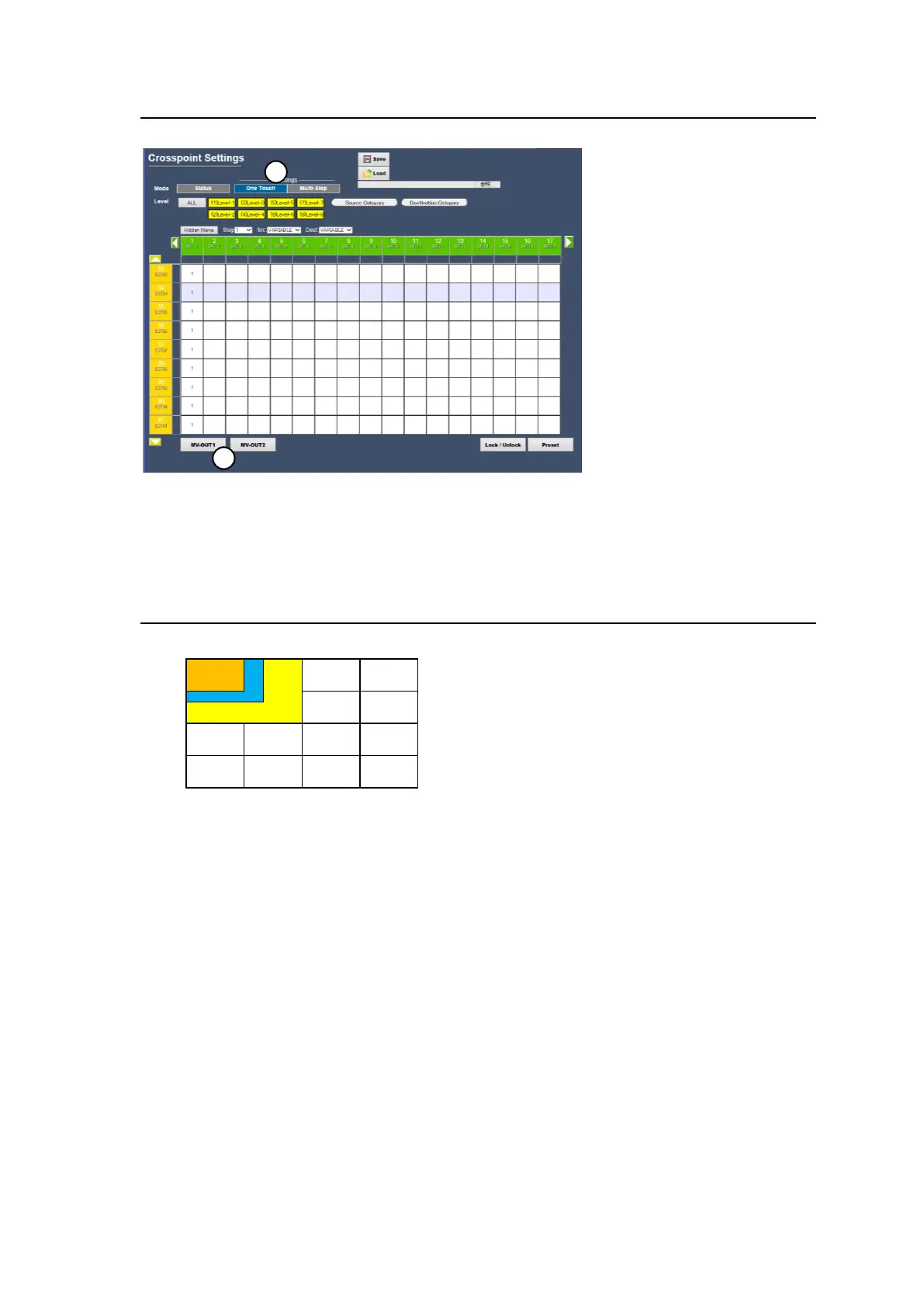47
4-3. Displaying Multiview Images
At first, select destination channels used for multiview images in the Web-based Control.
(1) Open the [Web-based Control: Crosspoint Status page].
(2) Press One Touch.
(3) Select Destination channels for a multiview image and press MV-OUT1 or MV- OUT2.
4-4. Basic Rules for Creating Multiview Layouts
Three types of windows, 1/16, 1/9 and 1/4, are available.
Although windows are shared between MV-OUT1 and MV-OUT2, window duplications are not
allowed. For example, if Window 1 is displayed on MV-OUT1, MV-OUT2 cannot display
Window1.
Windows can be placed at any location, but the following objects must be separated, not
overlapped. (Otherwise, images will appear distorted.)
(a) Windows.
(b) Clock and window
(c) Window and clock titles
(d) Clocks
(e) Window and other window title
Background images can be selected from 16 window sources and matte and black images.
(Selectable images are different depending on the FS Mode setting. See Sec. 4-2.)
* MV-OUT1 and MV-OUT2 can use different background images, but the same color if both use
Matte. For 1080/60p, 59.94p and 50p signals, the background images for MV-OUT1 and MV-
OUT2 are the same.)
