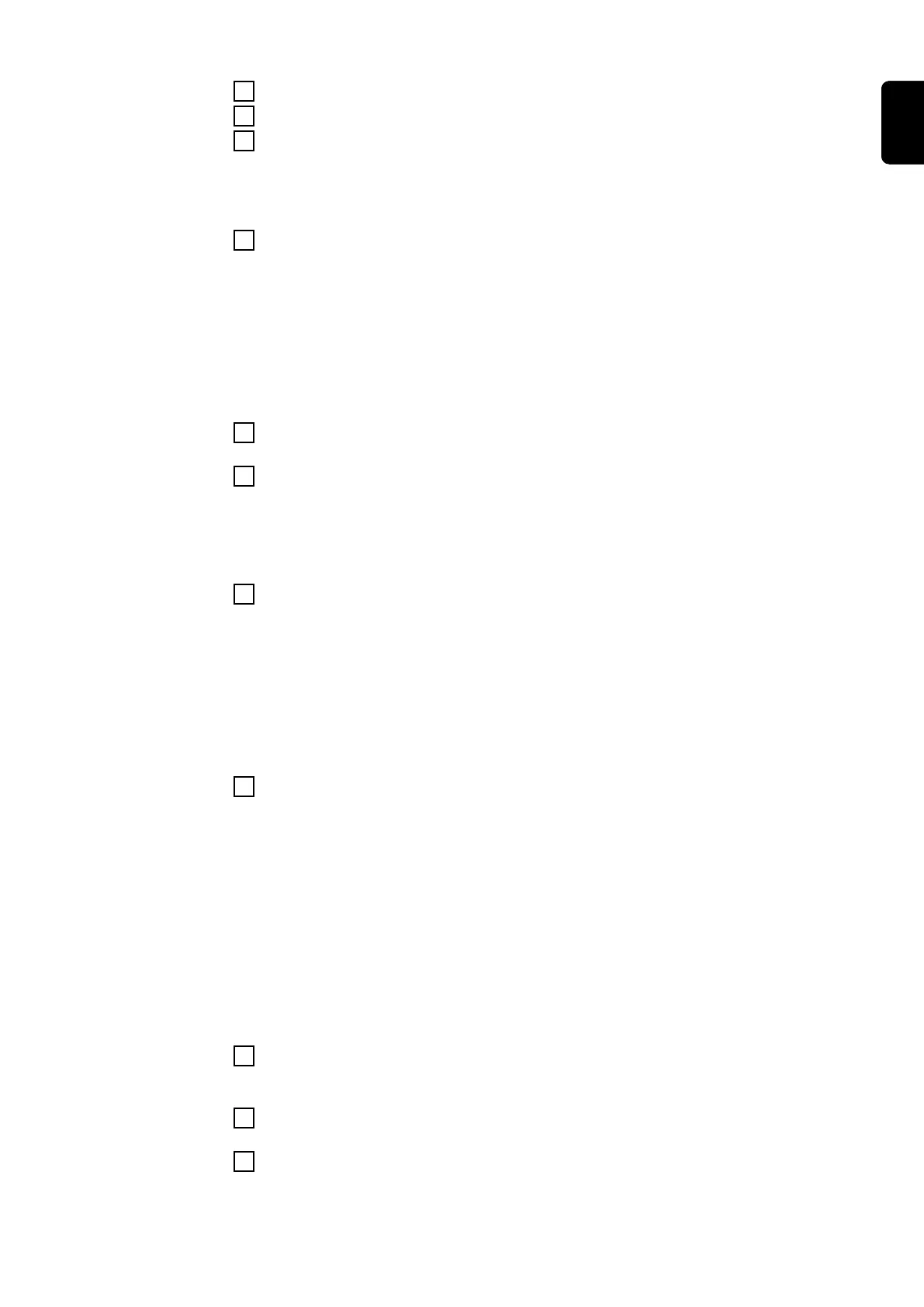13
Select WeldCube Connector Setup
14
Take smartphone to the WeldCube Connector
15
Follow the instructions in the installation wizard (Setup 1 - 6)
Following the 6 setup steps, the WeldCube Connector will be ready to con-
nect to the calibration software.
16
Click on [Establish connection] in the calibration software
If the connection is established successfully, a message to this effect is dis-
played and the data from the power source and wirefeeder is automatically
read in.
Welding current, welding voltage and wire speed are pre-selected. To
deselect them, click on the respective check box.
If a gas flow calibration is to be performed, click on the check box.
17
Enter the DHCP IP address of the WeldCube Connector
18
After the network settings message is displayed, briefly disconnect and re-
connect the Ethernet cable between the WeldCube Connector and the
laptop.
If connection is successful, a message to this effect will be displayed.
19
Click [Next >]
The preliminary settings / calibration parameters are displayed:
five measured values M5 - M1 for each
-
power source / welding current [A]
-
power source / welding voltage [V]
-
Wirefeeder / wire speed [m/min]
The measured value M5 corresponds to the maximum value for the
wirefeeder.
20
Click [Next >]
The preliminary settings / general measurement data are displayed:
-
Ambient temperature [° C]
-
Mains voltage [V]
-
Open circuit voltage U
S
[V]
If no data is displayed, it can be found by clicking on [Start measuring pro-
cess].
If there is still no data displayed, check the F2 and F3 fuses on the back of
the calibration system.
21
Carry out a visual inspection of the welding system and the calibration sys-
tem, according to the calibration instructions
22
If the visual inspection does not reveal any defects, select [Click here]
23
Click [Next >]
The summary of the calibration process is displayed.
87
EN