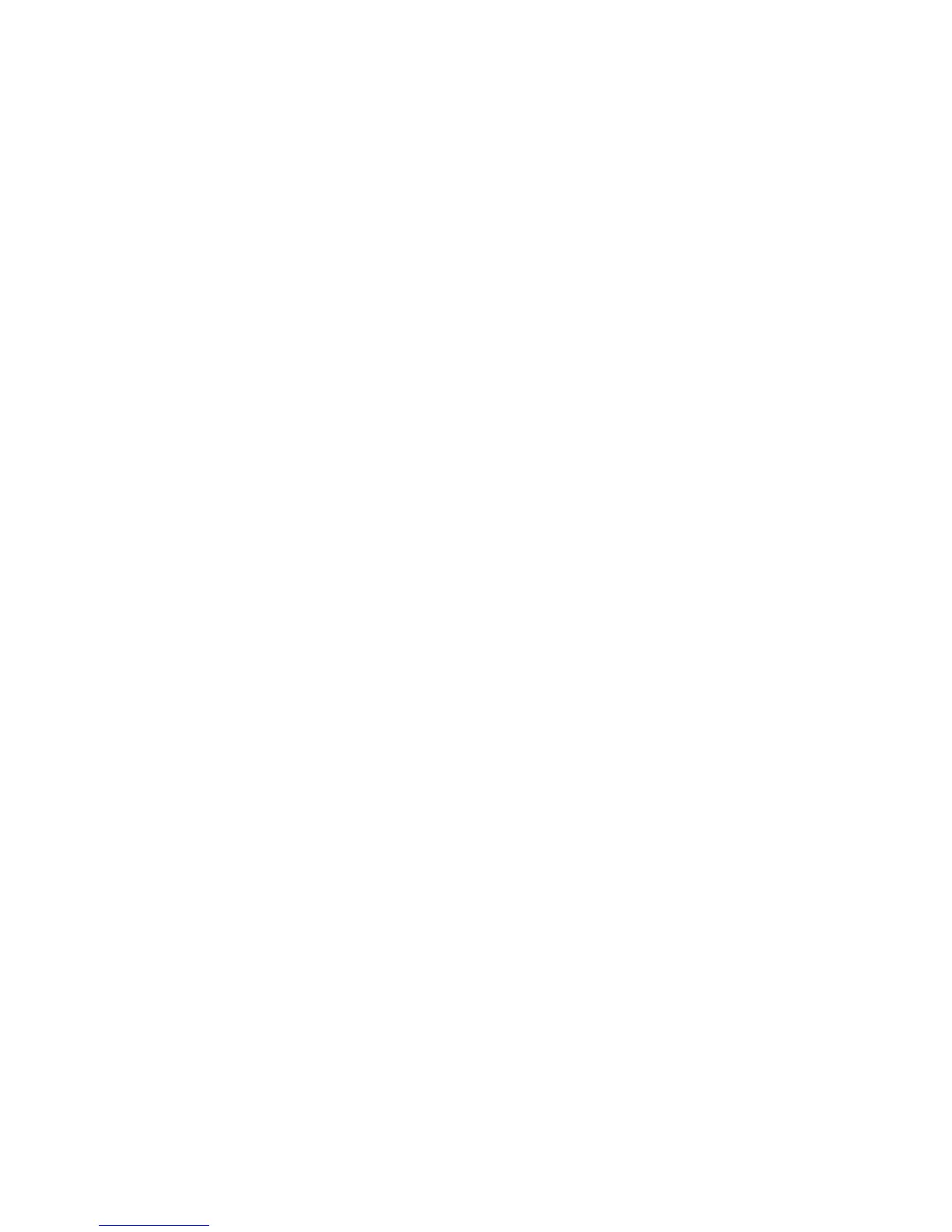Print After Checking Printing Result - Proof Print
5-45
Printing from the Control Panel
To print and delete data stored in the printer by Proof Print:
1. On the control panel, press the Job Status button to display the
Walk-Up Features menu.
2. Select
Walk-Up Features, and then press the OK button.
3. Select
Proof Print, and then press the OK button.
4. Select your user name, and then press the OK button.
5. Select
Print and Delete or Print and Save, and then press the OK button to print the job.
6. Scroll to the desired number of copies, and then press the OK button to print the job.
Note: The user ID displayed (up to 8 characters) is the User ID set in the Proof Print dialog box of the
Paper/Output tab of the print driver.
The document name displayed (up to 12 characters) is the Document Name set in the Proof Print dialog
box of the Paper/Output tab of the print driver.
