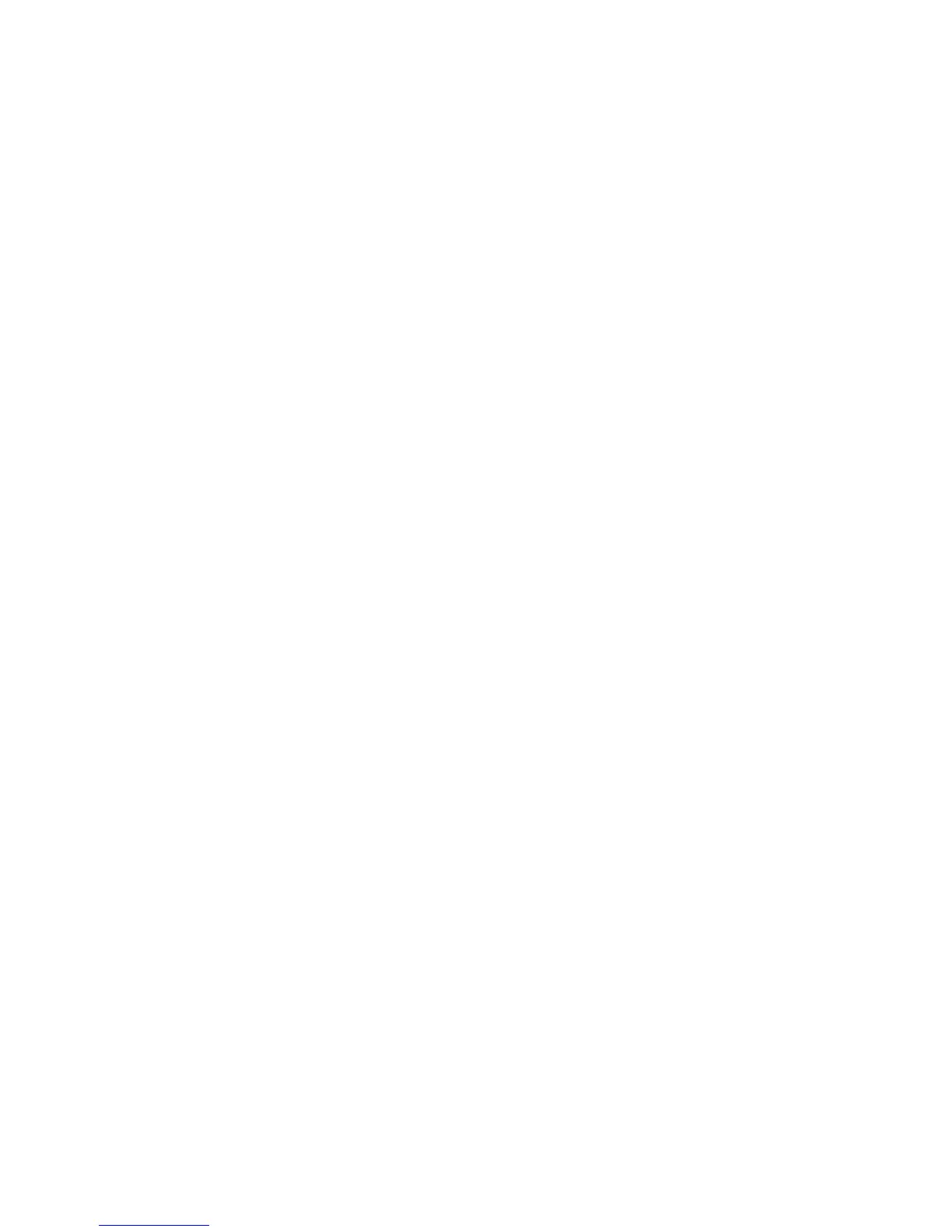Configuring the Network Address
4-6
Configuring the Network Address
This section includes:
■ TCP/IP and IP Addresses on page 4-6
■ Automatically Setting the Printer’s IP Address on page 4-6
■ Dynamic Methods of Setting the Printer’s IP Address on page 4-6
■ Manually Setting the Printer’s IP Address on page 4-8
TCP/IP and IP Addresses
If your computer is on a large network, contact your network administrator for the appropriate TCP/IP
addresses and additional configuration information.
If you are creating your own small Local Area Network or connecting the printer directly to your computer
using Ethernet, follow the procedure for automatically setting the printer’s Internet Protocol (IP) address.
PCs and printers primarily use TCP/IP protocols to communicate over an Ethernet network. With TCP/IP
protocols, each printer and computer must have a unique IP address. It is important that the addresses are
similar, but not the same; only the last digit needs to be different. For example, your printer can have the
address 192.168.1.2 while your computer has the address 192.168.1.3. Another device can have the
address 192.168.1.4.
Many networks have a Dynamic Host Configuration Protocol (DHCP) server. A DHCP server
automatically programs an IP address into every PC and printer on the network that is configured to use
DHCP. A DHCP server is built into most cable and DSL routers. If you use a cable or DSL router, see your
router’s documentation for information on IP addressing.
Automatically Setting the Printer’s IP Address
If the printer is connected to a small established TCP/IP network without a DHCP server, use the installer
on the Software Pack CD-ROM to detect or assign an IP address to your printer. For further instructions,
insert the Software Pack CD-ROM into your computer’s CD-ROM drive. After the Xerox Installer
launches, follow the prompts for installation.
Note: For the automatic installer to function, the printer must be connected to an established TCP/IP
network.
Dynamic Methods of Setting the Printer’s IP Address
There are two protocols available for dynamically setting the printer’s IP address:
■ DHCP (enabled by default)
■ AutoIP
You can turn on/off both protocols using the control panel, or use CentreWare IS to turn on/off DHCP.
Note: You can print a report that includes the printer’s IP address. On the control panel, press the System
button, select
Information Pages, press the OK button, select Configuration, and then press the
OK
button. The IP address is listed on the Configuration report.
