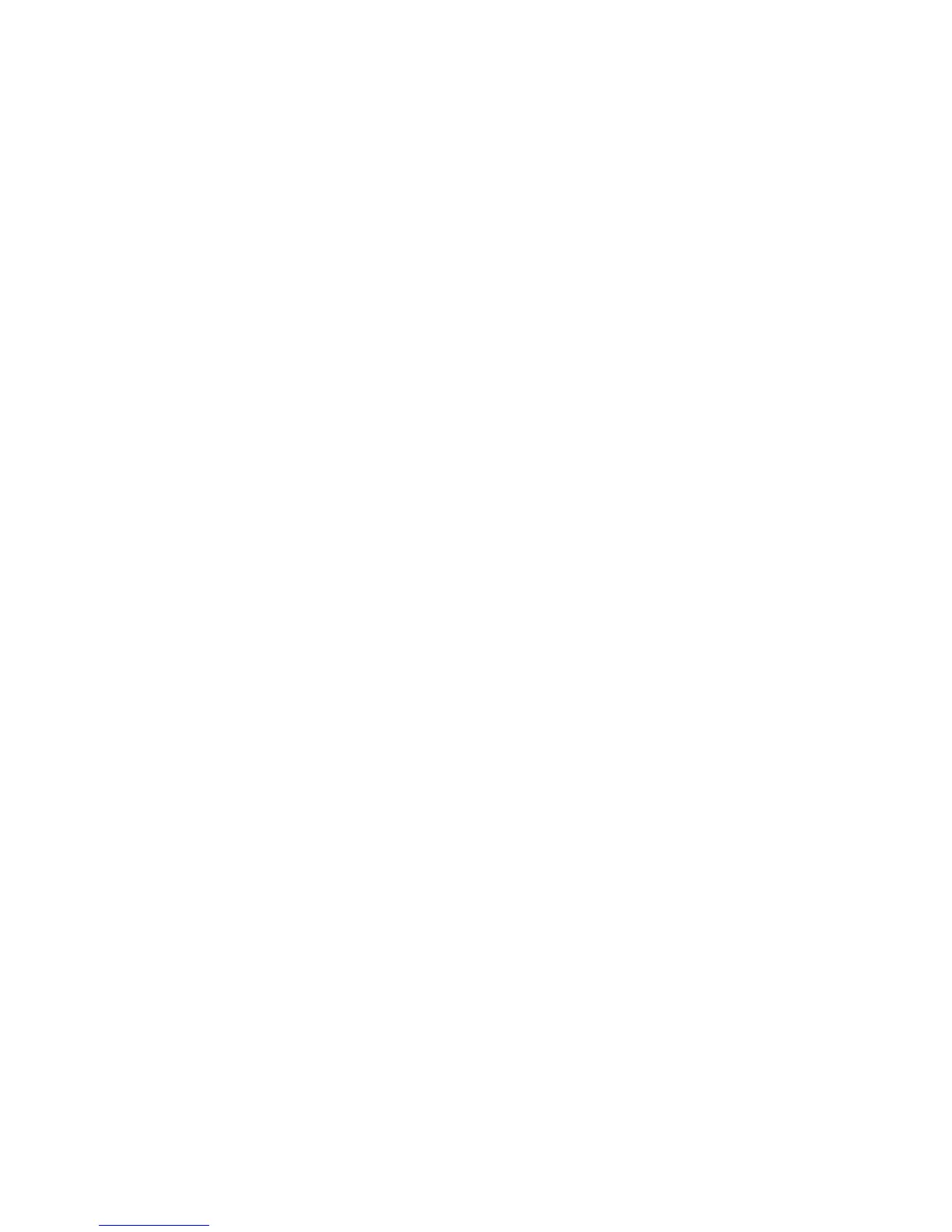Using the Address Book When Faxing
8-8
4. Use the Up Arrow and Down Arrow to scroll through the address book list, and then press the
Forward Arrow button to select the recipient.
Note:
■ You can select more than one recipient.
■ The selected name in Step 4 can be either added or deleted as a recipient. Select Address Book
from the Fax to screen. To delete, select the name that you want to delete using the Up Arrow or
Down Arrow. Once the name is selected, press the Clear button, and press the OK button. To add,
select the name that you want to add, press the Address Book button, and press the OK button.
5. Press the OK button after selecting the recipients.
6. Press the Start button.
The printer starts the fax job.
Note:
■ To stop a fax from sending, press the Stop button.
■ The selected name in Step 4 can be either added or deleted as a recipient. Select Address Book
from the Fax to screen. To delete, select the name that you want to delete using the Up Arrow or
Down Arrow. Once the name is selected, press the Clear button, and press the OK button. To add,
select the name that you want to add, press the Address Book button, and press the OK button.
Faxing to a Group
Set up and save group names to easily access them when you want to send a fax to a group. Groups can
include both individual and group entries once they have been set up.
Note: Individual entries must be set up before groups can be defined.
This section includes:
■ Creating a Fax Group on page 8-8
■ Editing Address Book Fax Groups on page 8-10
■ Faxing to an Address Book Group on page 8-11
Creating a Fax Group
There are two ways to create group address book entries:
■ Using CentreWare IS to create the group (requires Ethernet connection)
■ Using the Address Book Editor (requires USB connection)
■ Using Control Panel to create the group.
Using CentreWare IS to Create a Group
To create a fax group using CentreWare IS:
1. Launch your web browser.
2. Enter your printer’s IP address in the browser’s Address field.
3. Select the Address Book tab.
4. In the Address Book, under Fax Address Book, click Group Directory.
5. In the Directory Listing, click the Add button of any group that is not in use.
