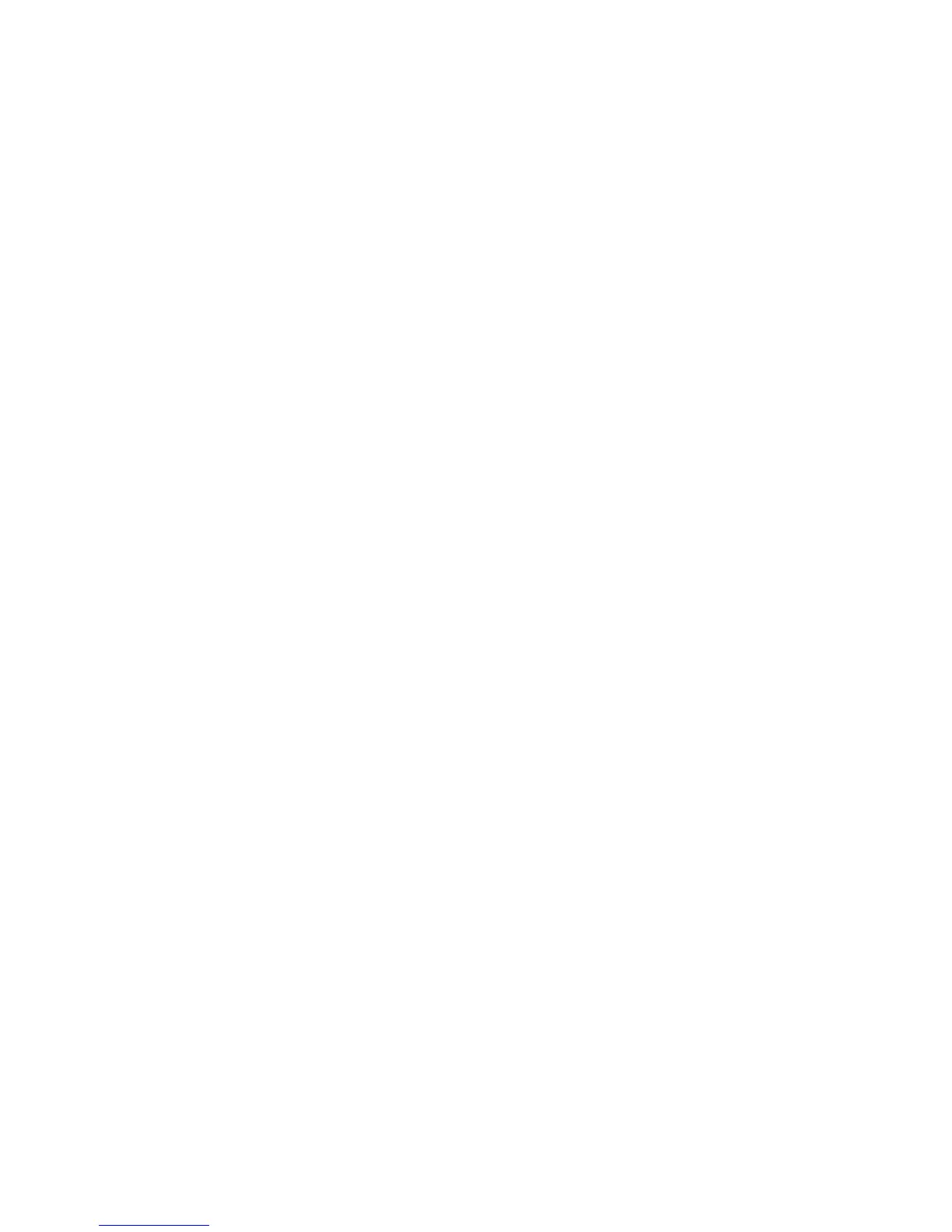Scanning to Email
7-12
Scanning to Email
To scan to email:
1. On the printer’s control panel, click the E-mail button.
2. Select
Email to, and then press the OK button.
3. Choose the method for selecting the recipient:
■ To manually enter the email address, select E-mail Address, and then press the OK button.
If entering the email address manually, use the keypad to enter the address. For details see Entering
Text on the Control Panel on page 9-20.
■ To select an email address in the Address Book, select Address Book, and then press OK.
■ To select a group email address in the Address Book, select E-mail Group, and then press the OK
button.
When using the Address Book, press the Up Arrow or Down Arrow button to select the address
that points to the desired recipient, and then press the Forward Arrow button to select the address.
When finished selecting addresses, and then press the OK button.
4. Press the Start button.
The printer begins scanning your documents.
See also:
Adjusting Scanning Options on page 7-18
