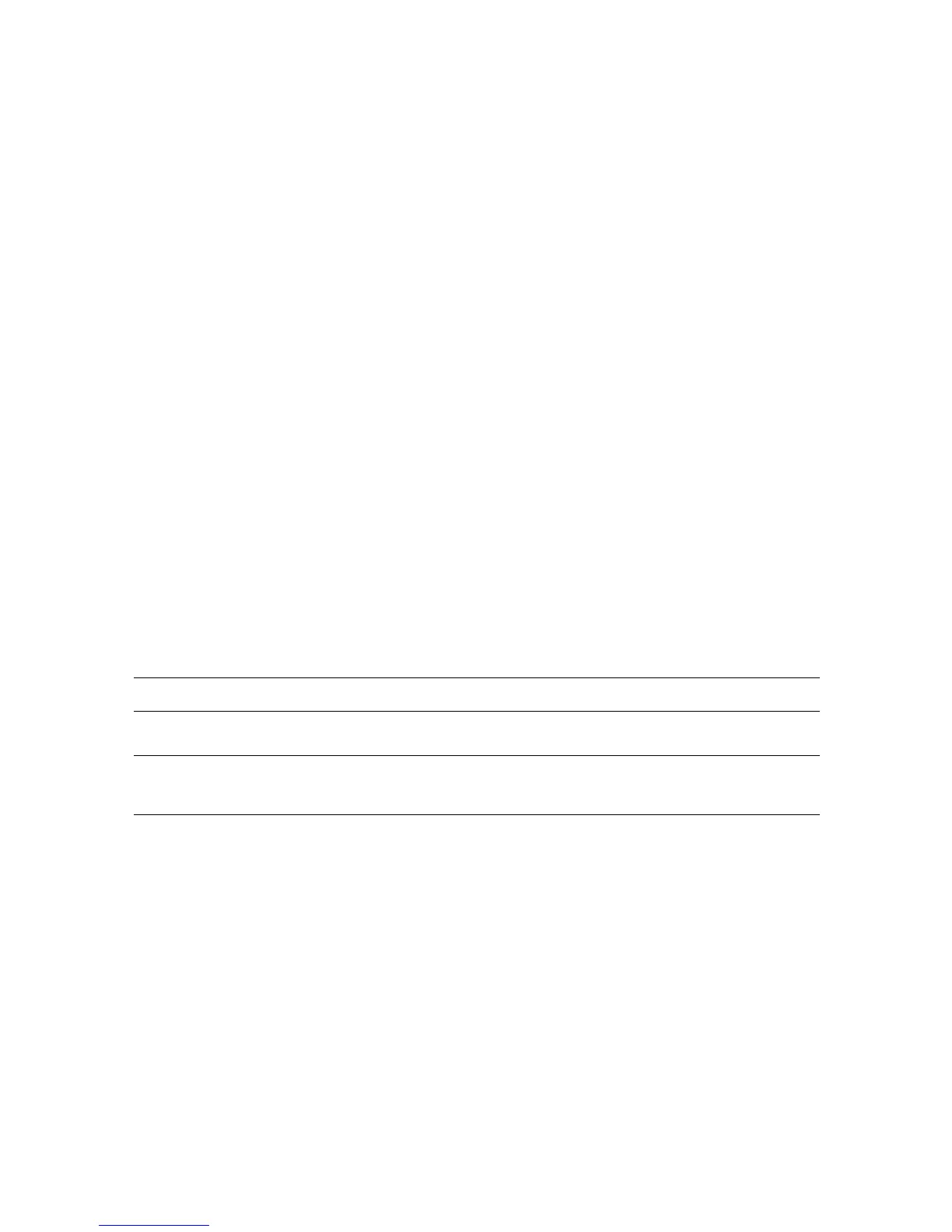Adjusting Copying Options
6-12
Output Adjustments
You can change the following output adjustment settings:
■ Collating Copies on page 6-12
■ Output Quality on page 6-12
Collating Copies
When you make several copies of a multi-page document, you can collate the output. For example, if you
are making three single-sided copies of a six-page document, the copies are printed in this order when you
select collated:
1, 2, 3, 4, 5, 6, 1, 2, 3, 4, 5, 6, 1, 2, 3, 4, 5, 6
If you select uncollated, the copies are printed in this order:
1, 1, 1, 2, 2, 2, 3, 3, 3, 4, 4, 4, 5, 5, 5, 6, 6, 6
To select a collating option:
1. On the control panel, press the Copy button.
2. Select
Collated, and then press the OK button.
3. Select
Uncollated or Collated, and then press the OK button.
Note: The factory default is Uncollated.
Output Quality
The following table describes the two output-quality modes:
To change the output-quality mode:
1. On the control panel, press the Copy button.
2. Select
Output Quality, and then press the OK button.
3. Select either
Standard or Enhanced, and then press the OK button.
Note: The factory default is Standard.
Output-Quality Mode Type of Copy Job
Standard General-purpose mode for copies. Produces crisp, bright copies at
high speed.
Enhanced Best mode for high quality copies. Produces very smooth accurate
colors. This mode takes longer to process and print than Standard
mode.