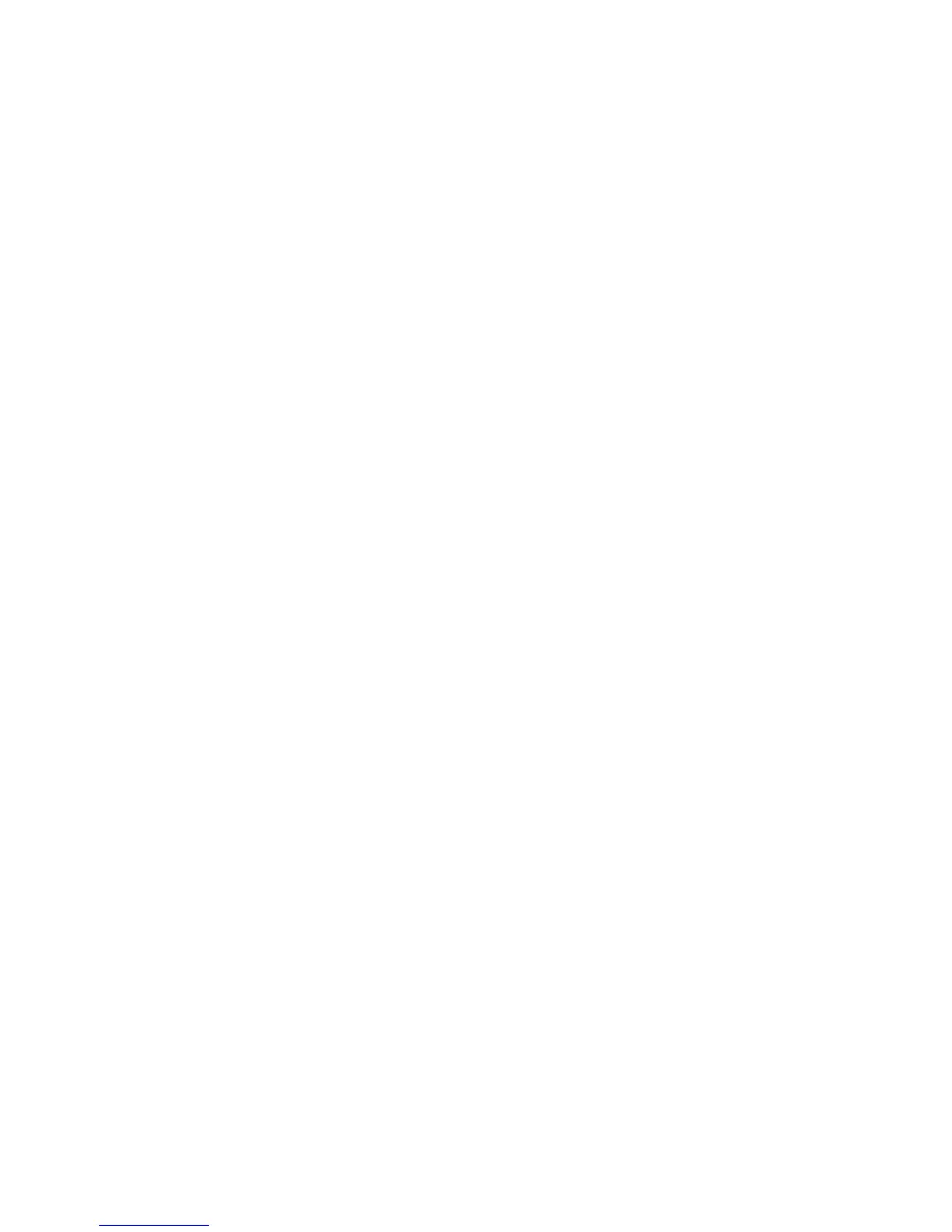Selecting Fax Options for Single Jobs
8-13
Making the Image Lighter or Darker
To lighten or darken an image when it is faxed:
1. On the control panel, press the Fax button.
2. Select
Lighten/Darken, and then press the OK button.
3. Press the Forward Arrow or Back Arrow to lighten or darken the fax, and then press the OK button.
Note: The factory default is Normal.
Delay Sending a Fax
To send a fax at a specified time (within 24 hours):
1. On the control panel, press the Fax button.
2. Select
Delayed Start, and then press the OK button.
3. Select
On, and then press the OK button.
4. Select the time to send the fax:
■ Select a number from 0 to 23 for the hour, and then press the Forward Arrow or Back Arrow
button to select minutes.
■ Select a number from 0 to 59 for minutes, and then press the OK button.
5. Press the Start button.
The fax is scanned and saved to be sent at the time you specified.
Note: If the printer is turned Off with a Delayed Start job stored, the job will be processed
immediately after the printer is turned back
On.
Enabling Color Fax
Note:
■ Color Fax transmission is not available during the transmission or reception of other data.
■ When the Document Glass is used for Color Fax, only one page can be scanned for one job.
■ Color Fax may not work properly if the receiving or sending end is not DocuPrint C3290 FS.
■ Even if a communication error occurs during Color Fax transmission, the printer will not retry
transmission.
■ The transfer of Color Fax jobs is not supported.
■ Color Fax is not available for the Direct-Fax feature.
■ Color Fax is not available for group faxing.
To enable the sending of a color fax:
1. Press the System button.
2. Select
Admin Menu, and then press the OK button.
3. Select
Fax Settings, and then press the OK button.
4. Select
Color Fax, and then press the OK button.
5. Press the Up Arrow or Down Arrow to change the setting to
On.
