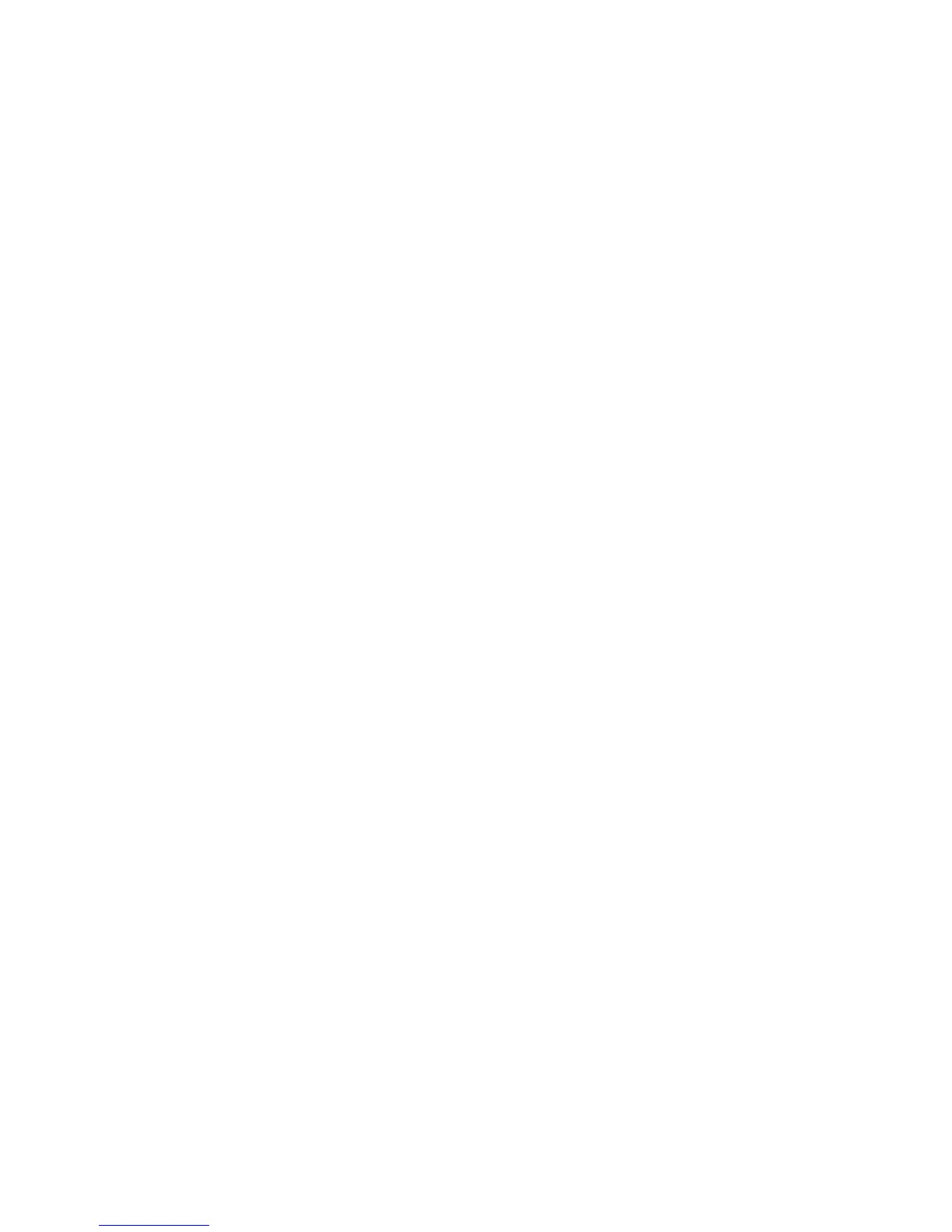Scanning Images into an Application
7-16
Using the WIA Image Manager in a Windows Application
You can scan and import images into an application using the WIA Image Manager on Windows XP and
Windows Server 2003.
Note: The printer must be connected to the computer with a USB cable.
To import scanned images into an application:
1. Open the file in which you want to place the image.
2. Select the application’s menu item to acquire the image. For example, if you are using Microsoft Word
to place an image in a document:
a. Select Insert.
b. Select Picture.
c. Select From Scanner or Camera.
d. Select the scanner, and then click the Custom Insert button.
3. Select the paper source in the Paper source drop-down menu, either Flatbed or Document Feeder.
4. Specify any other scanner driver settings.
5. Click the Scan button.
The printer scans the document and the image is placed in your application.
