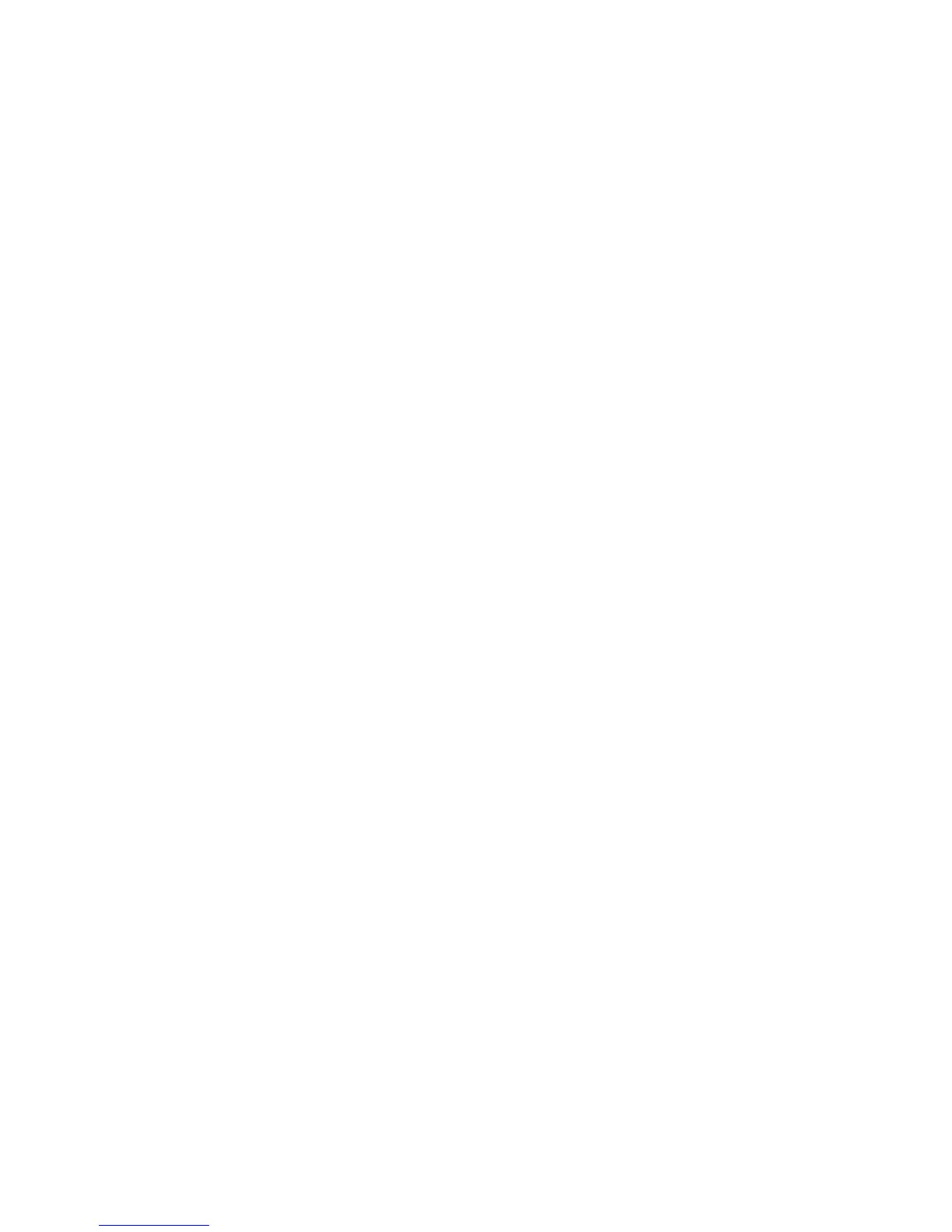Description of Menu Items
9-7
Information Pages
Prints various types of reports and lists. For the procedure for printing information pages, refer to Printing
Information Pages on page 9-7.
■ Configuration: Prints status of the printer, such as hardware configuration and network information.
Print this report to check whether optional accessories have been correctly installed.
■ PCL Fonts List: Prints information on PCL fonts and samples of these fonts.
■ PS Fonts List: Prints information on PostScript fonts and samples of these fonts.
■ Job History: Prints information on printing result, such as whether data from the computer has been
printed correctly. The status of a maximum of 22 jobs can be printed on the Job History Report.
Use the control panel to set whether to print the Job History Report automatically for every 22 jobs
completed. For details, refer to System Settings on page 9-15.
■ Error History: Prints information of up to the latest 42 errors that occurred in this printer.
■ Protocol Monitor: Provides information about the previous fax job as an aid in determining fax
protocol problems.
■ PCL Macro List: Prints a list of PCL macros.
■ Stored Documents: Prints a list of documents stored in the printer when using the secure print and
sample print feature.
For details, refer to Printing Confidential Document - Secure Print on page 5-42 and Print After
Checking Printing Result - Proof Print on page 5-44.
Printing Information Pages
Information pages are printed from the control panel.
1. Press the System button to display the
Setup screen.
2. Press the Up Arrow or Down Arrow button until
Information Pages appears, and then press the
Forward Arrow or OK button.
3. Press the Up Arrow or Down Arrow button until the desired report/list is appears, and then press the
OK button. The selected information page is printed.
