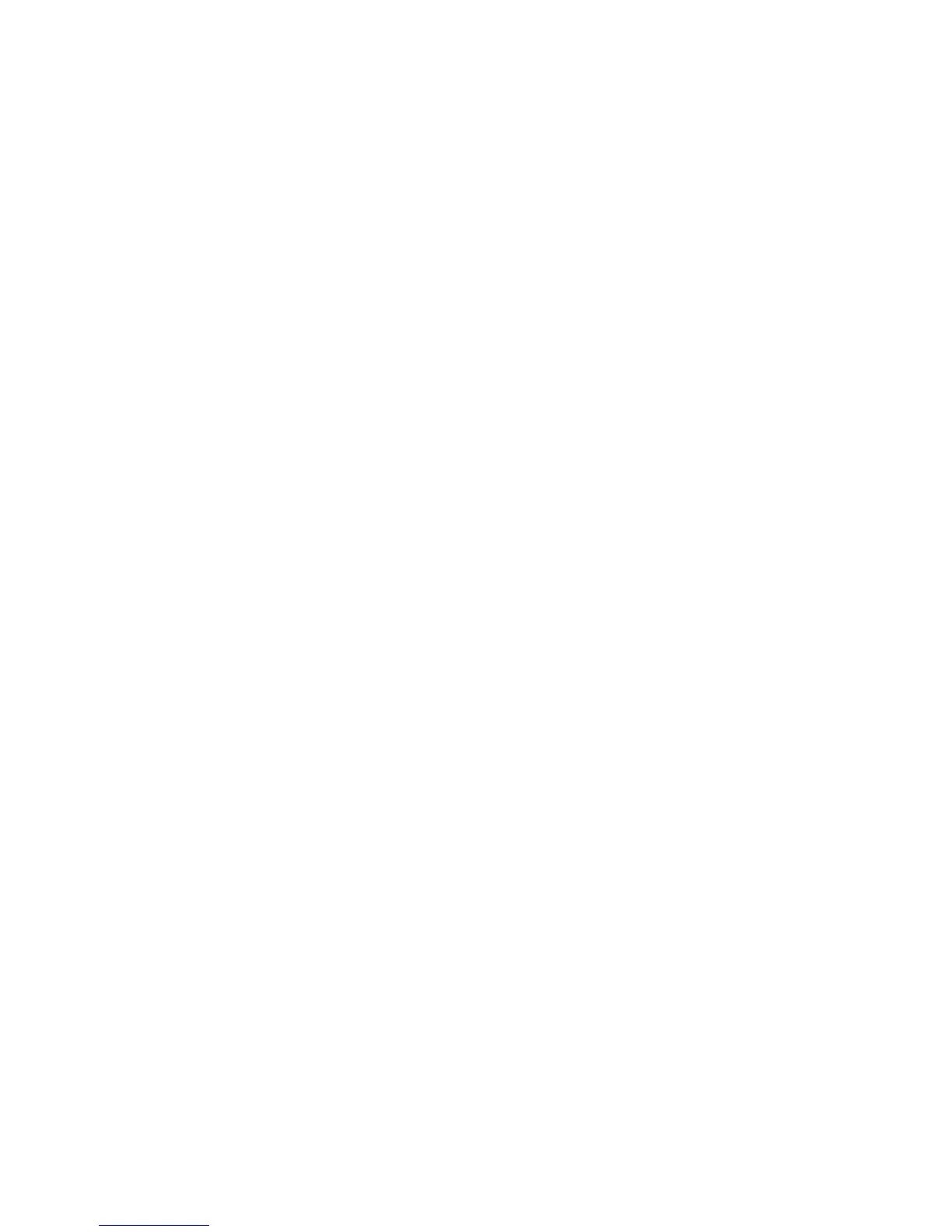Adjusting Copying Options
6-6
Image Adjustments
You can change the following image adjustment settings:
■ Reducing or Enlarging the Image on page 6-6
■ Making the Image Lighter or Darker on page 6-6
■ Adjusting the Sharpness on page 6-7
■ Adjusting the Color Saturation on page 6-7
■ Setting Auto Exposure on page 6-8
■ Press the Up Arrow or Down Arrow button to select the Auto Exposure level, and then press the OK
button. on page 6-8
See also:
Selecting the Default Copy Settings on page 6-5
Reducing or Enlarging the Image
You can reduce the image to 25% of its original size or enlarge it to 400% of its original size.
To reduce or enlarge the image:
1. On the control panel, press the Copy button.
2. Select
Reduce/Enlarge, and then press the OK button.
3. Select one of the following options:
■ Use the Up Arrow or Down Arrow to select a preset image size, and then press the OK button.
■ Press the Back Arrow button, and then use the Back Arrow or Forward Arrow buttons to set the
copy size, and then press the OK button.
Note: The factory default is 100%.
Making the Image Lighter or Darker
To lighten or darken an image when it is copied:
1. On the control panel, press the Copy button.
2. Select
Lighten/Darken, and then press the OK button.
3. Press the Back Arrow or Forward Arrow button to lighten or darken the image, and then press the
OK button to confirm the setting.
