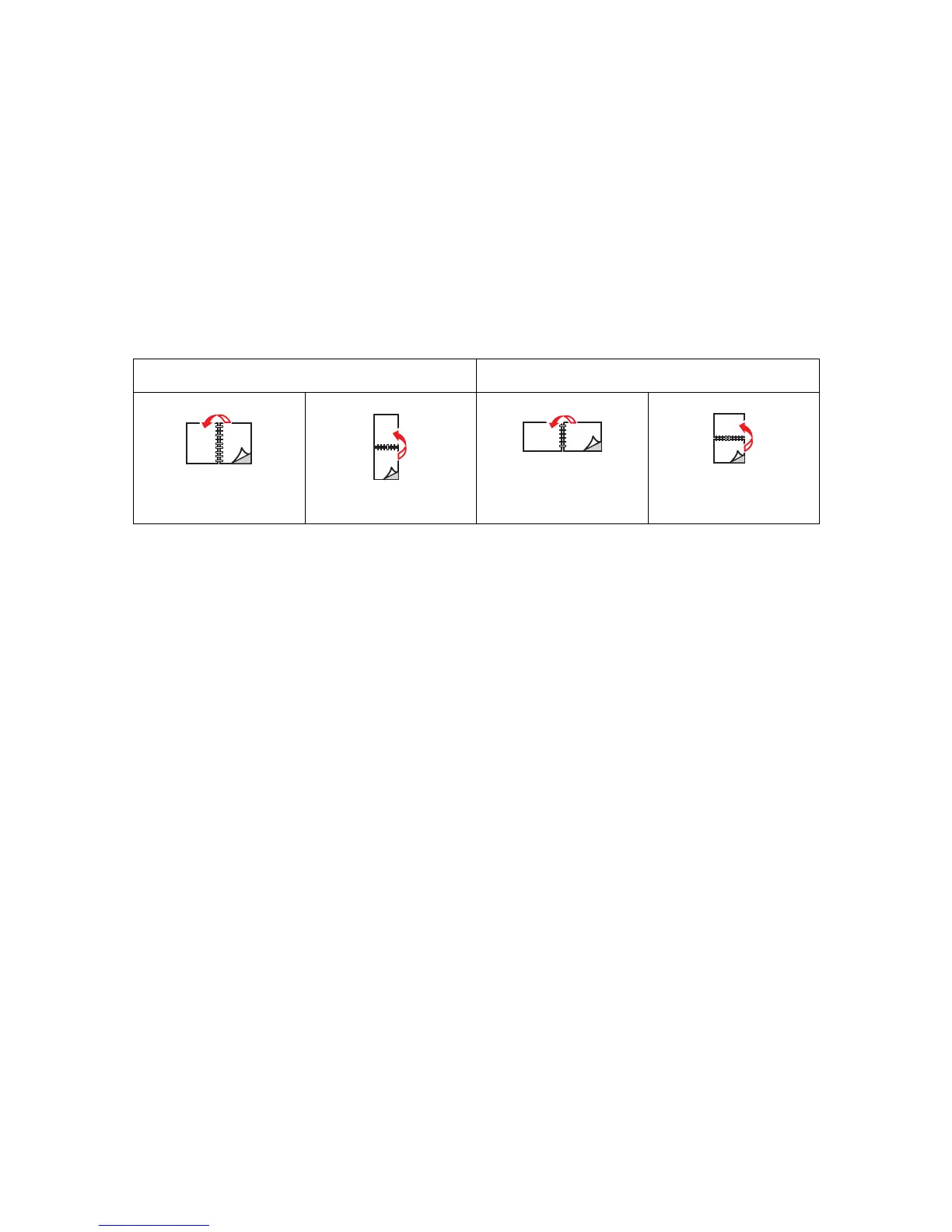Adjusting Copying Options
6-5
Specifying 2-Sided Copies
2-sided copies can be created when copying originals. Your printer must be configured with a duplex unit
to create 2-sided copies.
To make a 2-sided copy:
1. On the control panel, press the Copy button.
2. Select
2-Sided, and then press the OK button.
3. Select either
Flip on Long Edge or Flip on Short Edge, and then press the OK button.
The actual outcome depends on the orientation (portrait or landscape) of images on the page, as displayed
in the following illustrations.
Note: The factory default is 1 -> 1 Sided.
Copies do not begin printing until the printer has scanned all the originals for the first page. When making
two-sided copies, printing does not begin until enough pages have been scanned for two sides.
Selecting the Default Copy Settings
To set the default copy settings:
1. On the control panel, press the System button.
2. Select
Default Settings, and then press the OK button.
3. Select
Copy Defaults, and then press the OK button.
4. Press the Down Arrow button until the desired option appears, and then press the OK button.
5. Select the desired setting, and then press the OK button.
6. Repeat steps 4 and 5 as needed.
7. Press the Exit button.
Portrait Landscape
Flip on Long Edge Flip on Short Edge Flip on Short Edge Flip on Long Edge
