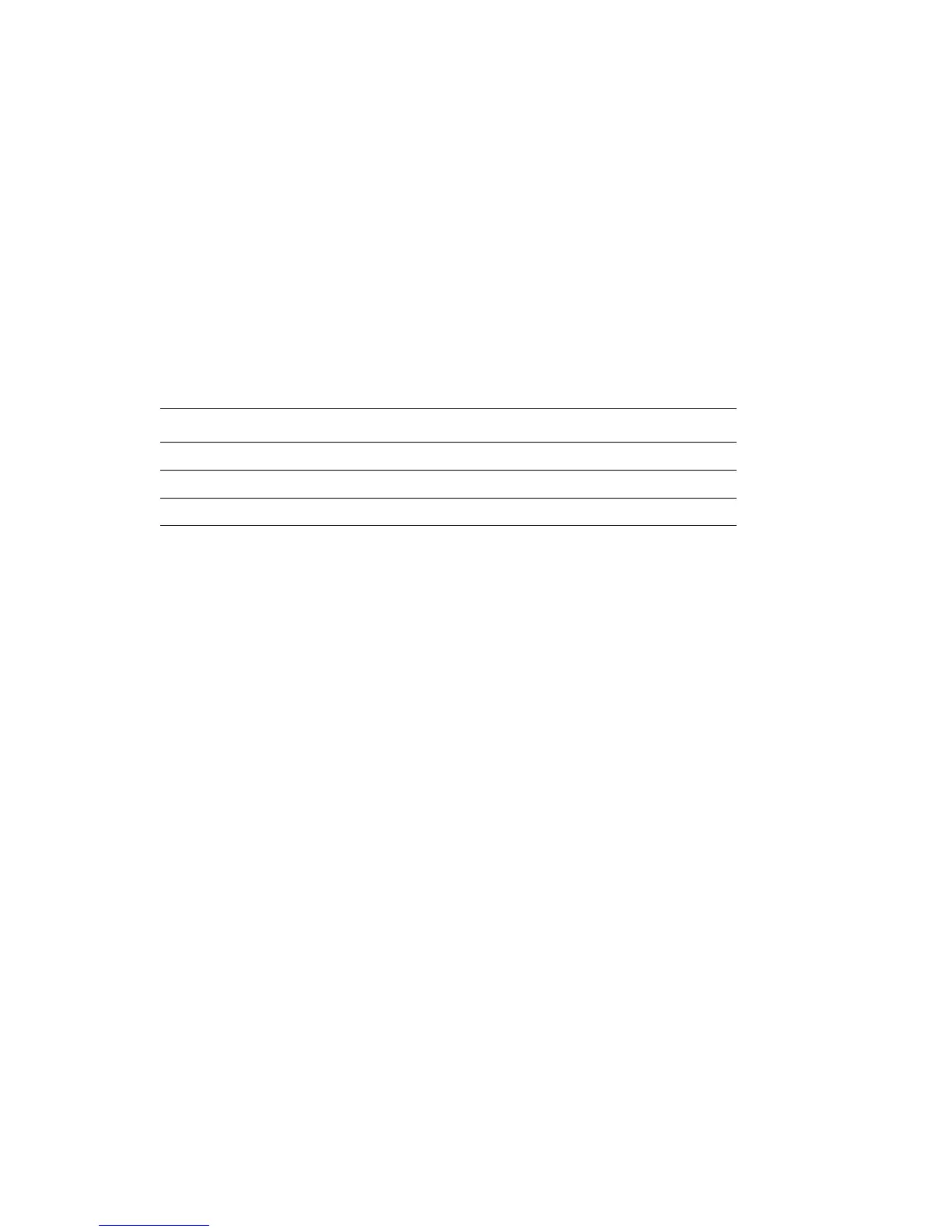Adjusting Copying Options
6-7
Adjusting the Sharpness
To adjust the sharpness of the copied image:
1. On the control panel, press the Copy button.
2. Select
Sharpness, and then press the OK button.
3. Select the sharpness setting (Sharper, Normal, or Softer), and then press the OK button.
Adjusting the Color Saturation
To deepen or lighten the overall color levels of your copies:
1. On the control panel, press the Copy button.
2. Select
Color Saturation, and then press the OK button.
3. Press the Up Arrow or Down Arrow button to select the level of color saturation.
Note: The factory default is Normal.
4. Press the OK button to confirm the setting.
See also:
Press the Up Arrow or Down Arrow button to select the Auto Exposure level, and then press the OK
button. on page 6-8
Setting Description
Higher Increases the color saturation to deepen the color of the copy.
Normal When set to Normal, the color saturation is the same as the original.
Lower Decreases the color saturation to lighten the color of the copy.
