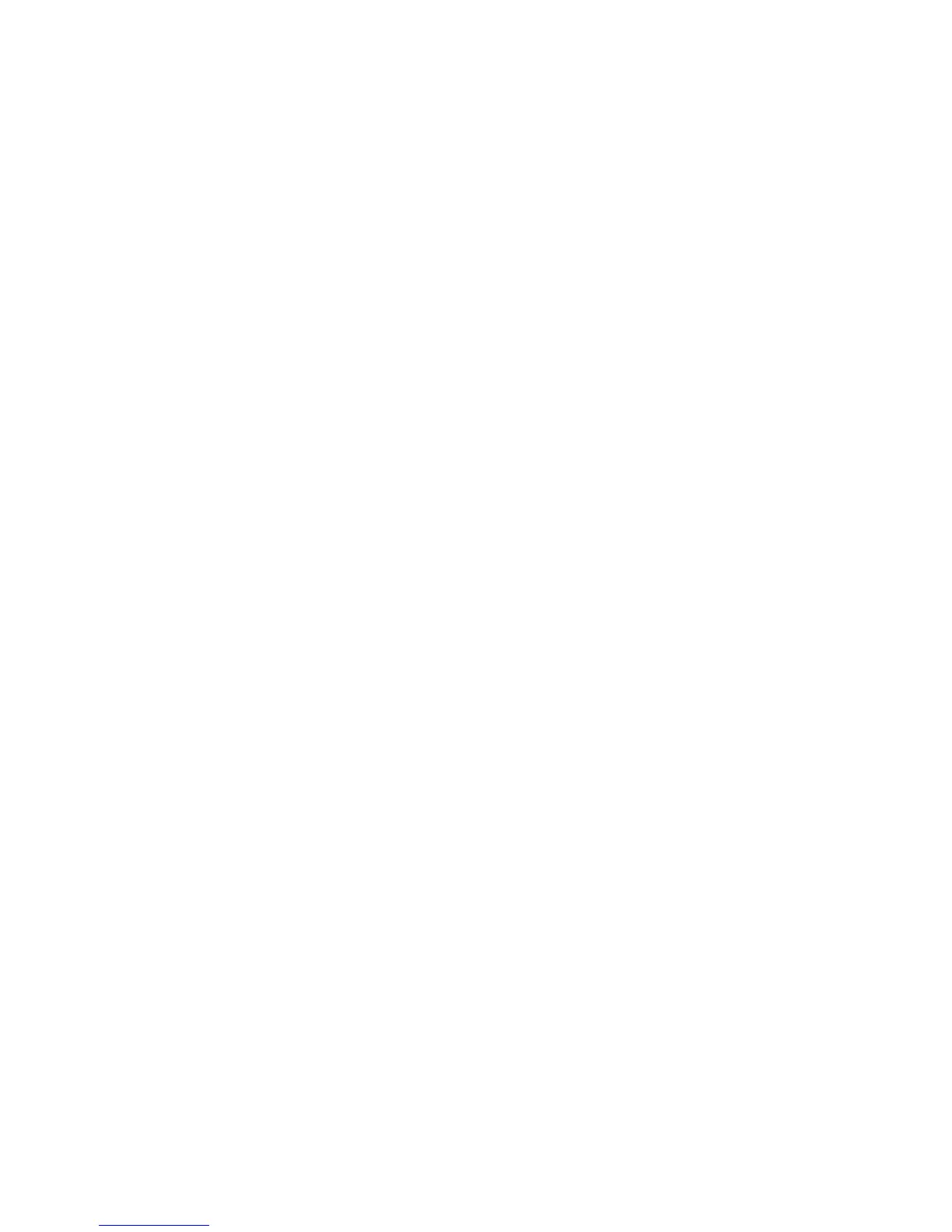Scanning to a Computer on a Network
7-9
For Macintosh:
1. Open the Applications folder, and then select Fuji Xerox/DocuPrint C3290 FS/Address Book
Editor.
2. In the left-hand pane of the Address Book Editor, double-click the Server icon.
The Server Address dialog box opens.
3. In the Name field of the Server Address dialog box, enter the name that you want this address to
appear under in the Address Book.
4. Click the Computer (SMB) option button.
5. Type your IP address in the Server Name / IP Address field.
6. Type your short name in Share Name field.
7. Type the name and password that you login with in the Login fields.
8. Type your password in the Confirm Login Password field.
9. If you are using the default port number, select the Use Default Port Number check box.
If you are not using the default port number, type the port number in the Port Number field.
10. Confirm the settings, and then click OK.
11. On the File menu, select Save.
The Address Book is saved with the new entry for your computer.
You are now ready to scan images to the network computer.
