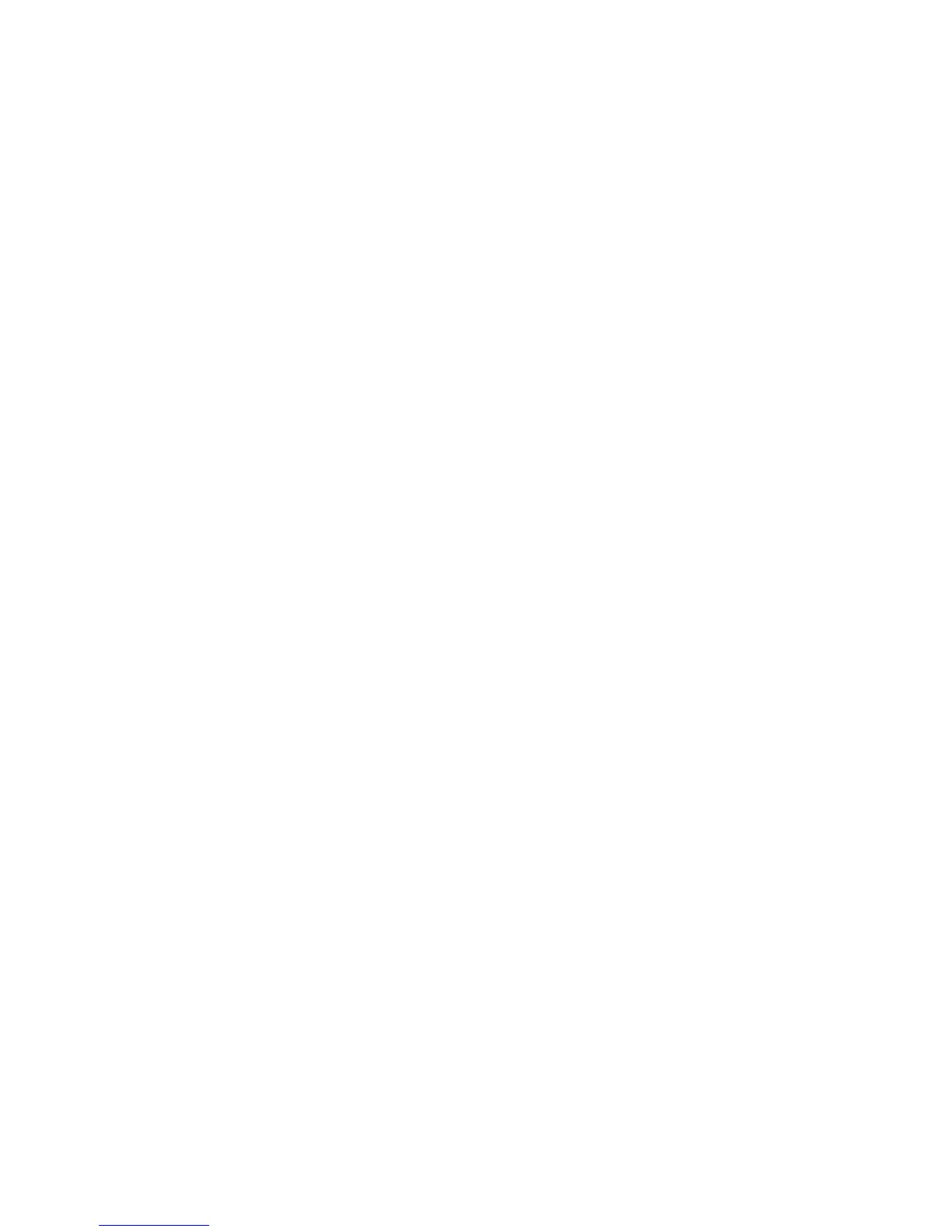Adjusting Scanning Options
7-20
Setting the Original Size
To specify the size of the original:
1. Press the System button.
2. Select
Default Settings, and then press the OK button.
3. Select
Scan Defaults, and then press the OK button.
4. Select
Document Size, and then press the OK button.
5. Select a specific paper size to determine the area to be scanned, and then press the OK button. The
factory default setting is A4/Letter.
Setting the Scanned Image File Type
To specify the file type of the scanned image:
1. Press the System button.
2. Select
Default Settings, and then press the OK button.
3. Select
Scan Defaults, and then press the OK button.
4. Select
File Format, and then press the OK button.
5. Select the type, and then press the OK button.
Available types:
■ PDF (factory default)
■ MultiPageTIFF
■ TIFF
■ JPEG
■ XDW
Automatically Suppressing Background Variations
When you are using originals printed on thin paper, text or images printed on one side of the paper can
sometimes be seen on the other side of the paper. To prevent this from happening in your scanned
document, and to improve the quality for two-sided scanned pages, use the
Auto Exposure setting on the
control panel. This setting minimizes the sensitivity of the scanner to variations in the light background
colors.
To turn on/off automatic suppression:
1. Press the System button.
2. Select
Default Settings, and then press the OK button.
3. Select
Scan Defaults, and then press the OK button.
4. Select
Auto Exposure, and then press the OK button.
5. Select either
On or Off, and then press the OK button.
The factory default setting is On.