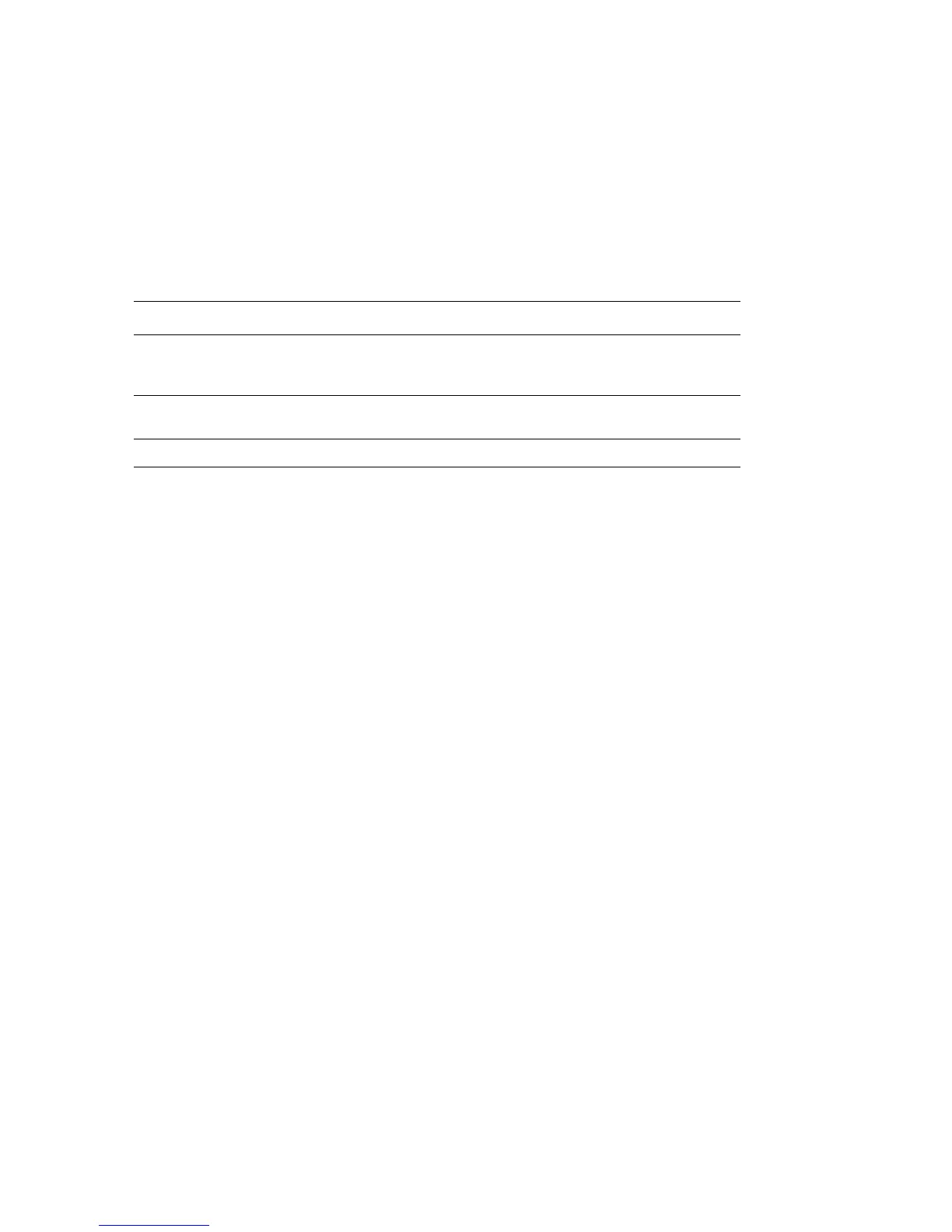Managing the Printer
11-8
Commands That Can Be Used in E-mail Text
Use each command according to the following rules:
■ Prefix all commands with “#”, and specify the #Password command at the top of the e-mail.
■ Command lines without “#” are ignored.
■ Write one command on each line and separate each command and parameter with a space or a tab.
When the same command is written two or more times in one e-mail, the second and subsequent
commands are ignored.
Example of Commands
■ When the read only password is “ronly”, and to check the printer status:
#Password ronly
#Status
#Network Info
Command Parameter Description
#Password Password Use this command at the top of the e-mail when a password
for read only is set. You can omit this command when the
password is not set.
#NetworkInfo Set this when you want to check information on the network
settings list.
#Status Set this when you want to check the printer status.
