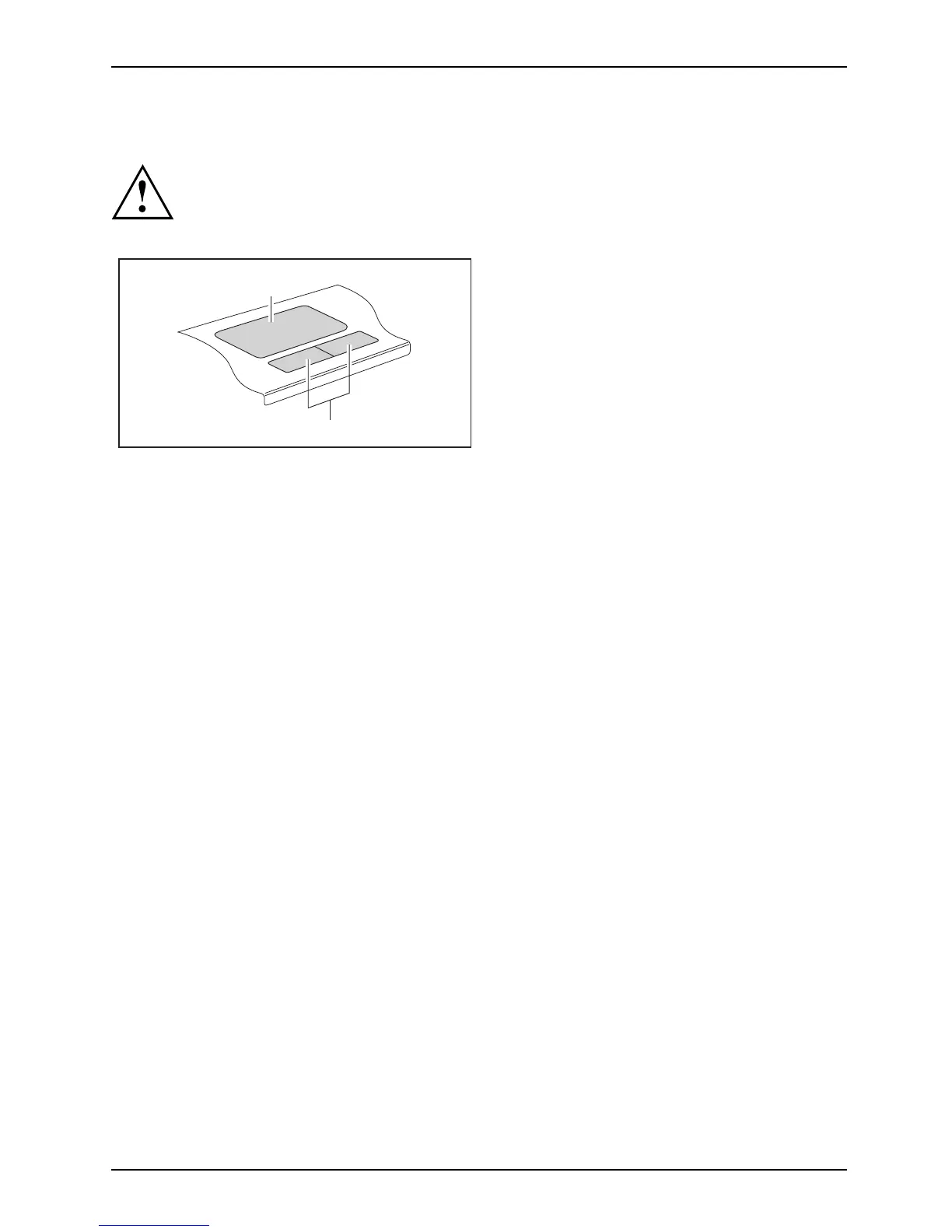Working with the notebook
Touchpad and touchpad buttons
Keep the touchpad clean. Protect it from dirt, liquids, and grease.
TouchpadButtons
Do not u se the touchpad if your fingers are dirty.
Do not rest heavy objects (e.g. books) on the touchpad or the touchpad buttons.
1
2
1 = Touchpad
2 = Touchpad buttons
The to uchpad ena bles you to m ove the mouse pointer on the screen.
The touchp ad buttons allow you to select and e xecute commands. They correspond
to the buttons on a conventional mouse.
Using touchpad buttons
Moving the pointer
► Move your finger on the touc
hpad.
Touchpad
The pointer will move accordingly.
Selecting an item
► Move the pointer to the item you wish to select.
Touchpad
► Tap the to uchpad once or pres
s the left button once.
The item is selected.
Executing a command
► Move the pointer to the fie ld you wish to select.
Touchpad
► Tap the touchpad twice or pres
s the left button twice.
The command is executed.
Dragging an item
► Select the desired item.
Tou c
hpad
► Press and hold the left button and
drag the item to th e desired position
with th e finger on the touchpad.
The item will be moved.
AMILO Notebook operating manual, edition 3 23
