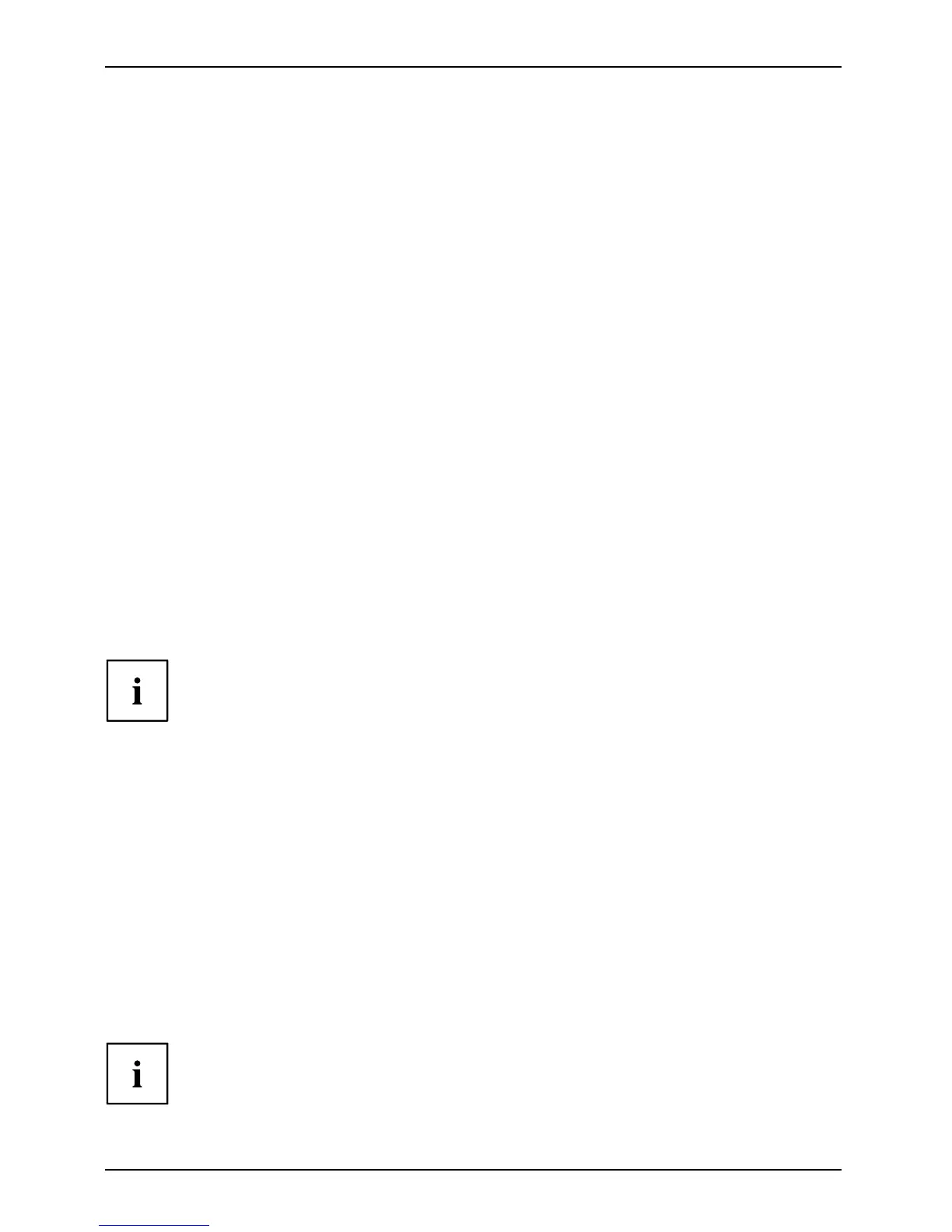Working with t he notebook
Regional codes for DVD films and DVD players
DVDfilmDVDRegionalcodes
DVD films and DVD players (e.g. the DVD drive of you r notebook) are always
provided with a regio nal code. The regional codes of DVD films a nd DVD players
must match so that the DVD filmcanbeplayedback.
There are six different regional codes:
• Regional code 1:
USA and Canada
• Regional code 2:
Egypt, Europe, Japan, South Africa and the Middle East
• Regional code 3:
South-east Asia (incl. Hong Kong, Indonesia, the Philippines, South Korea,
Taiwan)
• Regional code 4:
Australia, New Zealand, South-East Pacific, Central and South America,
and the Caribbean
• Regional code 5:
Africa (except South Africa), India and the former Soviet sta tes
• Regional code 6:
China
The DVD drive of your notebook supports th e function RPC-II (Phase II
System of Regional Playback Control).
Before you can play video DVDs on your notebook, you will n eed to set the regional code
for your region. When you play a DVD for the first time, your notebook will automatically
detect the regional code of the inserted DVD and select this as your regional code.
Before you play your first DVD no regional code will be set.
This function pe rmits the final use r to change the regional code of the drive up to
five times to play back corresponding DVD films. After this, the last regional code
selected is retained and cannot be changed again.
Fujitsu Siemens Computers therefore recommends that you should choose a
DVD from your region w hen playing a video DVD for the first time (in the UK and
Europe this would for example be a D VD with the region code 2).
If you wish to change the region cod e, you will first need to insert a DVD
with the new region code into the DVD recorder.
Before buying a DVD film you should check that t he regional code of the DVD film
matches the region code set for the DVD drive of your notebook.
Adjusting the AutoPlay function of the drive
AutoPla
yfunct ion
CD/DVDContent
type,CD/DVD
Windows uses A utoPlay technology. This allows you to tell Windows what to
do with different types of CD or DVD disks.
You can set the AutoPlay function of the CD/DVD drive according to your needs. F or example, if you
insert a music CD you can tell Windows to open Media Player and start to play it automatically.
Proceed as follows:
► Enter the settings by cl
icking Start – (Settings) – Control Panel – Hardware and Sound – Autoplay.
Please note that you must select the desired action for each
individual CD/DVD content type.
46 AMILO Notebook operating manual, edition 3