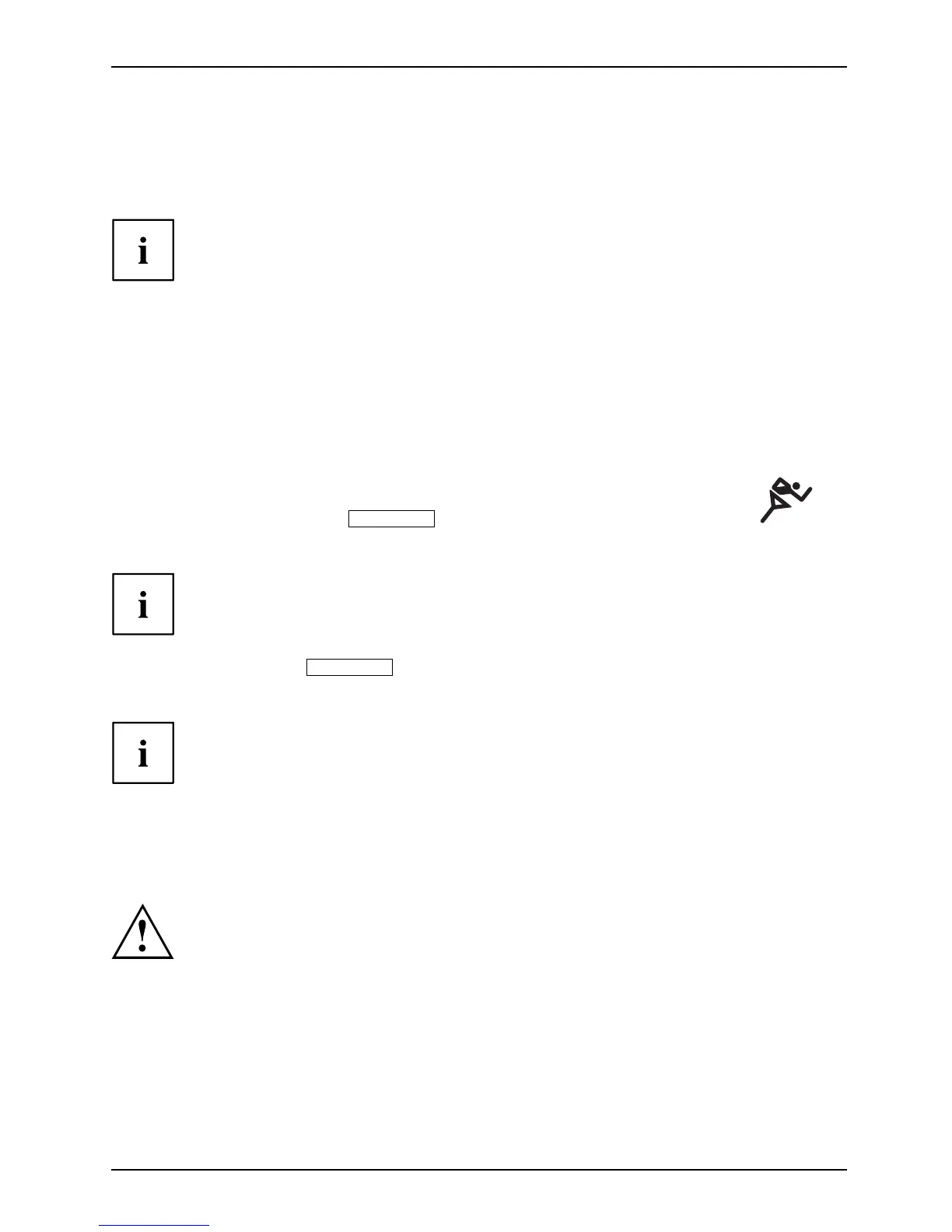Working with the notebook
Hybrid graphics (device-dependent)
If your Notebook is equipped with a hybrid graphics solution, you can switch between
battery-saver and performance mode by clicking the Quick Start button.
Use the graphics unit integra ted in the chip set for applications wh ich are
less graphics-intensive, such as video playback, e-mail and Internet surfing.
This reduces heat gen eration, noise levels and po wer consumption. As a
result, battery life is increased (battery saver m ode).
If you require a high l evel of performance, for example, for games, you can
switch to th e external graphics unit (performance mode).
Change graphics mode
In your notebook, the external graphics mode is preconfigured ex works (performance mode).
A device connected to an HDMI port of your notebook (FullHD resolution, device-dependent)
can only be activated in performance mode via the external g raphics unit.
► Click the Quick Start button
Hybrid VGA
on the Multimedia Board of your notebook:
The graphics display switches to battery-saver mode.
The switch from pe rformance mode to battery-saver m ode can
take more th an ten seconds.
► Click the Quick Start
Hybrid VGA
button aga in.
The grap hics display switches to performance mode.
The switch from battery-saver mode to performance mode can take several seconds.
ExpressCards (optional)
SlotExpressCard
An Exp ressC ard slot enables operation of an E xpressCard/34 or ExpressC ard/54.
Consult the documentation supplied b y the ExpressCard’s manufacturer
and follow the instructions provided.
Never use force when installing or removing an ExpressCard.
Make su re that no foreign objects enter the ExpressCard slot.
AMILO Notebook operating manual, edition 3 35
