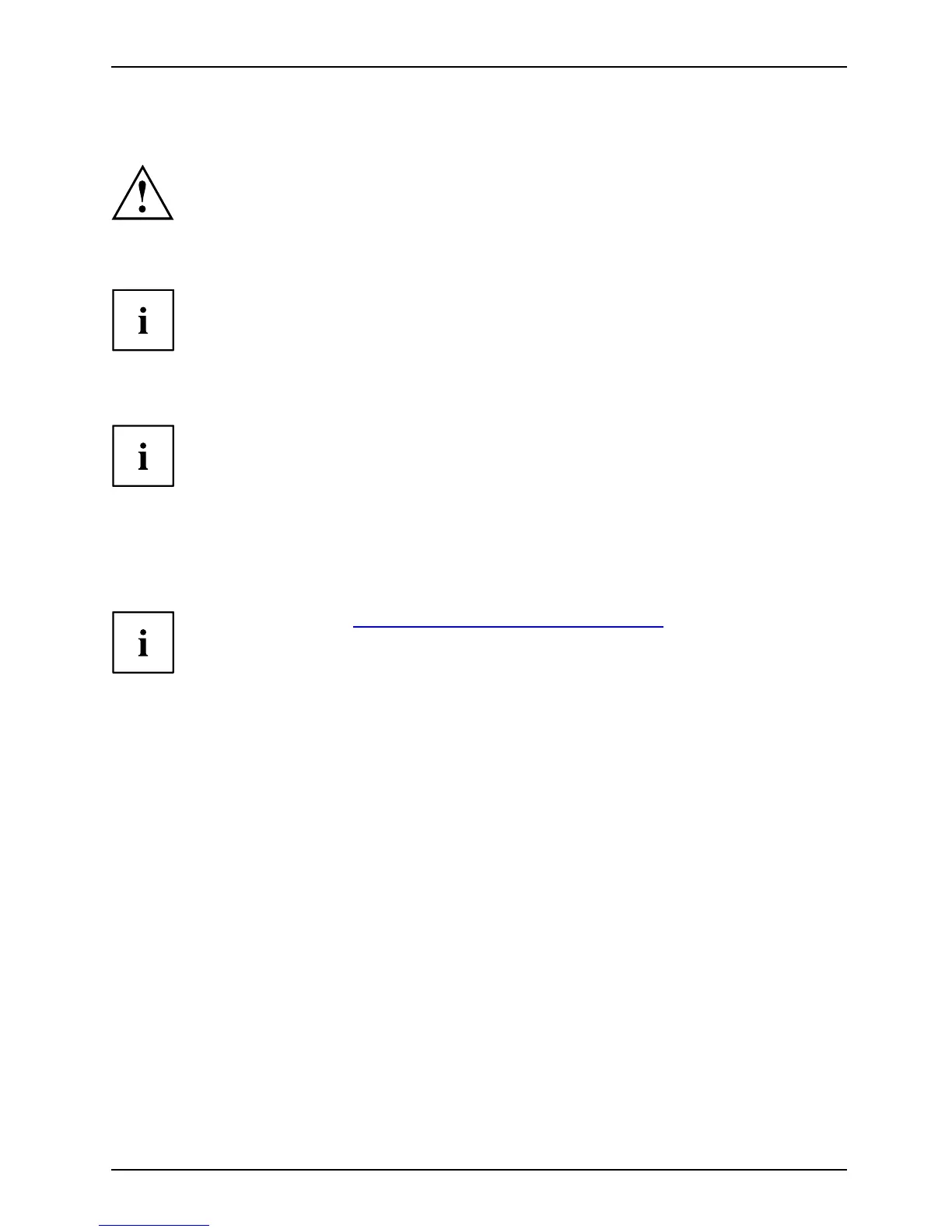Security functions
Configuring password protection in BIOS Setup Utility
Before using the various options for password protection in the BIOS Setup utility
to increase data security, please observe the following:
Make a note of the passwords and kee p them in a safe place. If you forget your
supervisor p assword you will not be able to access your notebook. Passwords are
not covered by your warranty and a charge will be made for assistance.
Password protection
Your password can be up to eig
ht characters long and contain letters and numbers.
No distinction is made betwe
en uppercase and lowercase.
Protecting BIOS Setup Utility (supervisor and user password)
If yo u have opened these operating instructions on the screen, we recommend that
you print out the following instructions. Because you cannot call the instructions
onto the screen while you are setting up the password.
BIOSSetupUtility
You prevent unauthorised use of the BIOS Setu p Utility with both the s upervisor and the u ser
password. The supervisor password gives you access to all functions of the BIOS Setup
Utility, while the user password only provides some of the functions. You can only set a
user password if a supervisor password has already been assigned.
Please refer to the ""Settings in BIOS Se tup Utility", Page 72 section for a
description of how to call u p and operat e the BIOS Setup Utility.
Setting supervisor and user password
► Start the BIOS S etup Utility and go to the Security menu.
► Select the Set Supervisor P assw o rd field and press the Enter key.
With Enter new Password: you are asked to enter a password.
► Enter the password and p ress the Enter key.
Confirm new Password requires you to confirm the password.
► Enter the password again and press the Enter key.
Changes have been saved is a confirmation that the new password has been saved.
► To set the user password, select Set User Password and proceed exactly as
when configuring the supervisor password.
If you do not want to change any other settings, you can exit BIOS Setu p Utility.
► In the Exit menu, select the opt ion Save Changes & Exit.
► Select Yes and press the Enter key.
Pass
word
Supe
rvisorpas sw ord
User
password
The notebook will be reb ooted and the new password will come into effect. It will now be
necessary to fi rst enter your supervisor or user password in order to op en the BIOS Setup Utility.
Please note that the user password only provides access to a few of the BIOS settings.
AMILO Notebook operating manual, edition 3 53
