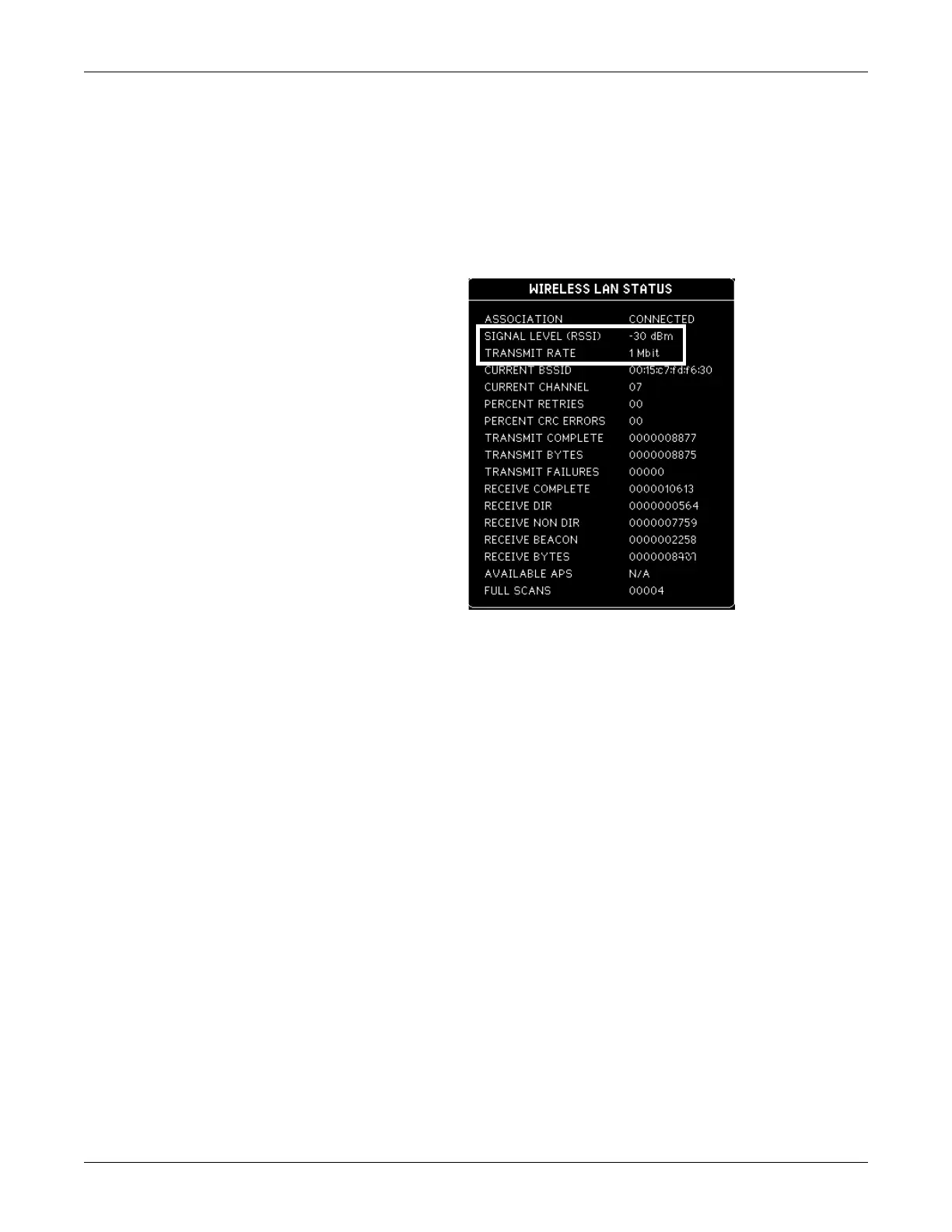Functional and electrical safety checks: Functional Checkout procedures
2000966-542D Dash 3000/4000/5000 8-53
d. Ensure that the SSID and SECURITY match the wireless
network and the monitor being checked is within the wireless
coverage area.
4. On the patient monitor, select MONITOR SETUP > SERVICE
MODE.
5. Enter the password.
6. Select MONITOR SETTINGS > WIRELESS LAN STATUS.
7. Verify that
a. the SIGNAL LEVEL (RSSI) status is equal to or greater than
the minimum user-defined value, and
b. the TRANSMIT RATE status is equal to or greater than 5.5.
If the SIGNAL LEVEL (RSSI) is less than the minimum user-
defined value and/or the TRANSMIT RATE is less than 5.5, contact
the hospital IT department to check for radio interference and verify
that the access point’s radio transmission is operating optimally.
8. Close the WIRELESS LAN STATUS window.
NOTE
The following steps require at least one other patient monitor
connected to MC network.
9. Configure the patient monitor to view the stationary patient
monitor’s waveform as follows:
a. On the patient monitor, select MORE MENU> VIEW OTHER
PATIENTS > SELECT ANOTHER CARE UNIT.
b. Select the appropriate unit.
c. Select SELECT A BED TO VIEW.
d. Select the appropriate bed.
10. Verify that the waveform displays without any losses.
If a waveform gap or loss was spotted on the display, troubleshoot to
determine if the problem is with the wireless network card or
network.
