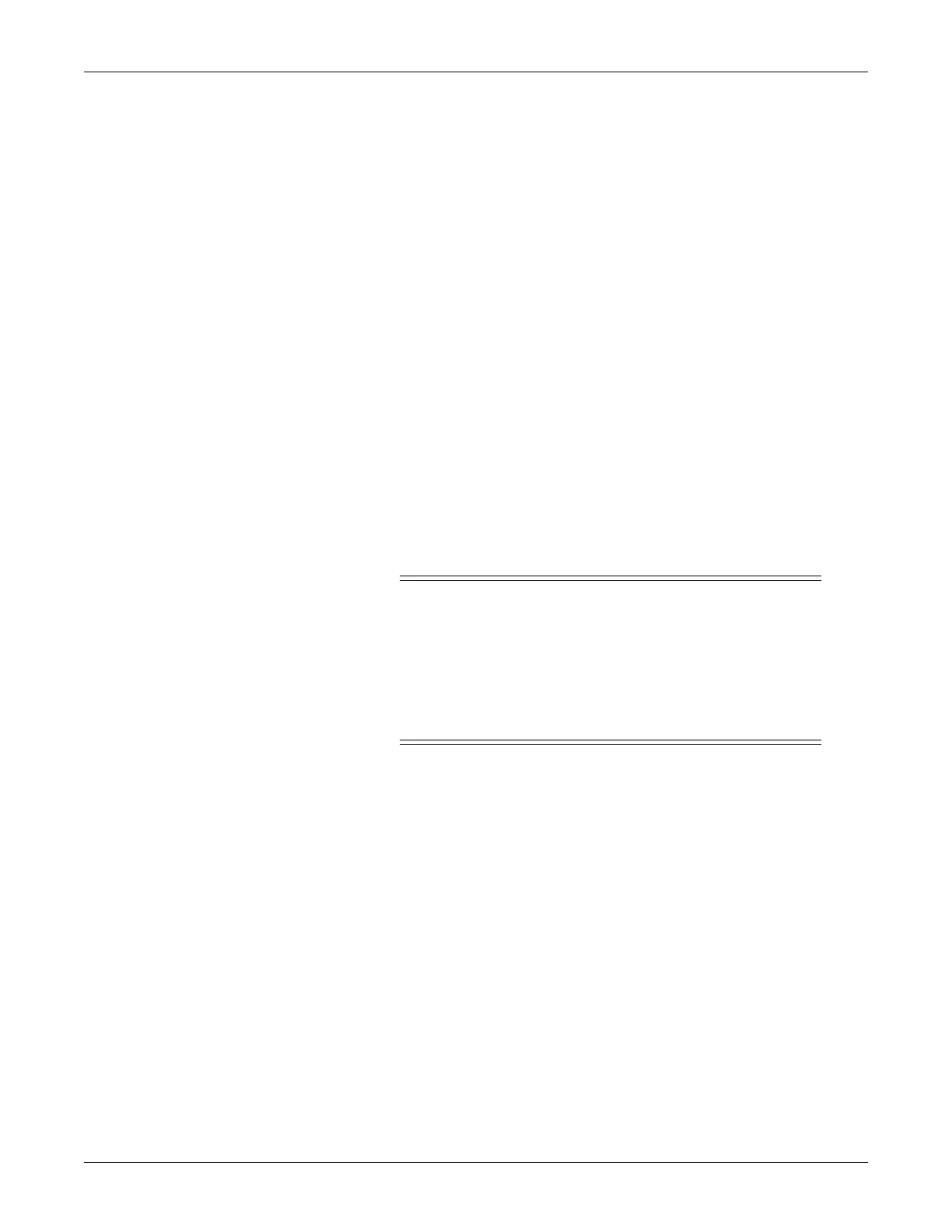Configuration: Advanced user procedures
2000966-542D Dash 3000/4000/5000 4-23
Advanced user procedures
The following procedures are for advanced users only. These procedures
should rarely be used, and only experienced technicians should proceed.
Procedures
The following procedures are discussed in this chapter.
Set time and date
Transfer monitor defaults
Set time and date
Change the time only when the system is switched to or from daylight
savings time.
NOTE
When a patient monitor is first connected to the optional
CARESCAPE Network, the time and date is automatically updated
from the network time.
WARNING
Loss of patient data history. Changing the time or date
settings may result in the loss of patient data history. If
one patient monitor’s time or date is changed, all patient
monitors on the network “listen” and follow suit within 3-
5 seconds. Changing the time base of one patient monitor
may cause some loss of patient data history for all the
patient monitors on the network.
The following procedure explains how to use the TIME AND DATE
option in the patient monitor SERVICE MODE menu.
1. Access the TIME AND DATE menu starting from the Main Menu.
Select MORE MENUS > MONITOR SETUP > SERVICE MODE.
2. Enter password using the Trim Knob control to select the day and
month from patient monitor screen with leading zeros. (e.g. July 4 =
0407)
3. Select SET TIME and use the Trim Knob control to change the
time. The time displays as a 24-hour military clock.
4. Select SET DATE and use the Trim Knob control to change the
date.
