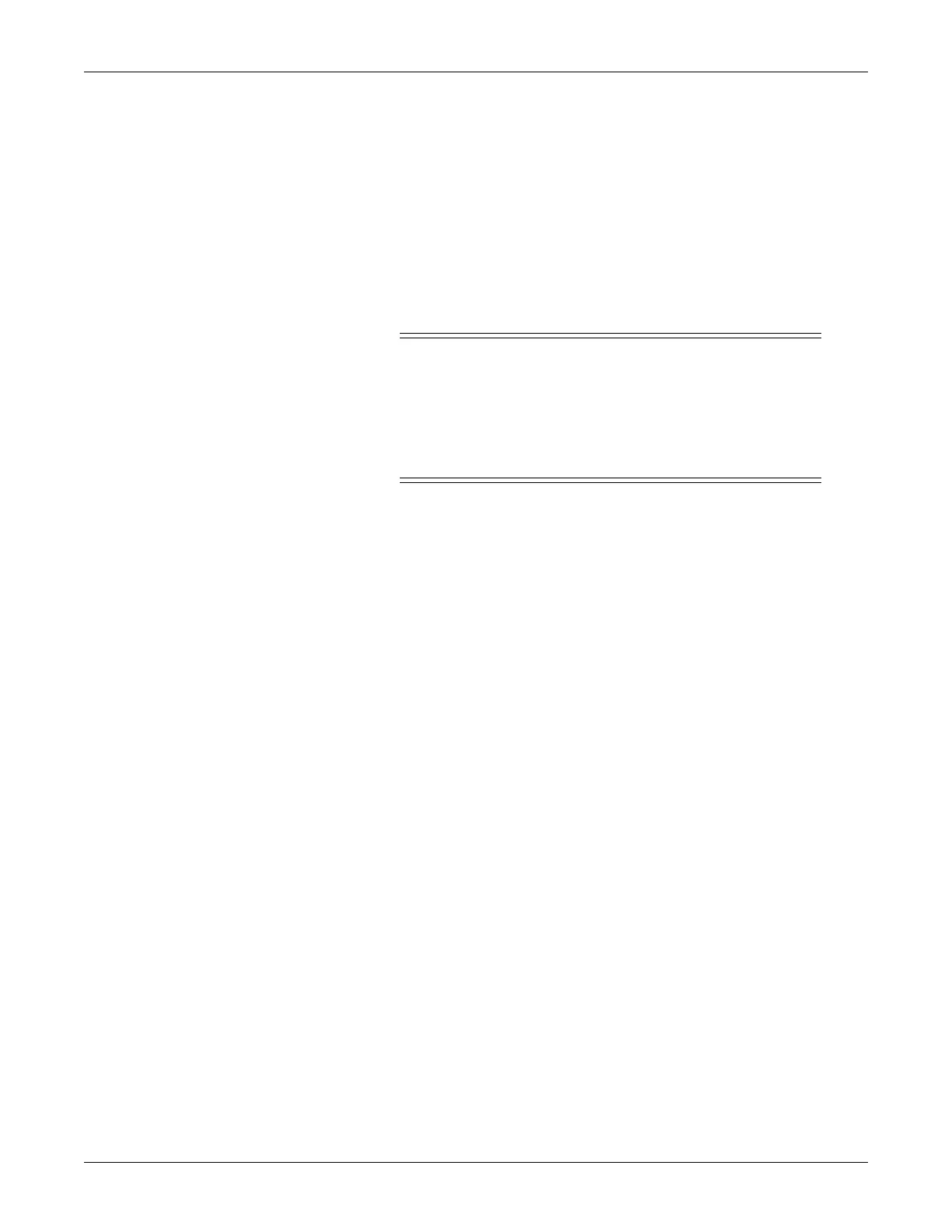Network troubleshooting: Network infrastructure compatibility
2000966-542D Dash 3000/4000/5000 B-3
Network infrastructure compatibility
The Dash monitor was designed to be compatible with network
infrastructures that comply with IEEE 802.11b or IEEE 802.11a/b/g
depending on the model. However, due to complexities within the
standard and dependencies on client and infrastructure manufacturer's
interpretation of that standard, there are cases where the Dash monitor
as a wireless network client is incompatible with some wireless network
infrastructures
WARNING
LOSS OF PATIENT MONITORING — Using the Dash
monitor in a wireless LAN network environment that is
not compatible with the Dash monitor wireless LAN
technology may cause loss of patient monitoring. During
this time, patient alarms and vital signs data are not
available at the Dash monitor or at the central station.
NOTE
See the “Wireless LAN Network Configuration Guide” for wireless
LAN network installation and configuration information.
Compatible wireless network infrastructures
The following wireless infrastructures have been tested by GE and are
compatible with the Dash monitor with the wireless LAN option:
Cisco WLAN Controllers and APs version 7.0.116.0.
NOTE
Pre Go-Live testing of the wireless infrastructure and capacity is
strongly recommended.
If your hospital is experiencing loss of monitoring due to infrastructure
incompatibilities when using the wireless LAN option, GE recommends
one of the following actions be performed by a qualified service
representative:
1. If available, connect the Dash monitor to the patient monitoring
network using a hardwire Ethernet connection, or
2. Disable and stop using the Dash wireless LAN option. To disable the
wireless LAN option, complete the following steps:
a. From the monitor’s Main Menu, select MORE MENUS >
MONITOR SETUP > SERVICE MODE.
b. Enter the Service Mode password.
c. Select MONITOR SETTINGS > CONFIGURE WIRELESS
LAN.
d. Select WIRELESS and set to DISABLED.
