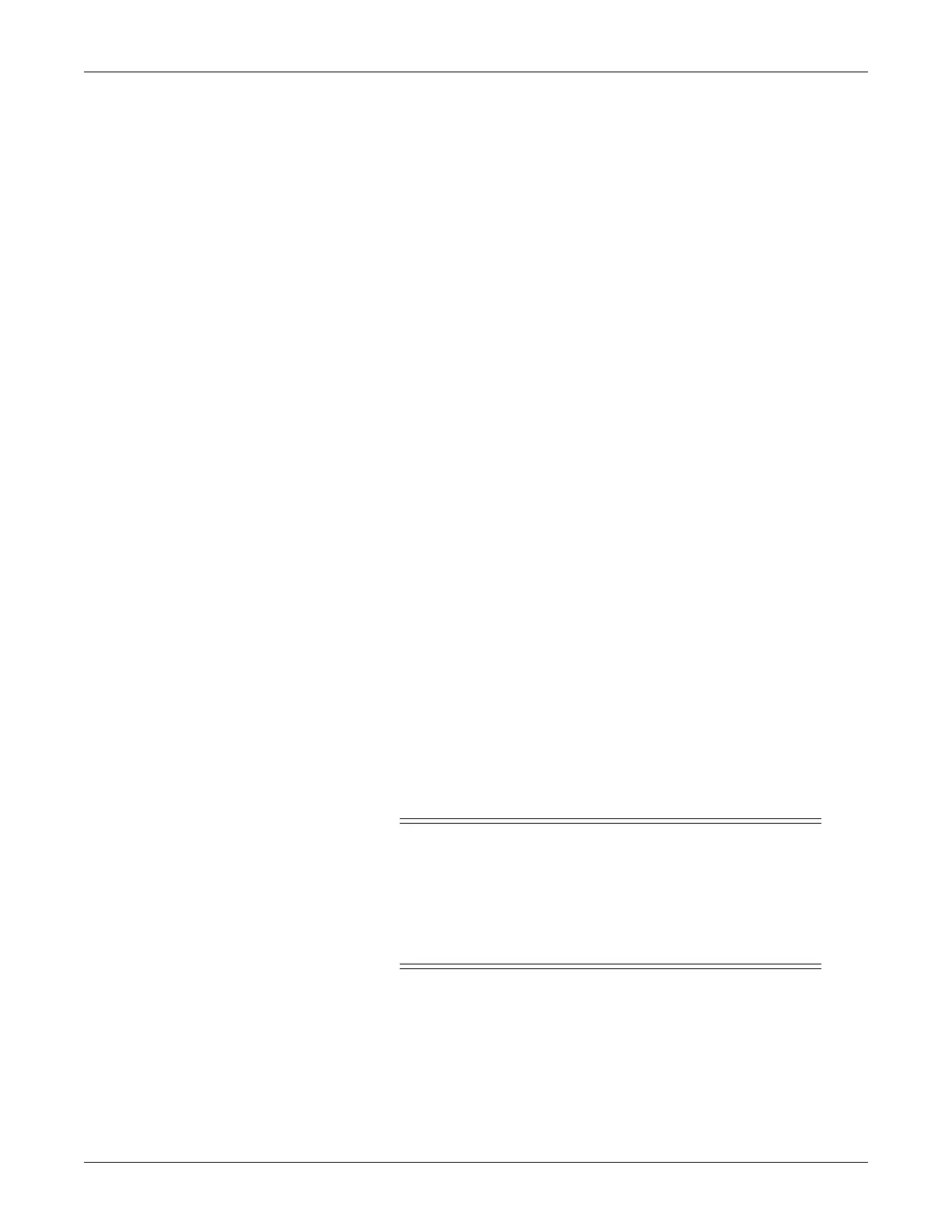Troubleshooting: Get error logs
2000966-542D Dash 3000/4000/5000 6-21
Get logs via CIC
Requirements
Clinical Information Center (CIC) networked to the patient
monitor(s)
Get logs
1. At the CIC, select View Other > Select Unit > Select Bed to verify
that the patient monitor(s) can be viewed.
2. From the CIC Main Menu, select SETUP CIC.
3. Select the SERVICE PASSWORD tab.
4. Type the password mms_com and press Enter.
5. At the command prompt, type
getlog -n “unit|device” -p “C:\filename” (including quotes)
where “unit|device” is the patient monitor name, and
“C:\filename” is the CIC location you’re copying to.
Type getlog /? to display other options for error code generation.
6. Press Enter.
Get logs via Centralscope
NOTE
The CARESCAPE Network software option must be enabled before
the error logs may be transferred over the network to a Centralscope
central station.
The following procedure describes how to copy the patient monitor and
parameter module error logs and then transfer them to a diskette at the
Centralscope central station.
CAUTION
This procedure is intended for use by service personnel
with advanced troubleshooting skills. Do not
“experiment” with these commands! The consequences of
misuse include loss of patient data, corruption of the
central station operating software, or disruption of the
entire CARESCAPE Network.
Access the COPY LOGS menu
1. Beginning with the Centralscope central station Main Menu, select
CENTRAL SETUP > SERVICE.
2. Enter password: MEI CS 123
3. Select COPY LOGS. The Copy Logs menu displays.
