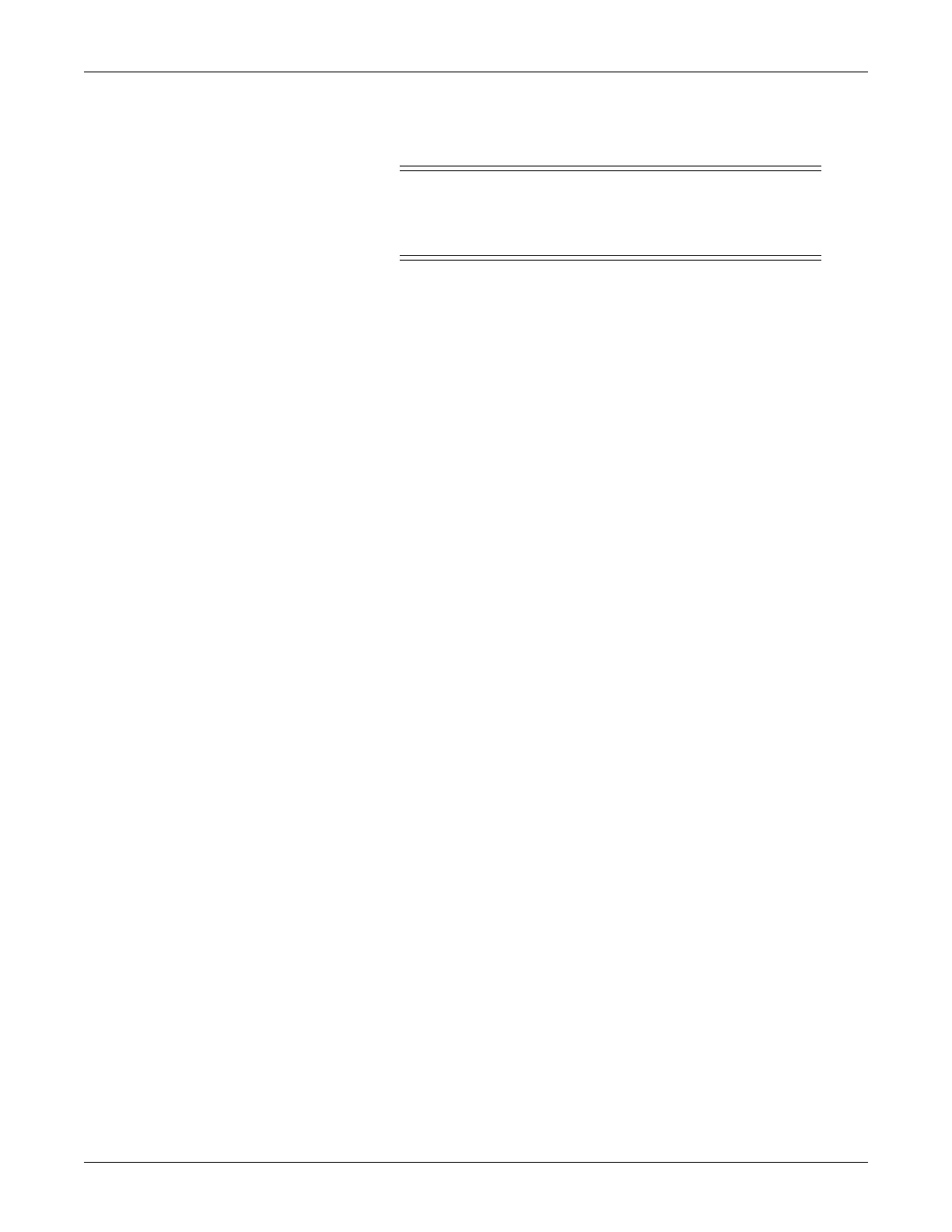Configuration: Advanced user procedures
4-26 Dash 3000/4000/5000 2000966-542D
Copy stored monitor defaults
WARNING
Loss of Defaults. Copying patient monitor defaults from
the server patient monitor erases all of the patient
monitor defaults on the client patient monitor.
To copy patient monitor defaults from the server patient monitor, the
client patient monitor must be in the Discharged state. If the client
patient monitor is set to the OR patient-monitor type, it must not be in
Combo or Rover Combo Admit mode.
NOTE
Make sure that the client patient monitor shares the same
configuration as the server patient monitor. Refer to “Transfer
monitor defaults” on page 4-24.
1. At the client patient monitor, start from the Main Menu and select
MORE MENUS > MONITOR SETUP > SERVICE MODE.
2. Enter password using the Trim Knob control to select the day and
month from patient monitor screen with leading zeros. (e.g. July 4 =
0407)
3. Select COPY UNIT DEFAULTS.
4. Select SELECT UNIT TO COPY MONITOR DEFAULTS FROM.
5. From the list of units on the CARESCAPE Network, choose the unit
the server patient monitor is in.
6. Select SELECT BED TO COPY MONITOR DEFAULTS FROM.
7. Scroll through the list of beds within the selected unit until the
desired server patient monitor is found. Select it, and answer YES to
the confirmation popup menu.
NOTE
After copying patient monitor defaults, the first set of defaults is
automatically activated. If another set of defaults is desired, the user
must manually select it from the Recall Defaults menu.
Wireless LAN configuration settings that are transferred do not take
effect until the patient monitor is rebooted.
After copying patient monitor defaults from another bed (the server
patient monitor), verify that the defaults were transferred and
arrhythmia levels are as desired. See “Monitor defaults transfer” on
page 6-11 for troubleshooting any errors during this process.
