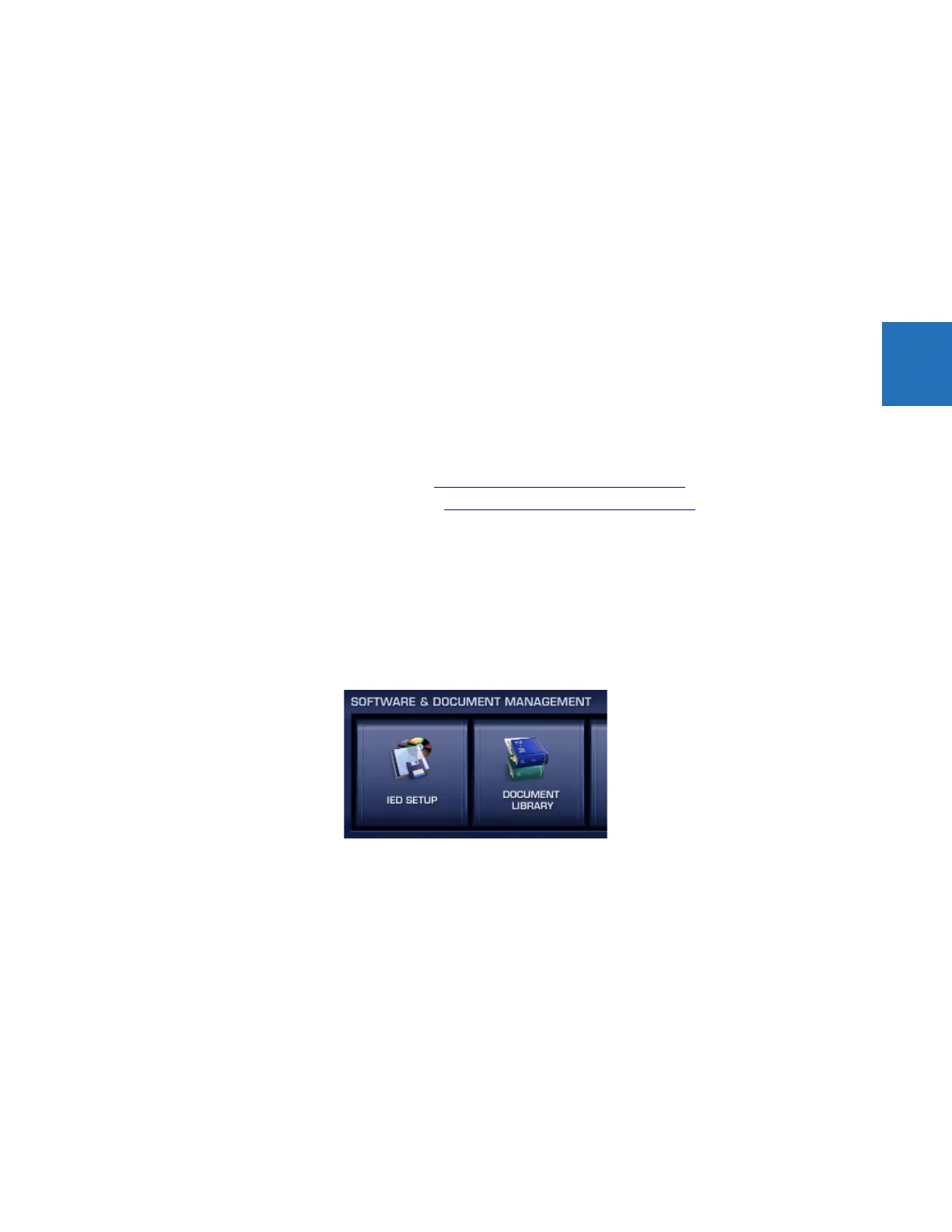CHAPTER 3: INSTALLATION INSTALL SOFTWARE
L90 LINE CURRENT DIFFERENTIAL SYSTEM – INSTRUCTION MANUAL 3-51
3
3.6.2 System requirements
The relay front panel or the EnerVista UR Setup software can be used to communicate with the relay. The software
interface is the preferred method to edit settings and view actual values because the computer monitor can display more
information.
The minimum system requirements for the EnerVista software are as follows:
• Intel Pentium processor (dual core)
• Microsoft Windows 7 with Service Pack 1 (32-bit or 64-bit) or Windows Server 2008 Release 2 with Service Pack 1 (64-
bit)
• 1 GB free hard drive space
•2 GB RAM
• 1280 x 800 display screen
3.6.3 Install software
After ensuring that the requirements for using EnerVista UR Setup software are met, there are three ways to install the
software:
•From the DVD
• Download EnerVista Launchpad software from http://www.gegridsolutions.com/multilin
and install it
• Download the EnerVista UR Setup software from http://www.gegridsolutions.com/multilin
and install it
To install the software from the DVD and using EnerVista Launchpad:
1. Insert the DVD into the DVD drive of your computer.
2. Click the Install Now button and follow the instructions.
3. When installation is complete, start the EnerVista Launchpad application.
4. Click the IED Setup section of the Launch Pad window.
Figure 3-56: Adding a UR device in Launchpad window
5. In the EnerVista Launch Pad window, click the Add Product button and select the appropriate product as follows.
Select the Web option to ensure the most recent software release, or select CD if you do not have an Internet
connection, then click the Add Now button to list software items for the product. EnerVista Launchpad obtains the
software from the Internet or DVD and automatically starts the installation program.
