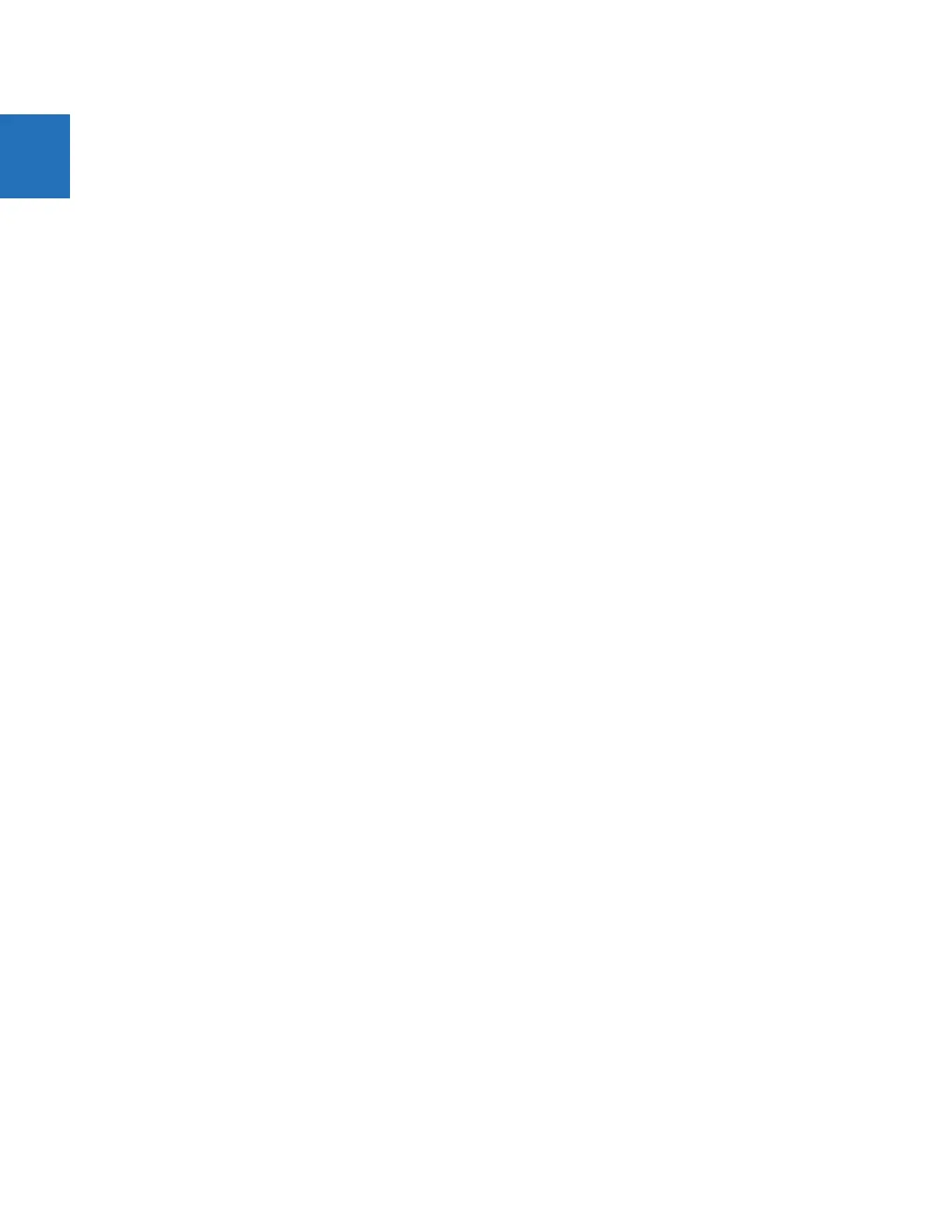11-10 L90 LINE CURRENT DIFFERENTIAL SYSTEM – INSTRUCTION MANUAL
BACK UP AND RESTORE SETTINGS CHAPTER 11: MAINTENANCE
11
No file is generated. The IID file on the computer is copied to the location specified.
3. If the Do not update IID file when updating SCL files preference is enabled under File > Preferences > IEC 61850,
then a message displays to that effect. This means that there is no IID file available on the computer to be copied, so
a new one is generated.
To save settings in the IID format using TFTP:
1. On a computer on the same subnetwork as the UR device, open a command window.
2. Enter
TFTP <IP address> GET ur.iid <destination>
where
<IP address> is the IP address of the UR device
ur.iid is the internal name of the IID file in the UR device
<destination> is the path and file name of the IID file. If omitted, the file is saved as ur.iid in the command window
default directory.
An example is
TFTP 192.168.1.101 GET ur.iid Feeder1.iid
To save settings in the ICD format in EnerVista Online Window:
1. In EnerVista, right-click the device in the Online Window area.
2. Select the Read ICD File option. A window opens.
3. Enter a path/name for the file, and click the Save button.
To save settings in the ICD format in EnerVista Offline Window:
1. In EnerVista, right-click the device in the Offline Window area.
2. Select the Create ICD File option. Or select the Save As option, and select the ICD option from drop-down list.
You can be prompted to specify if the file is for firmware version 7.12 or later.
The file is saved to the location specified.
To save settings in the CID format in EnerVista Online Window:
1. In EnerVista, right-click the device in the Online Window area.
2. Select the Read ICD File option. A window opens.
3. Enter a path/name for the file, and click the Save button.
To save settings in the CID format in EnerVista Offline Window:
1. In EnerVista, right-click the device in the Offline Window area.
2. Select the Save As option, which displays for firmware 7.3 and later, and select the CID option from the drop-down list.
The file is copied from the computer to the location specified.
To save list of sites and devices with an Environment backup:
1. In EnerVista, click File > Environment > Backup. A window opens.
2. Name and save the .ENV file.
