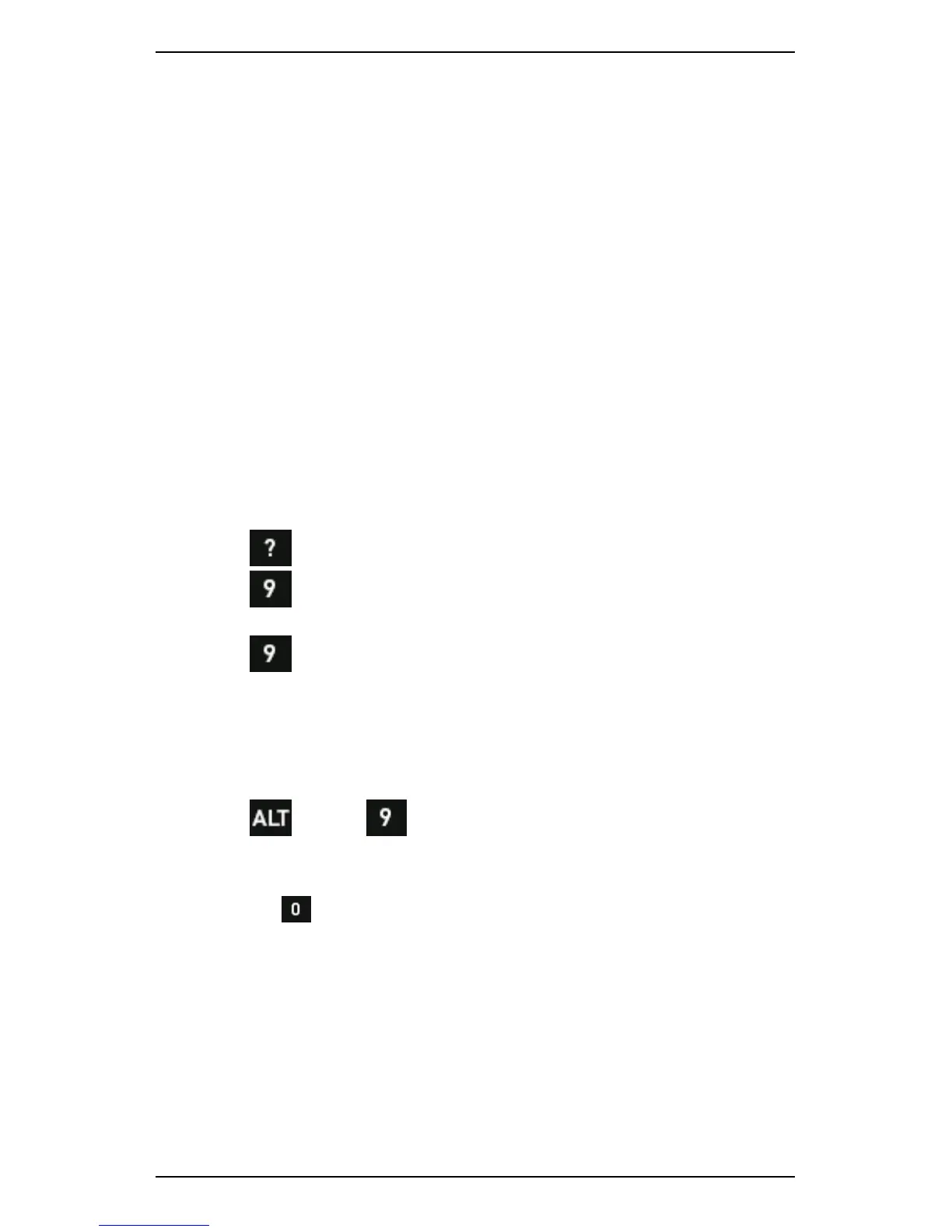Section 7 — Analyzing Measurements Onsite
140
View Multiple Charts
When you measure more than one channel simultaneously, or display a
spectrum and a waveform, both charts will display on your screen.
You can view the measurements on all charts at the same time when
you view three of more measurements simultaneously. For example, you
might be viewing 6Pack recordings. This applies to waveform or spectra
only.
When you use an analysis option (e.g. zooming), this will only be applied
to the selected chart.
Select Chart
To select a chart:
1. Display your charts.
2. Press to display the hint labels.
3. Press Select Chart — The axes of the chart become thicker
and darker to indicate the chart is selected.
4. Press repeatedly to toggle to the chart you wish to work with.
Display Single Chart
To display one chart:
1. Select a chart to make it fill the screen.
2. Press > Press Chart Zoom.
NOTE: Once you have zoomed in to a single chart on a multi-chart
measurement type (e.g. spectrum + waveform or 6Pack), you can
press Change View to toggle between measurement type
charts.
3. Repeat step 2 to redisplay all charts (if required).
