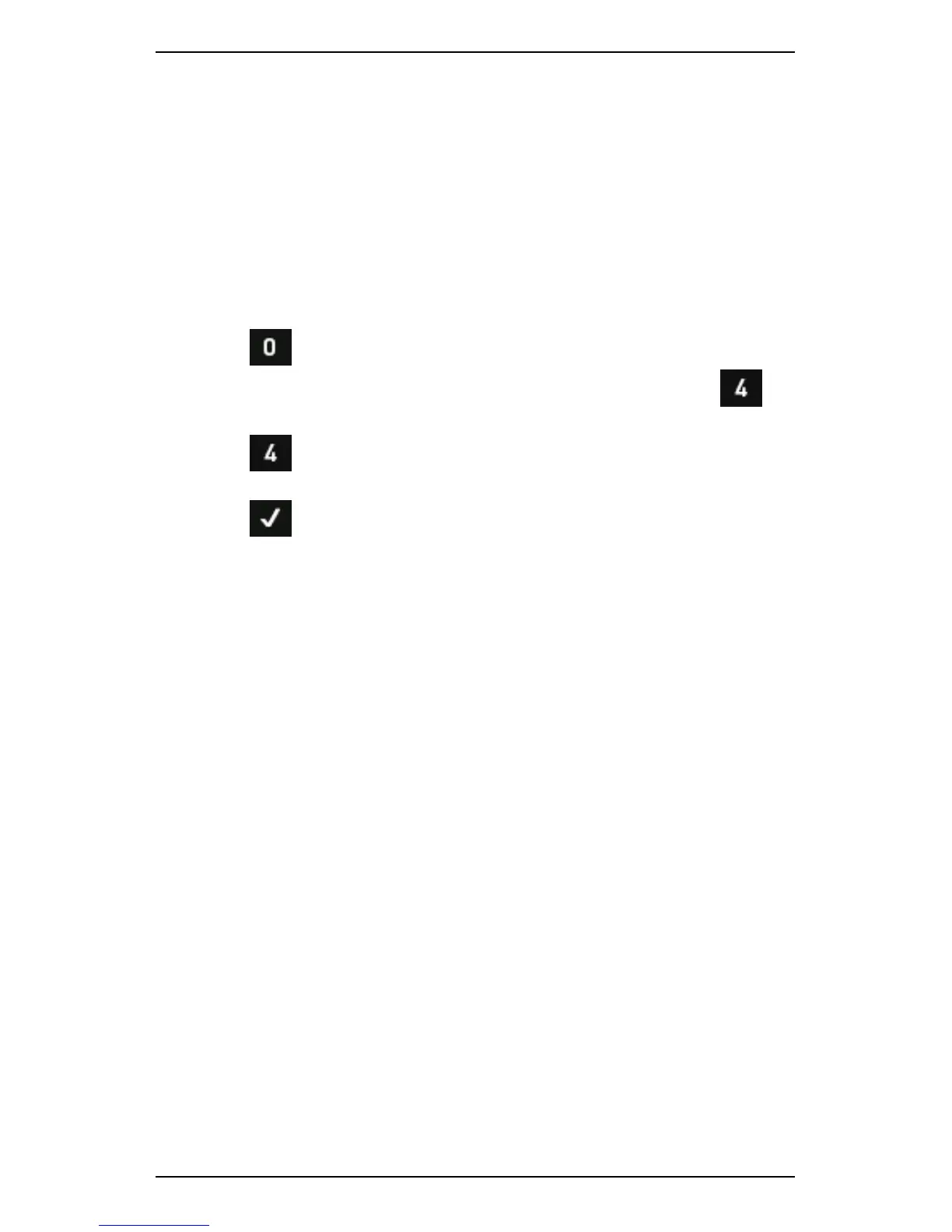Section 13 — General Setup Options
252
Check Available Memory
The Memory menu displays information about:
• Your instrument's memory capacity
• The amount of memory in use
• The number of folders, schedule entries, and recordings stored
in the instrument.
To check how much memory is available on your instrument:
1. Press Options on the main menu — The percentage of
instrument memory currently being used will display beside
Memory & System.
2. Press Memory & System to display the instrument's actual
memory usage.
3. Press to return to the Options menu.
Instrument Memory Warnings
Approximately one third of your instrument's 1 GB of internal memory is
taken up by system data. All remaining data capacity is available for
recordings, notes, and routes. This free memory is capable of
accommodating significant amounts of measurement data.
It is possible for your instrument's memory to become full if large
numbers of high resolution recordings are taken over a long period of
time, or if older recordings are allowed to accumulate unnecessarily.
Large amounts of data will slow the instrument and increase recording
times. You should delete unnecessary data or transfer it to Ascent
whenever possible.
If 80% or more of your instrument memory capacity has been used, a
series of alert messages will display.
