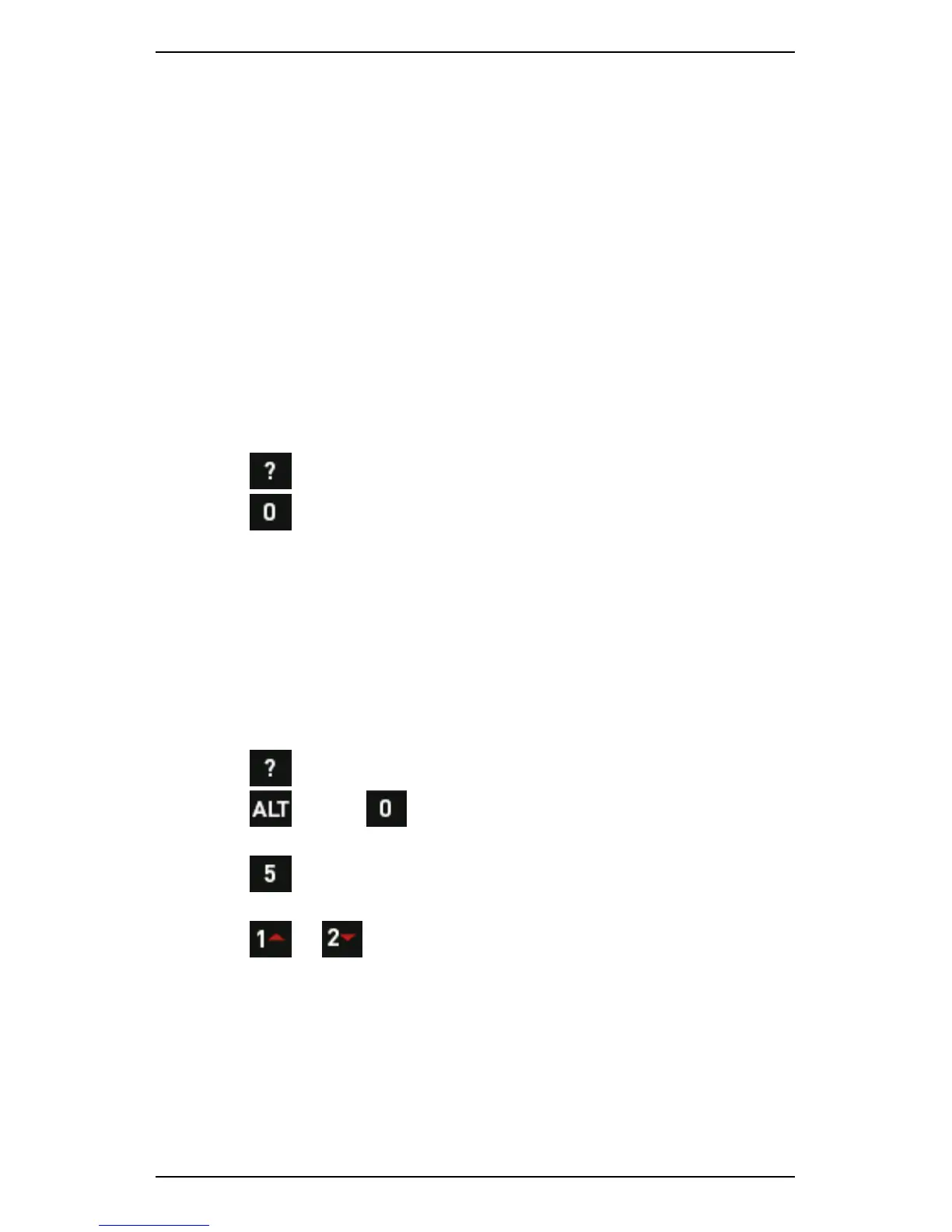Section 7 — Analyzing Measurements Onsite
141
Change Chart View
You can toggle between waveform and spectrum recordings, and set
the default layout of multi-channel and single-channel onscreen
measurements. To do this, you use the Change View and Multi Chart
Layout features.
NOTE: The following functions are only available when viewing
multi-channel (two or more) and multi-domain (spectrum +
waveform) measurements.
Select Chart Layout
To select a chart layout:
1. Display your charts.
2. Press to display the hint labels.
3. Press Change View to change the chart type currently
displayed. Press repeatedly to toggle between waveform or
spectrum displays for up to four channels, and spectrum +
waveform to view both measurement types on your screen
simultaneously for individual channels.
Change Multi-chart Layout Display
To change a multi-chart layout display:
1. Display your charts.
2. Press to display the hint labels.
3. Press > Press Chart Data Change to open the Multi Chart
Layout screen.
4. Press to choose the channels you want displayed in your Multi
Chart Layout screen.
5. Press or to select a layout.
NOTE: For single channel displays you can choose waveform,
spectrum, or spectrum + waveform. For multi-domain
measurements that use three or more channels which all display
simultaneously, you can only display waveform or spectrum
simultaneously.
