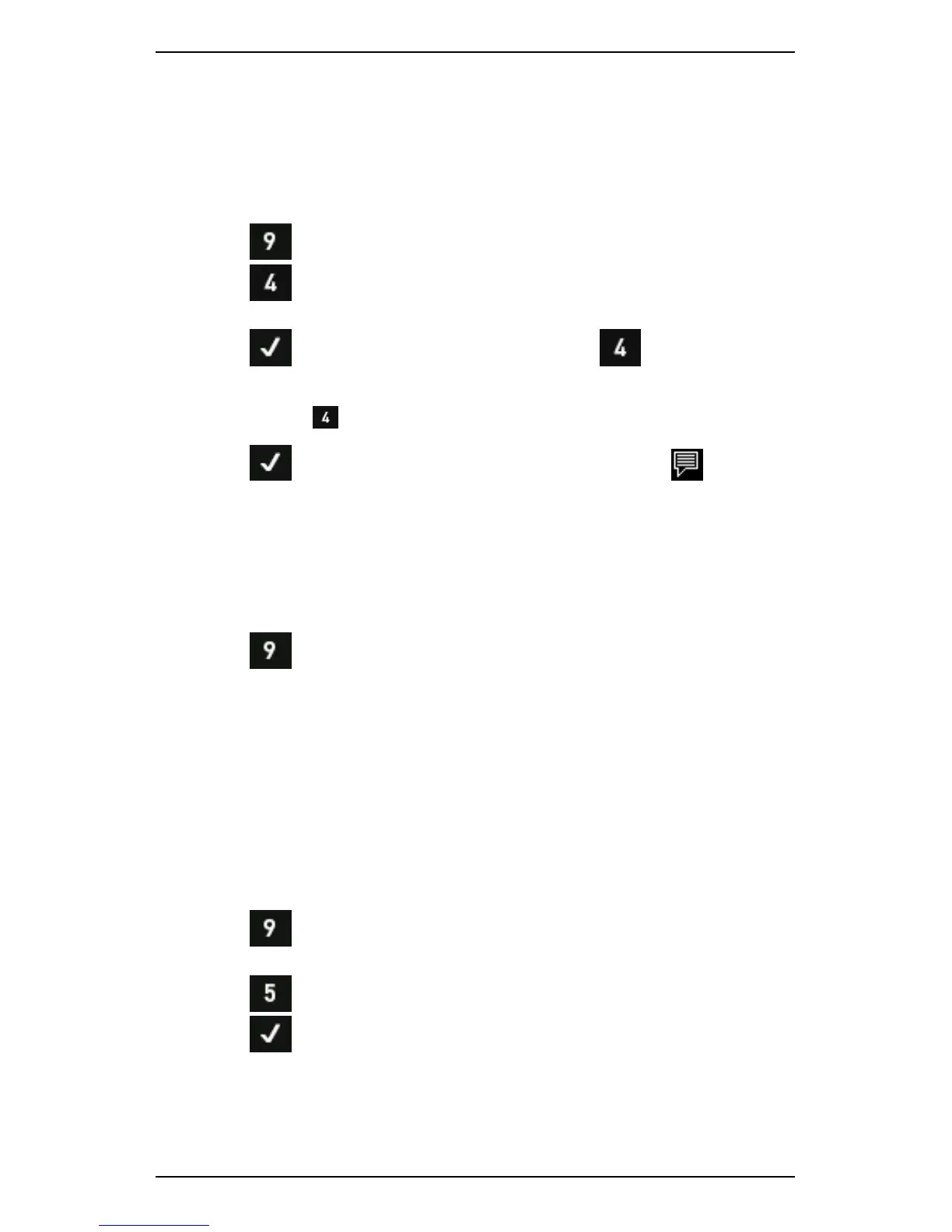Section 10 — Create, Edit, and Delete Items
211
Attach Note
You can attach notes to the machines, points, and axes within the
machine structure. To attach a note:
1. Use the arrow keys to select the item you wish to attach the note to.
2. Press to display the Note menu.
3. Press Create New Note.
4. Select the required note.
5. Press to attach it to your chosen item or to create a new
note.
TIP: Press again to attach additional notes (if required).
6. Press to return to the previous menu — The note icon will
display beside your chosen item to indicate a note is attached.
View Note
To view a note:
1. Use the arrow keys to select the item with the attached note.
2. Press Notes.
Detach Note
Removing a note only detaches it from a selected item. The note will
remain in the Note Entry menu where you can select and attach it to
other items.
To detach a note:
1. Use the arrow keys to highlight the item with the note attached.
2. Press to display the Note menu > Select the note you wish to
remove.
3. Press Delete Note.
4. Press to return to the previous menu.
