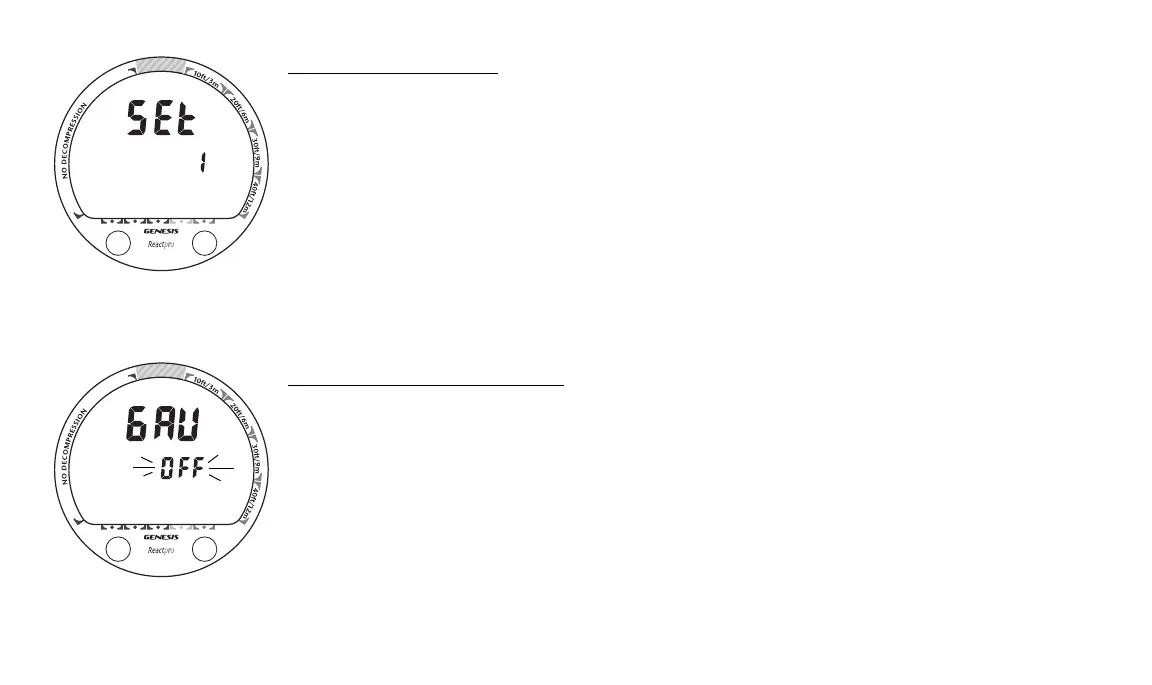24
A
S
A
S
Set Mode Access/Timing
While in Surface Mode, depress both buttons simultaneously and hold -
• after 2 seconds, the Set 1 screen appears (Fig. 14)
• after 2 more seconds, the Set 2 screen appears (similar to Set 1)
• Access is gained by releasing the buttons during the 2 seconds that the Set 1 or 2 screen is
displayed, then pressing/releasing the A button until the selection to be set appears.
• If the buttons are held longer, Set 1 and 2 are bypassed and operation reverts to the Surface
Main screen.
• While in Set Mode, if neither button is pressed during a 2 minute period, operation will re-
vert to the Surface Main screen.
SET 1
SET DIGITAL GAUGE MODE
Factory set OFF, Digital Gauge Mode can also be set ON.
• While viewing the Surface Main, depress both buttons simultaneously, then release when
the Set 1 screen appears.
• Press the A (left) button momentarily (< 2 sec), release when the GAU screen appears with
the Set Point flashing (Fig. 15).
• Press/release the S (right) button momentarily (< 2 sec each time) to toggle the Set Point
between OFF and ON.
• Press the A button momentarily (< 2 sec) to accept the setting and access Set FO2.
• Depress both buttons for 2 seconds to revert to Surface Mode.
Fig. 14 - Set 1
Fig. 15 - Set Digital Gauge
Mode
