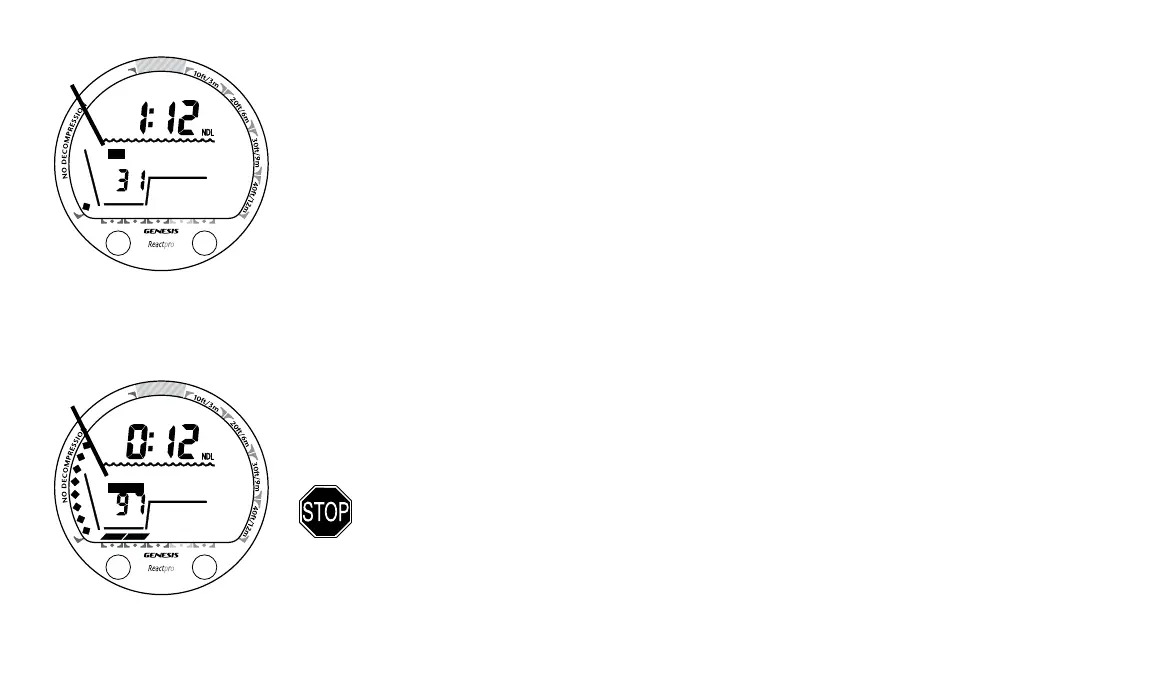34
BUTTON USE
While viewing the Surface Main screen
• press/release the A (left) button to view the Surface ALT screen (Temperature, O2SAT, Al-
titude), then again to access Plan, Fly/Dsat, and Log. Fly/Dsat and Log are Post Dive
modes described in a later section of this manual.
• press/release the S (right) button to activate the Hydroglow™ Backlight.
• depress both buttons for 2 seconds to access Set 1, then again Set 2.
FO2
The ReACT Pro can be set for use either as an AIR computer or as a NITROX computer. After
activation, it will operate as an AIR computer without displaying information associated with oxy-
gen calculations, unless it is set for a percentage of oxygen (FO2) other than Air (e.g., a numerical
value between 21 and 50 %).
If set for use with Air as your breathing gas, the icon AIR will be displayed (Fig. 30a) during all
modes except the Set, Fly, and Gauge modes. If it is set for use with Nitrox, the icon NITROX
will be displayed (Fig. 31a).
WARNING: When set for use with Nitrox, you must verify that the FO2
setting correctly matches the Nitrox gas mix being used prior to each
Nitrox dive.
FT
A
S
NITROXNITROX
FT
A
S
AIRAIR
Fig. 30 - Set for Air
Fig. 31 - Set for Nitrox
a
a
