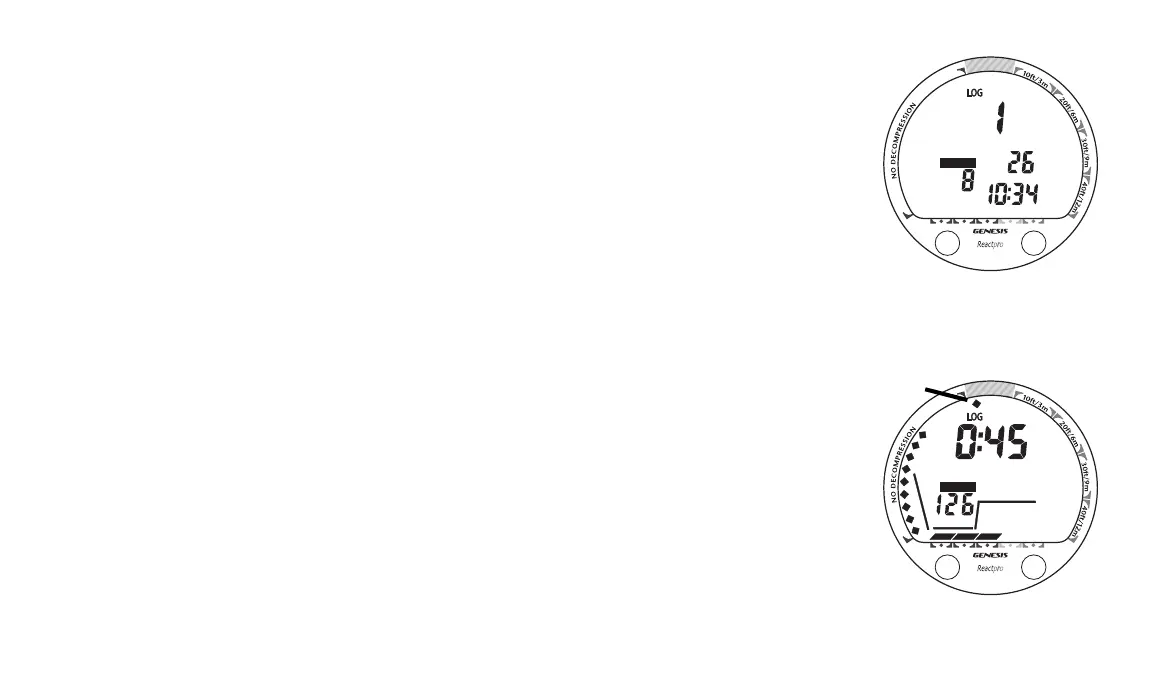47
ReACT Pro
AM
A
S
NITROXNITROX
BT
MAX
FT
A
S
NITROXNITROX
To access the Log Mode (after 10 minutes on the surface) -
> press/release the A (left) button 4 times, while viewing the Surface Main screen
> the Preview screen of the most recent dive will appear displaying (Fig. 45) -
• LOG icon and Dive Number (1 to 50)
• AIR (or NITROX) icon
• Date (Month_Day, or Day_Month), the dive started
• Time (hr:min) the dive started with AM (or PM) icon, no icon if set for 24 Hour Format
Hint: To bypass that dive's Log to view an older dive's Log, press/release the A (left) but-
ton repeatedly until the desired dive's Log appears.
To view the first Data screen for that dive, press/release the S (right) button while viewing the
Preview screen. Information displayed includes (Fig. 46) -
• LOG icon
• Bottom Time (hr:min) with BT icon
• AIR (or NITROX) and Dive Profile icons
• Max Depth with MAX and FT (or M) icons
• ARI - showing max ascent rate maintained for 4 consecutive seconds during the dive
• NiBG - showing nitrogen loading at the time you surfaced from the dive. It will also dis-
play the segment that reflects the max nitrogen loading achieved during the dive (Fig. 46a).
Fig. 46 - Log Data 1
Fig. 45 - Log Preview
a
