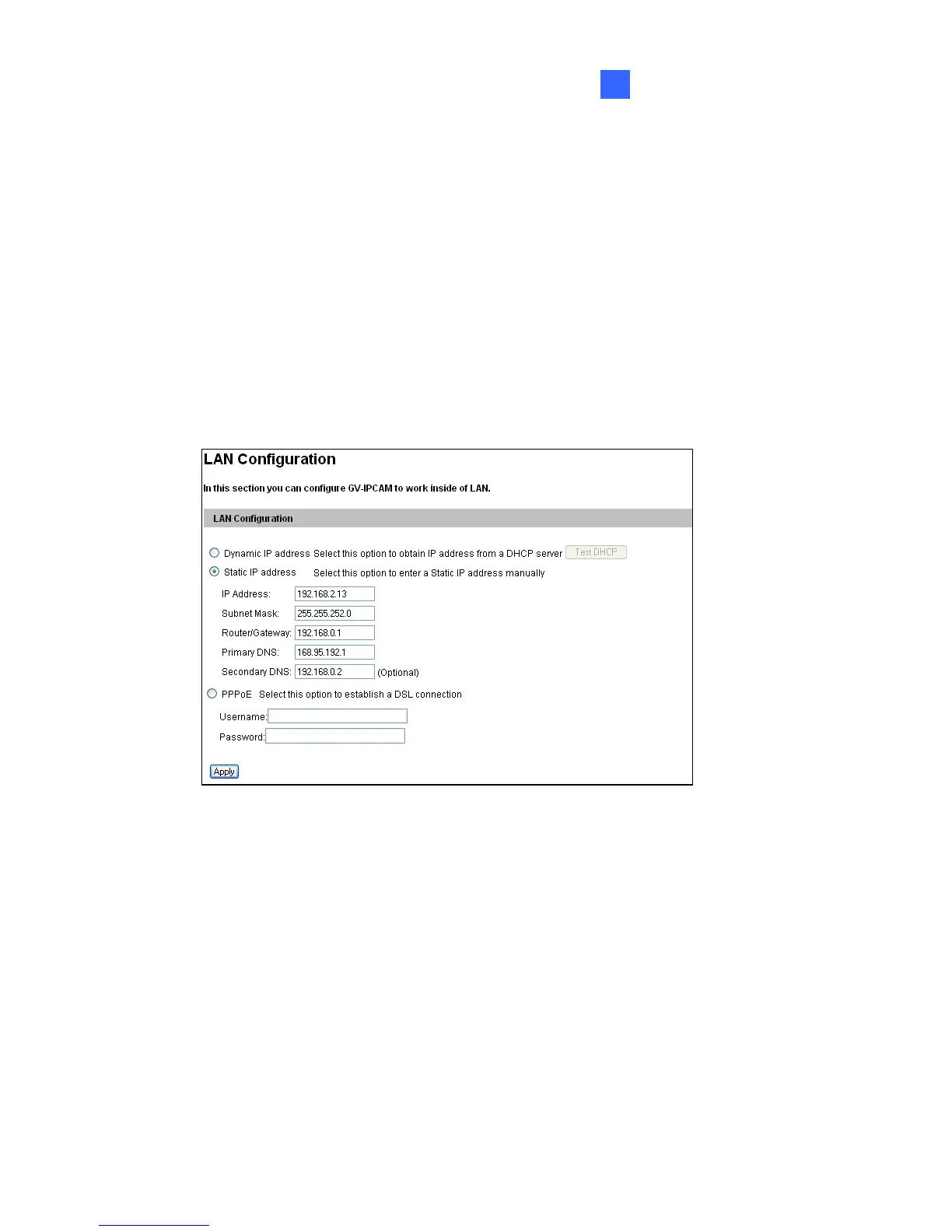Accessing the Camera
245
24
24.2.2 Configuring the IP Address
Follow the steps below to configure the IP address.
1. Open your Web browser, and type the default IP address
http://192.168.0.10.
2.
In both Login and Password fields, type the default value admin. Click
Apply.
3. In the left menu, select Network and then LAN to begin the network
settings.
4. Select Static IP address, Dynamic IP address or PPPoE and type
the required network information.
5. Click Apply. The camera is now accessible by entering the assigned
IP address on the Web browser.
6. To enable the updating of images in Microsoft Internet Explorer, you
must set your browser to allow ActiveX Controls and perform a
one-time installation of GeoVision’s ActiveX component onto your
computer.
