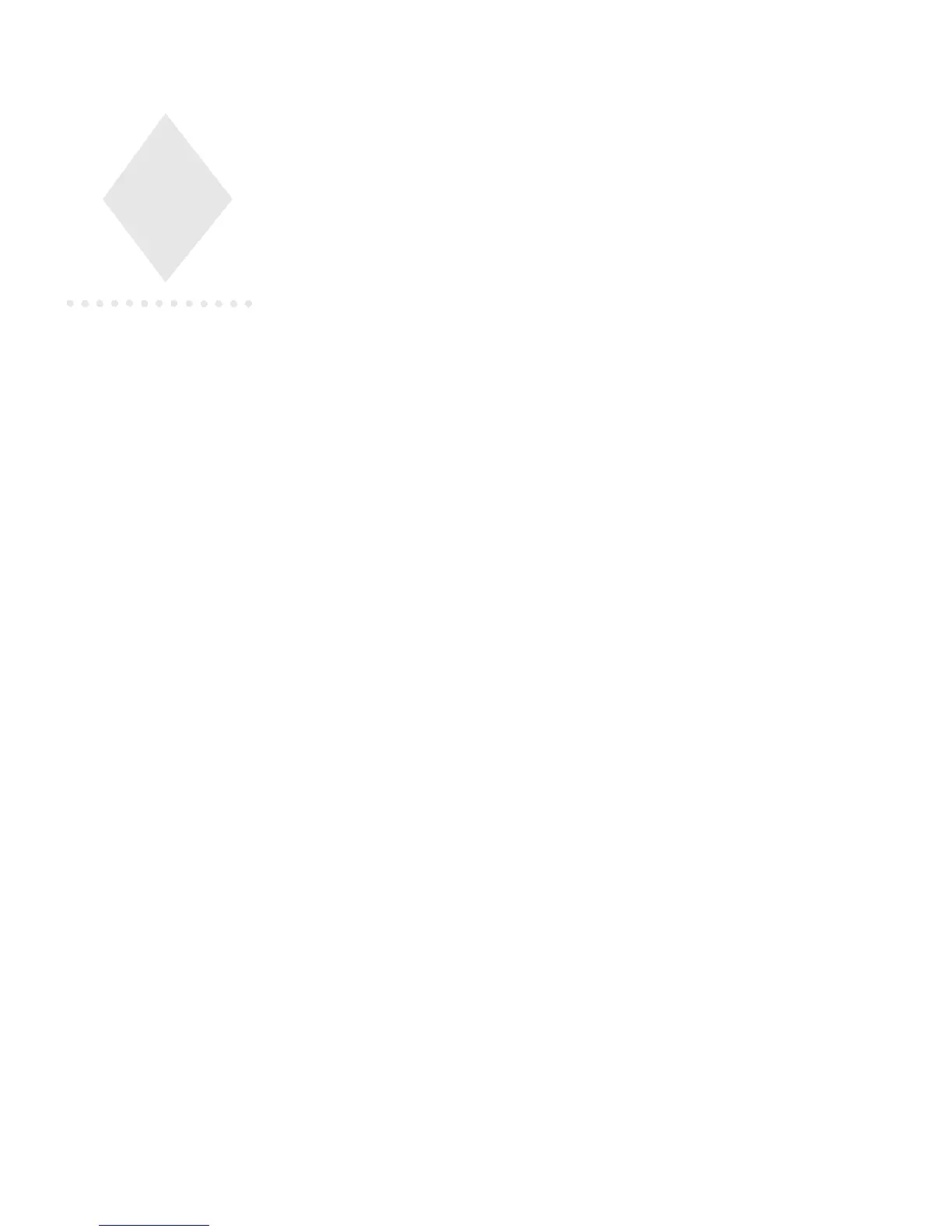Harris ADC Device Server User’s Guide
7 Switch-Only Device Configuration
Switch Only devices are used in the ADC Device Server for a variety of purposes. The
first is to enable an event to be put into the transmission list which will switch a
crosspoint on a switcher and then count down some predetermined time and roll the
next event. By enabling the AUTO UPCOUNT on an event which is associated with a
switch only device, the event will count down to zero and then hold the list while
counting up. This allows a user to switch to a live or other feed, and count time until
a PLAY or SKIP is issued to the transmission list.
A switch only can be configured with a physical relay such that it can be used to
control a contact closure driven device. There are a variety of ways to use the physical
relay. The first way is to use a switch only with a relay, as a primary event on the list.
On these kinds of events the contact closure occurs at preroll time. This allows a
device such as a parallel-connected VTR to be started at preroll by the list.
Another way to use a switch only with a relay closure is as a secondary event. A
secondary event causes the relay to close at a designated time either before or after the
primary event starts running. The duration of the closure can be controlled directly by
the event. This can be used to tag a primary event with a video overlay, such as station
bug. This can also be used to generate a tone at some predetermined time before
entering a commercial break or returning to program material.
The following example is a generic switch-only device. Your switch-only device may
have slightly different configuration options. If necessary, refer to the User Notes for
complete details on how to configure it.
Right-click on the configured device (see Figure 2-2 on page 2-4 and Figure 2-5 on
page 2-7), then choose Properties. A dialog box with multiple tabs appears. Each tab is
discussed in order here: