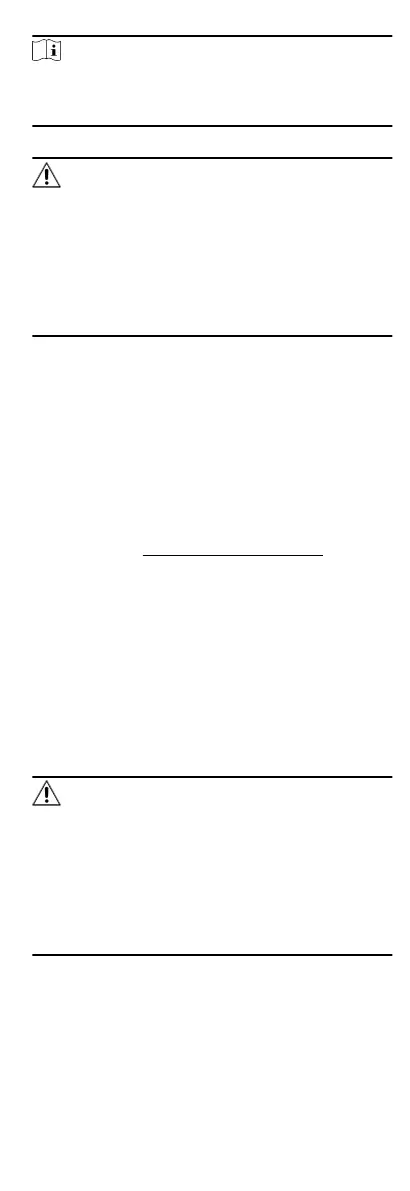Note
If you connect the device with the PC directly, you need to
change the IP address of your PC to the same subnet as the
device. The default IP address of the device is 192.0.0.64.
2.
Create and conrm the admin password.
Cauon
STRONG PASSWORD RECOMMENDED-We highly recommend
you create a strong password of your own choosing (using a
minimum of 8 characters, including upper case leers, lower
case leers, numbers, and special characters) in order to
increase the security of your product. And we recommend you
reset your password regularly, especially in the high security
system,
reseng the password monthly or weekly can beer
protect your product.
3.
Click OK to complete acvaon.
4.
Edit IP address of the device.
1) Enter IP address modicaon page.
2) Change IP address.
3) Save the sengs.
4.1.2
Acvate Device via Client Soware
Before You Start
•
Get the iVMS-4200 client soware from the supplied disk or
the ocial website hp://www.hikvision.com/en/ . Install the
soware by following the prompts.
•
The device and the PC that runs the
soware should be in the
same subnet.
Steps
1.
Run the client
soware.
2.
Enter Device Management or Online Device.
3.
Check the device status from the device list, and select an
inacve device.
4.
Click
Acvate.
5.
Create and
conrm the admin password of the device.
Cauon
STRONG PASSWORD RECOMMENDED-We highly recommend
you create a strong password of your own choosing (using a
minimum of 8 characters, including upper case leers, lower
case leers, numbers, and special characters) in order to
increase the security of your product. And we recommend you
reset your password regularly, especially in the high security
system,
reseng the password monthly or weekly can beer
protect your product.
6.
Click OK to start
acvaon.
Device status will change to Acve aer successful acvaon.
7.
Edit IP address of the device.
1) Select a device and click Modify
Nenfo at Online Device.
12