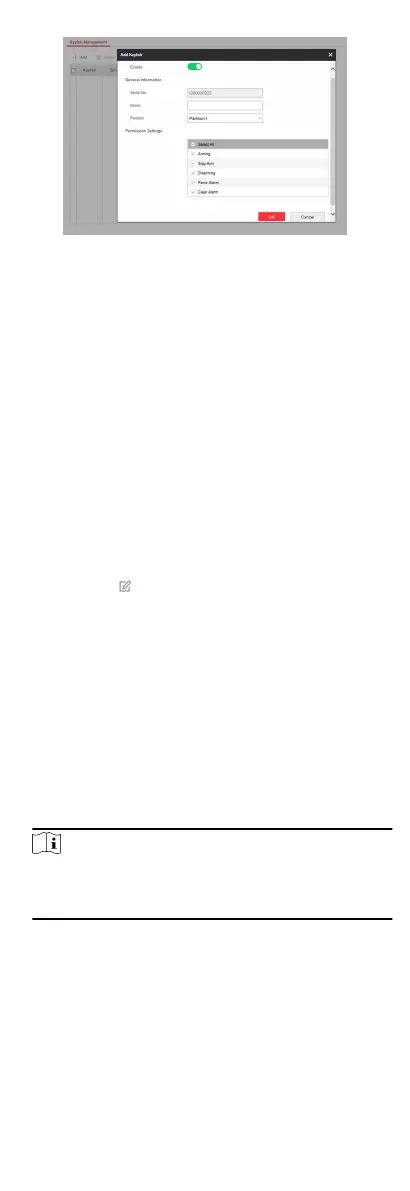Figure 5-7 Keyfob Management
2.
Click Add and press any key on the keyfob.
3.
Set the keyfob parameters.
Name
Customize a name for the keyfob.
Permission Sengs
Check dierent items to assign permissions.
Single Key Sengs
Select from the drop-down list to set I key and II key's
funcons
Combinaon Keys Sengs
Select from the drop-down list to set combinaon keys'
funcons.
4.
Click OK.
5.
Oponal: Click to edit the keyfob informaon.
6.
Oponal: Delete a single keyfob or check mulple keyfobs and
click Delete to delete the keyfobs in batch.
5.6.3 Add/Edit/Delete User
Administrator can add user to the security control panel, edit the
user
informaon, or delete the user from the security control
panel. You can also assign dierent permissions to the new user.
Steps
1.
Click User Management → User to enter the User
Management page.
2.
To compliant the EN requirement, slide the block to enable the
seer and manufacturer .
Note
The default password of the seer is seer12345, and the
default password of the manufacturer is hik12345. These
codes will have to be changed when rst connected.
3.
Click Add.
4.
Set the new user's
informaon in the pop-up window, including
the user type, the user name, and the password.
60