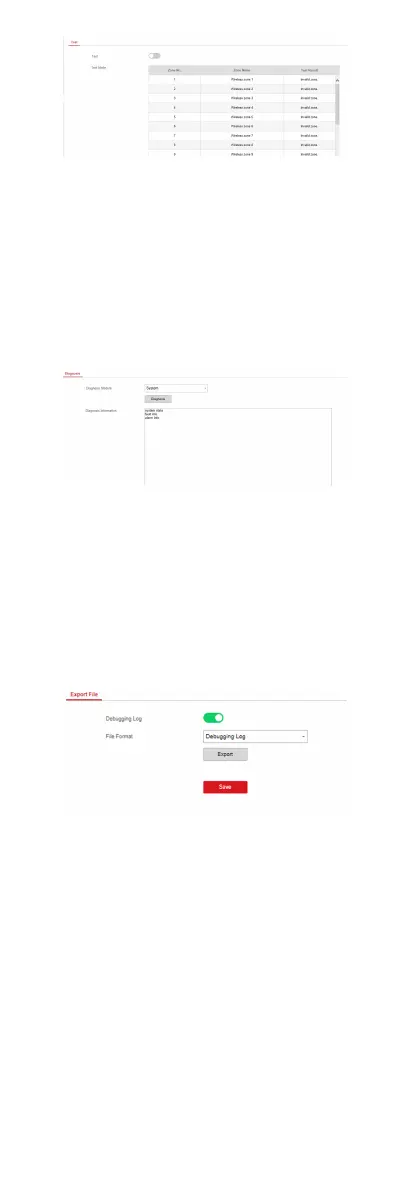2.
Check the Test check box to start walk test.
3.
Click Save to complete the sengs.
4.
Trigger the detector in each zone.
5.
Check the test result.
Diagnosis
The control panel supports diagnosis of system, alarm, wireless
device, Wi-Fi, and cloud plaorm
Steps
1.
Enter Maintenance → Diagnosis .
2.
Select system, alarm, wireless device, Wi-Fi, or cloud
plaorm
as the diagnosis module. Or you can select Custom, and enter
the custom command (1~64) characters.
3.
Click Diagnosis to start the operaon.
4.
View the diagnosis result in the
informaon box.
Export File
You can export debugging le to the PC.
Steps
1.
Click Maintenance → Export File to enter the page.
Figure 4-28 Export File Page
2.
Check the check box to enable the funcon.
3.
Click Export to save the debugging
le in the PC.
4.3.7 System
Sengs
Authority Management
Set the authority opons.
Click System → System Opons to enter the Opon Management
page.
Wireless Supervision
37