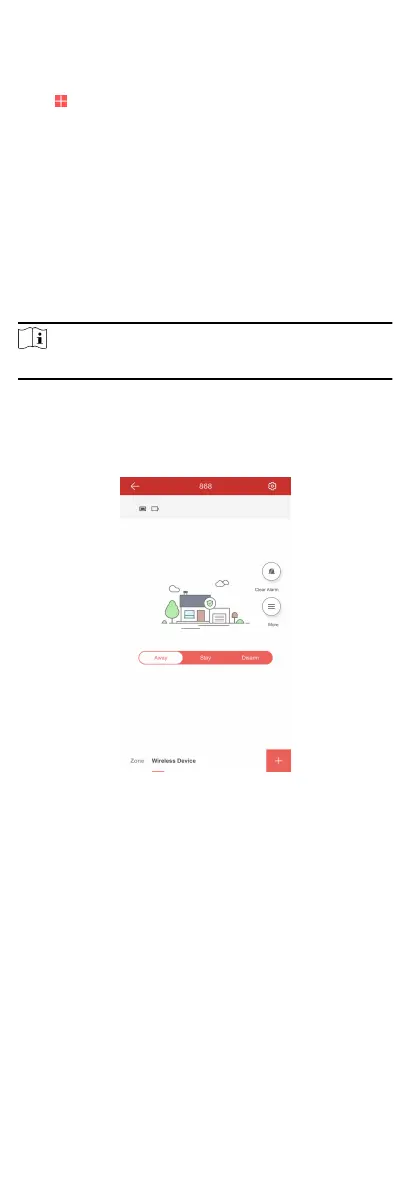1.
On the device list page, tap the security control panel and then
log in to the device (if required) to enter the control panel
page.
2.
Tap
to enter the Scan QR Code page.
3.
Tap Add Keyfob.
4.
Follow the instrucon on the page and press any key on the
keyfob to add.
5.
Create a name for the keyfob and tap Finish.
The keyfob is listed in the Wireless Device page.
6.
Oponal: You can view the keyfob's serial No. and you can also
delete it.
4.4.7 Arm/Disarm the Zone
Arm or disarm the zone manually as you desired.
Note
Axiom security control panel supports one paron.
On the Hik-Connect page, tap a security control device to enter
the control panel management page. Tap Away/Stay/Disarm to
control the
paron's status.
You can also tap Clear Alarm to clear the alarm when an alarm is
triggered.
Figure 4-37 Control Panel Management Page
4.4.8 Bypass Zone
When the paron is armed, you can bypass a parcular zone as
you desired.
Before You Start
Link a detector to the zone.
Steps
1.
On the device list page, tap the security control panel and then
log in to the device (if required) to enter the
Paron page.
2.
Select a zone in the Zone tab to enter the
sengs page.
3.
Select a zone and enter the Sengs page.
47