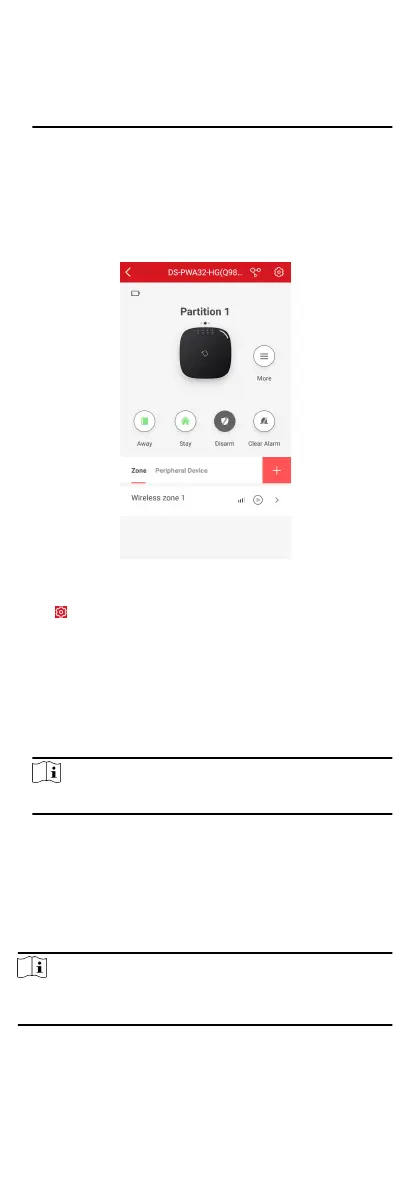web browser. The page will need to be re-freshed every me
for a new test. See also Appearance-Funcon Buon.
When performing a signal strength test it is recommended that
the system is tested in the 'worst case scenario'. For example
with all doors and windows closed.
4.4.5 Add Card
You can add card to the control panel. Use the card to arm,
disarm, or clear alarm.
Steps
1.
On the device list page, tap the security control panel and then
log in to the device (if required) to enter the
paron page.
Figure 4-36 Paron Page
2.
Tap → User Management → Card/Tag Management to
enter the Card/Tag Management page.
3.
Tap +.
4.
When hearing the voice prompt "Swipe Card", you should
present the card on the control panel card
presenng area.
When hearing a beep sound, the card is recognized.
5.
Create a card name and tap Finish.
Note
The name should contain 1 to 32 characters.
The card is displayed in the Card/Tag Management page.
4.4.6 Add Keyfob
You can add keyfobs to the control panel and control paron
arming/disarming status. You can also clear alarm when an alarm
is triggered.
Steps
Note
Make sure the keyfob's frequency is the same as the control
panel's.
46