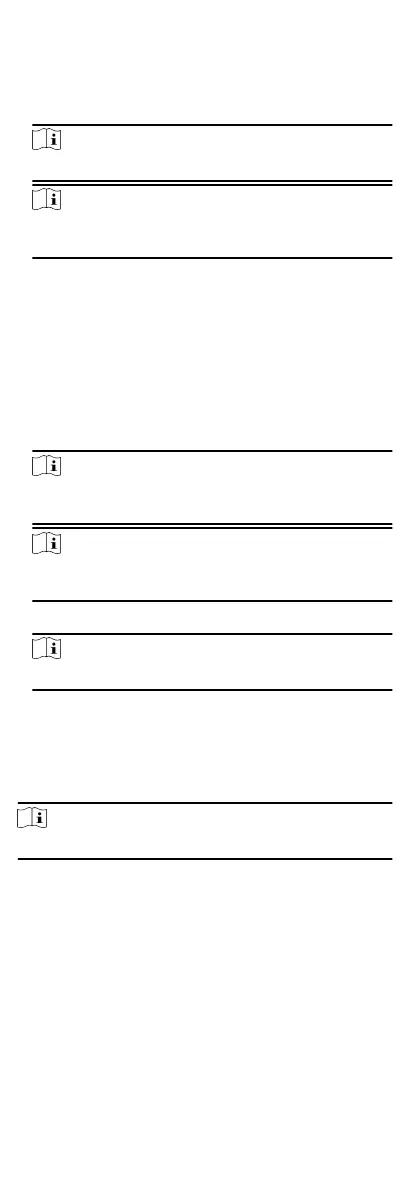Steps
1.
Download, install and register to the client soware.
2.
Add device in Control Panel → Device Management →
Device .
Note
Set the device port No. as 80.
Note
The user name and password when adding device are the
acvaon user name and password.
3.
Click Remote Conguraon to enter the device conguraon
page aer the device is completely added,
4.3 Use the Web Client
Steps
1.
Connect the device to the Ethernet.
2.
Search the device IP address via the client soware and the
SADP soware.
3.
Enter the searched IP address in the address bar.
Note
When using mobile browser, the default IP Address is
192.168.8.1. The device must be in the AP mode.
Note
When connecng the network cable with computer directly,
the default IP Address is 192.0.0.64
4.
Use the
acvaon user name and password to login.
Note
Refer to Acvaon chapter for the details.
4.3.1 Communicaon Sengs
Wired Network Sengs
You can set the device IP address and other network parameters.
Steps
Note
Funcons varied depending on the model of the device.
1.
In the client soware, enter Device Management page.
2.
Select the device in the Device for Management list, click
Remote
Conguraon.
3.
Click
Communicaon Parameters → Wired Network Sengs
to enter the page.
14