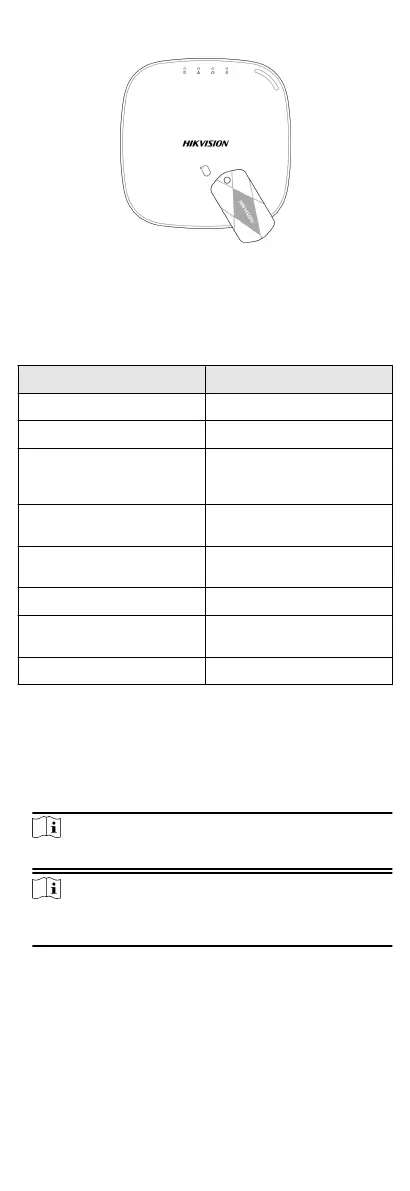It is poissible to arm or disarm the system with the card.
While the system is not armed, present a valid card to the control
panel to arm the system.
While the system is armed, present a valid card to the control
panel to disarm the system.
The card operaons and responding voice prompts are shown
below.
Card
Operaon Result Voice Prompt
Armed with Enrolled Card Away/Stay Arming
Arming Failed with Enrolled Card Arming Failed
Start Arming with Enrolled Card
Beep in the rst 5 seconds. Fault
promt aer the beep for fault
occurring
No Arming Permission for the
Enrolled Card
No Voice Prompt
Fault Checking Finished with the
Enrolled Card
No Voice Prompt
Disarming with Enrolled Card Disarmed
No Disarming Permission for the
Enrolled Card
No Voice Prompt
Unenrolled Card Operaon Invalid access
5.5 Use the Client Soware
Steps
1.
Download, install and register to the client
soware.
2.
Add device in Control Panel → Device Management →
Device .
Note
Set the device port No. as 80.
Note
The user name and password when adding device are the
acvaon user name and password.
3.
Click Remote Conguraon to enter the device conguraon
page aer the device is completely added,
5.5.1 Accessing the
Operaon Page
Control parons and it's related zones in the Security Control
Panel module.
57