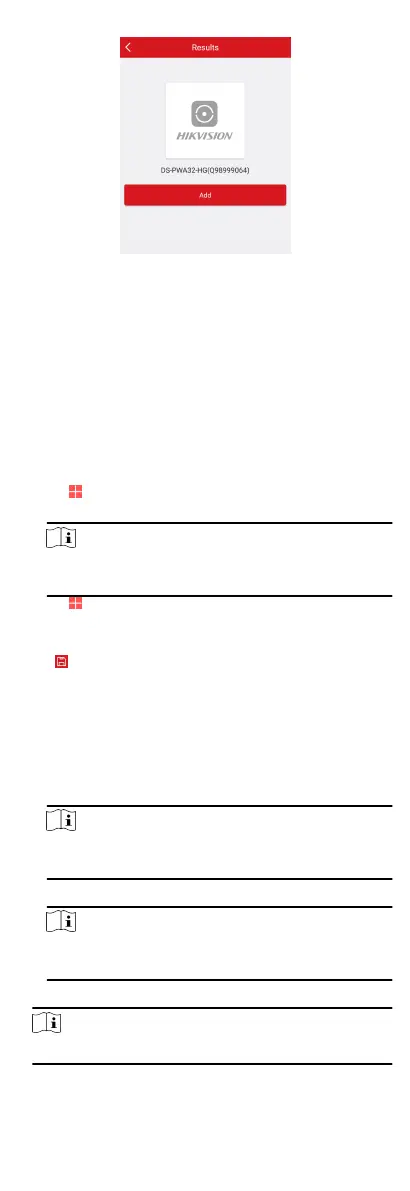Figure 4-34 Results Page
4.
Tap Add on the Results page.
5.
Enter the vericaon code and tap OK.
6.
Aer adding completed, enter the device alias and Tap Save.
4.4.3 Add Control Panel to the Mobile Client
Add a control panel to the mobile client before other operaons.
Steps
1.
Power on the control panel.
2.
Select adding type.
-
Tap → Scan QR Code to enter the Scan QR code page.
Scan the QR code on the control panel.
Note
Normally, the QR code is printed on the label stuck on the
back cover of the control panel.
-
Tap → Manual Adding to enter the Add Device page.
Enter the device serial No. with the Hik-Connect Domain
adding type.
3.
Tap
to search the device.
4.
Connect to a network.
1) Tap Add.
2) Tap Wireless
Connecon on the Select Connecon Type
page.
3) Follow the instrucons on the Turn on Hotspot page and
change the control panel to the AP mode. Tap Next.
Note
You need to remove the rear panel of the device and the
AP/STA switch is on the back of the device.
4) Select a stable Wi-Fi for the device to connect and tap Next.
Note
Make sure the device and the mobile phone are connect to
the same Wi-Fi.
5.
Enter the device vericaon code and tap OK.
Note
By default, the vericaon code is printed on the device label.
44